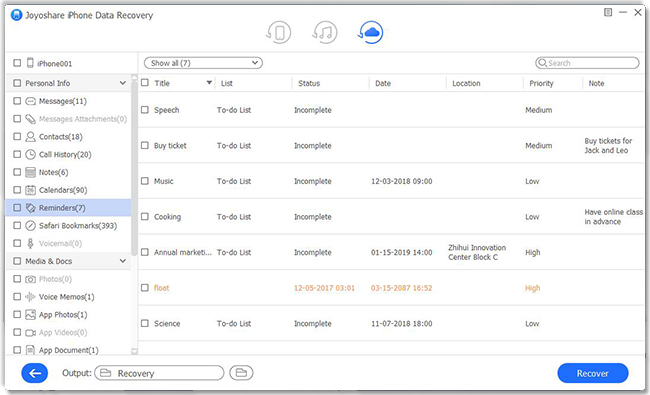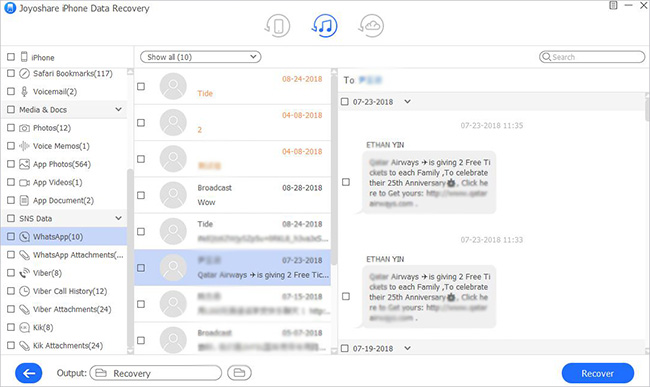Q:"I accidentally deleted a very important message. How can I retrieve lost messages on iPhone XR?" - Apple Support Communities
How to retrieve deleted text messages on iPhone XR when you don't know where they've already gone? Like the mentioned from Apple communities, lots of users in this situation are asking for help to get out of data loss. Maybe it's deleted by mistake, lost after jailbroke, or disappeared by virus attack. The top priority is to recover these valuable text messages back soon in this article to address your immediate needs.
- Part 1. Recover Deleted iPhone XR Text Messages from iCloud Backup
- Part 2. Recover Deleted iPhone XR Text Messages from iTunes Backup
- Part 3. Recover Deleted iPhone XR Text Messages from Device Itself
Joyoshare iPhone Data Recovery - Best iPhone XR Rescuer
Key Features of Joyoshare iPhone Data Recovery:
Recover deleted text messages on iPhone XS/XS Max/XR/11 Pro (Max) and more
Get the specified files from the available backups in iCloud or iTunes
Allow preview to carefully check and selectively recover text messages
With support to 20+ file types and all iOS devices running different versions
Note: All three modes in Joyoshare program are free to scan and preview data.
Part 1. How to Recover Deleted Text Messages from iPhone XR - iCloud Backup
Are there any accessible backup files in iCloud? If so, just go straight from this one. It doesn't require an iPhone XR device and can export multiple valid backup files for you to check and choose from.
Step 1 Finish account login in Joyoshare program

Launch the newest version of your downloaded Joyoshare iPhone Data Recovery and specify "Recover from iCloud" mode. Next, fill in your Apple ID and password to complete the login. This program supports two-factor authentication so you can besides verify a random code.
Step 2 Download iCloud backup to scan

After logging in, all linked backup files will flood into this list. You can click on the "Download" button to make the designated backup a local one. Then, use its gear "Setting" option to select "Messages & Attachments" category only and start "Scan".
Step 3 Preview to recover deleted iPhone XR messages

The scan process will bring you all resultful data, which can be browsed in clear categories. To find what text messages you really need from your iPhone XR, you're able to roll down in the left column and carefully check. Then mark messages and press with "Recover" to save.
Part 2. How to Restore Deleted Text Messages on iPhone XR - iTunes Backup
Using iTunes backup recovery is also a good idea not to miss. Remarkably, Joyoshare iPhone Data Recovery is powerful sufficiently to extract your deleted iPhone XR text messages from not just common but also encrypted backups here.
Step 1 Start in iTunes restoration mode

Make sure you have synchronized and useful iTunes backups locally on your computer first. Afterward, run Joyoshare iPhone Data Recovery on desktop and begin with the "Recover from iTunes" mode on the top menu bar.
Step 2 Do a data scan for iTunes backup

A list with local iTunes backups will be shown under the chosen mode. According to the device model, pick up one file that's related. Then, similarly press on the right "Setting"
 option to confirm "Messages & Attachments" file type. Simply hit the "Scan" button and a progress bar will display.
option to confirm "Messages & Attachments" file type. Simply hit the "Scan" button and a progress bar will display.Step 3 Get back deleted iPhone XR messages from iTunes backup

After the scan, any recoverable text messages and other data from iTunes backups are displayed by category. Now, it's time to view items in both "Messages" and "Messages Attachments". Once they're selected, you can "Recover" to your computer.
Part 3. How to Retrieve Deleted Text Messages on iPhone XR - No Backup
Don't get too upset. Frankly, no backup doesn't mean no hope to salvage vital data. So long as your iPhone XR functions well, you have a chance to restore from itself without using backups.
Step 1 Connect iPhone XR to detect

Select the version of Joyoshare iPhone Data Recovery that is compatible with your system and complete the installation. By default, you'll be placed in "Recover from iDevice" mode. As per the onscreen instruction, connect your iPhone XR and authorize computer to detect it.
Step 2 Scan text messages on iPhone XR

Your iPhone XR will be recognized after a short moment, and Joyoshare iPhone Data Recovery will let you know its supported data types in the right section. Uncheck all and selectively tick "Messages & Attachments" to "Scan".
Step 3 Retrieve messages from iPhone XR to computer

Having scanning given files on iPhone XR, this program will show the existing and the deleted in the results page. You can now head to "Personal Info" section in the left to read all messages one by one and "Recover" targeted items back.