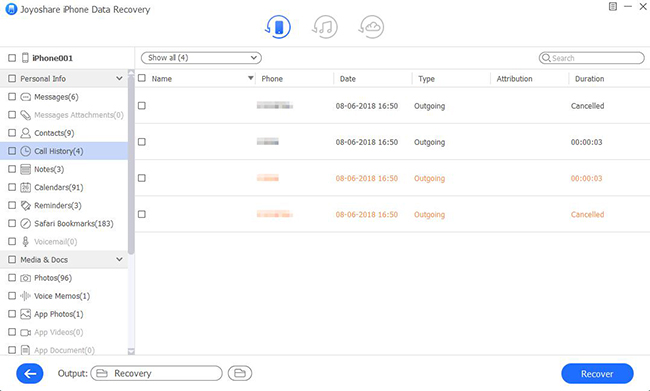You might sometimes are impulsive to block a contact, but when you regret, you will think about how to see these blocked messages sent by him, or even issue such a question "how to retrieve blocked text messages on iPhone?". Believe me. It's not just you who have the doubt. To offer help, we will clearly explain the possibility to recover blocked messages from iPhone and also tell a quick guide to retrieve deleted messages on iPhone in the next content.
- Part 1: Can You Recover Blocked Messages on iPhone
- Part 2: How to Retrieve Deleted Messages from iPhone before Blocking
Part 1: Is It Possible to Retrieve Blocked Text Messages on iPhone?
If you still have doubts about whether the blocked text messages on iPhone can be restored, we can say with certainty that the answer is "No". The reason is that once you block someone's number, you will never receive any calls or text messages from him. This makes no way for you to read blocked messages. However, you can ask the sender to send the message to you again or you can unblock the numbers or contacts from your blacklist to receive future messages. (Learn block and unblock iPhone number here)
Part 2. How to Recover Deleted Messages on iPhone
Hopefully, there is a convenient way for you to retrieve deleted messages from iPhone before blocking by using a best iPhone messages recovery, called Joyoshare iPhone Data Recovery. This tool provides a one-stop solution to restore not only text messages, but also iMessages from WhatsApp, Kik, Viber or other 3rd-party apps.
With the help of it, you can even directly get deleted messages back on iPhone without backups. Besides, it's supportable to restore data from common and encrypted iTunes/iCloud backups. Regardless of the situation, mistaken deletion, virus attack, factory reset, screen broken or anything else, you can try it.
Key Features of Joyoshare iPhone Message Recovery:
Recover messages and attachments, like photos, videos, etc.
Offer free access to scan and preview recoverable data
With three modes to recover with high success rate
Include full support to over 20 types of iOS data
Allow selectively or wholly choosing desired data to retrieve

Step 1 Install program and connect iPhone

Make the program, Joyoshare iPhone Data Recovery, downloaded and installed on your computer. Launch it and you will reach the first mode, "Recover from iDevice", by default. According to the prompt, go on to connect your iPhone.
Step 2 Choose "Messages & Attachments" to scan

Next, you need to select the needed "Messages & Attachments" data type only or straightly check all types to start "Scan" data from iPhone device.
Step 3 Preview and recover deleted messages

When the program's scan process is complete, you can preview to check all found content in the results page. Just locate at a specific category, like "Messages", "Messages Attachments", to carefully choose necessary items. After confirmation, you can simply click on the "Recover" button to save all of them on your computer.