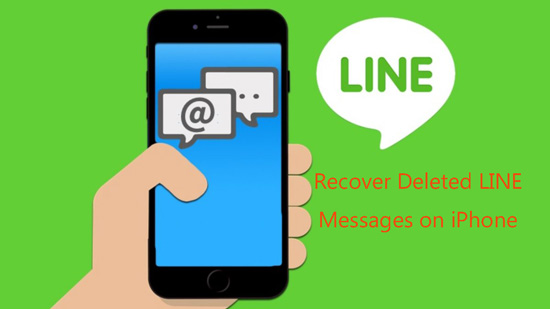
Old LINE users surely have some LINE messages that they want to recover on their iPhones, but how to recover old LINE messages on iPhone? This guide will give you a detailed answer to this problem. There are not 1 but 3 solutions for you so that you can choose the suitable solution to recover those old or deleted Line messages on iDevices.
Part 1. Recover LINE Messages by Transferring Device
In this solution, we will need another iOS device as well as backups on iCloud. What needs to clarify is that you cannot restore the messages from the "Settings" of the app even if you have the perfect iCloud backups. If you have no access to other iOS devices and don't feel comfortable using others', jump to Part 2. If you don't have any backups on iCloud, go straight to Part 3.
Step 1: Go to the "Settings" on your iPhone, then tap your account on the top of the screen;
Step 2: Scroll down and toggle the "iCloud Drive" on;
Step 3: Transfer your LINE account another iOS device;
Step 4: When the screen to restore your chat history appears, tap "Restore Chat History" and restore the old and deleted LINE messages from iCloud backups.
Part 2. How to Recover LINE Messages from iCloud
In the official method, you need another iOS device to recover LINE messages, so you may ask "how can I recover deleted message on LINE with the one device I have?" Joyoshare iPhone Data Recovery can do this. It is an outstanding iPhone data recovery tool that can recover LINE messages to your iPhone or iPad. Joyoshare iPhone Data Recovery supports almost all models of iPhone, iPad, iPod as well as iOS 13.
To guarantee the success of the message recovery, this software can recover the messages from iCloud, iTunes or the iPhone itself without overwriting the original messages on your devices. Its real-time preview feature allows you to preview all the backups that you want to recover in an organized manner.
Key Features of Joyoshare iPhone Data Recovery:
Recover LINE messages from iPhone fast and easy
Preview data and download files in an organized way
Compatible with iOS 13 and almost all portable iDevices
Recover 20+ iOS data from iDevice, iTunes and iCloud backups

Step 1 Run Joyoshare iPhone Data Recovery and log in iCloud

Download and launch Joyoshare iPhone Data Recovery, choose the third icon on the top toolbar to restore the LINE messages from iCloud backup. Enter your account and password to log in the iCloud. We assure you that there is no need to worry about information leakage.
Note: If you have backed up Line messages to iTunes, you might as well follow the similar procedures to recover the deleted messages from iTunes.
Step 2 Select files to scan

On the screen, you will see the backups that can be downloaded from iCloud. Download the one that you need. Then click on the "Settings" icon beside the backup you download, and you can choose the file categories you want. Just select all of them and click the "Scan" button.
Step 3 Recover LINE messages from iCloud to computer

In this window, you will see all the files be categorized on the left. Tick the "Messages", "Messages & Documents" and "App Document" options and press the "Recover" button.
Part 3. Recover Deleted LINE Messages from iPhone
Some users may not have any backup on iCloud. But don't worry, you can recover the LINE messages from the device itself. The tool we need is also Joyoshare iPhone Data Recovery, which can scan and recover the data on your device. Follow the steps below and recover the data from your iPhone right now.
Step 1 Run Joyoshare and connect iPhone

Launch Joyoshare iPhone Data Recovery and connect iPhone to the computer. From the top toolbar, select the "Recover from iDevice". It is worth noting that you have to "Trust" the computer if it's the first time you connect the phone to the software.
Step 2 Select the files to scan

After recognizing the device, Joyoshare will display both device info and supported data categories on the screen. Choose "Messages & Attachments" and "App Document" and click on the "Scan" button.
Step 3 Recover LINE messages from iPhone to computer

Shortly after, Joyoshare iPhone Data Recovery will show all the scanned results in different categories. Tick the "Messages & Attachments" and the "App Document" option and press the "Recover" button, and all the files will be saved to the folder you set.






