For all we know, the photos saved on iPad are easily deleted by mistake due to a wrong operation. Or you may have deleted several photos that you thought were useless at some point in the past but want to retrieve them later. What makes the situation worse is that you even don't have a periodical backup on both iTunes and iCloud. You must wonder how you can recover deleted photos from iPad without backup now. Frankly, it's really easy as long as you check 2 solutions we introduce here.
- Part 1. Restore Deleted Photos from iPad without Backup – Photos "Recently Deleted"
- Part 2. Retrieve Deleted Photos from iPad without Backup – Joyoshare iPhone Data Recovery
Part 1. How to Recover Deleted Photos from iPad without Backup Using "Recently Deleted"
Just like recover deleted photos from iPhone, one simplest solution to get your deleted iPad photos back is to go to the "Photos" app to check the "Recently Deleted" folder. This humanized design will keep your deleted photos for 30 days. You just have to follow these three steps: 1) Open your iPad and go to "photos" > "Albums" > "Recently Deleted"; 2) Click the "Select" button to choose deleted photos available there; 3) Simply press the "Recover" button to restore them back to your iPad soon.
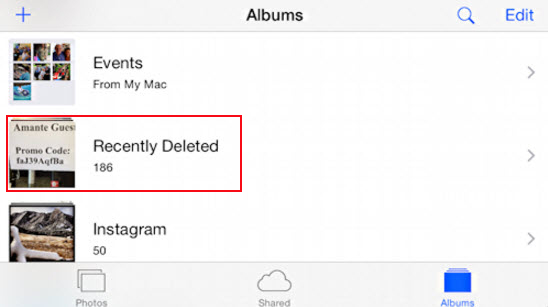
Part 2. How to Recover Deleted Photos from iPad without Backup Using iPad Data Recovery
Possibility is that you cannot find what you need in the "Photos" app on your iPad directly. However, you don't have to fret. As long as the photos you deleted from iPad are not overwritten by new data, you can get chance to scan and recover them by using a professional iPad data recovery tool, like Joyoshare iPhone Data Recovery. It can perform well to restore over 20+ iOS data from iPad, iPhone and iPod touch without backup.
Most important of all, there are various data supported to retrieve, including pictures, messages, videos, call history, calendars, Safari bookmarks, reminders, notes, voice memos, etc. Regardless of the data loss situations, Joyoshare iPhone Data Recovery is even able to preview recoverable files in real time and enables you to recover data fully or selectively. The one who has HEIC files can also convert them to JPG after data recovery.
Key Features of Joyoshare iPhone Data Recovery:
Restore deleted iPad photos without backup efficiently
Recover 20+ iOS data types in different situation
Scan, analyze and retrieve data in three recovery modes
Support the latest iOS 12 and iPhone XS/XR
Come with preview function and HEIC to JPG conversion ability

Now you can download and install Joyoshare iPhone Data Recovery on either Windows or Mac as you want. Remember to equip your computer with the latest version of iTunes as well. Don't run iTunes when launch the program.
Step 1 Open Joyoshare program and connect iPad

Run Joyoshare iPhone Data Recovery and plug the iPad to computer under "Recover from iDevice" mode.
Step 2 Choose and scan iPad photos

After the iOS device connection and recognition, this program will show detected iPad info in the left and display supported data types in the right. Tick "Photos" & "App Photos" and then click the "Scan" button at the right bottom to go on.
Step 3 Preview and recover deleted iPad photos without backup

When the scanning process ends, you can go to preview all recoverable photos in the result interface. It's accessible to have a quick search, only show the deleted or select all. After you select the deleted pictures from iPad, you can just click the "Recover" button to export them.
Note: You'd better form a habit of syncing and backing up iPhone data regularly to avoid unexpected data loss. By doing it, you can recover deleted photos from iPad, iTunes and iCloud backups as you want.



