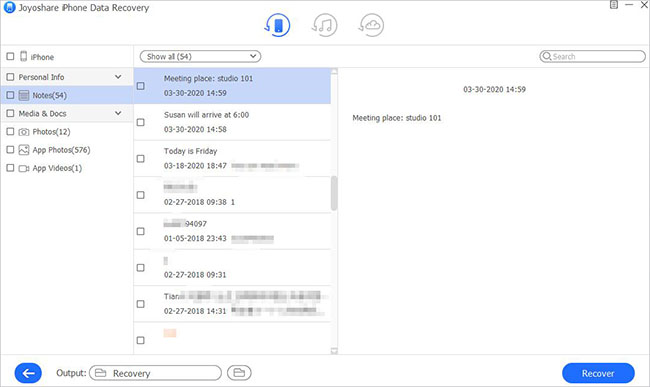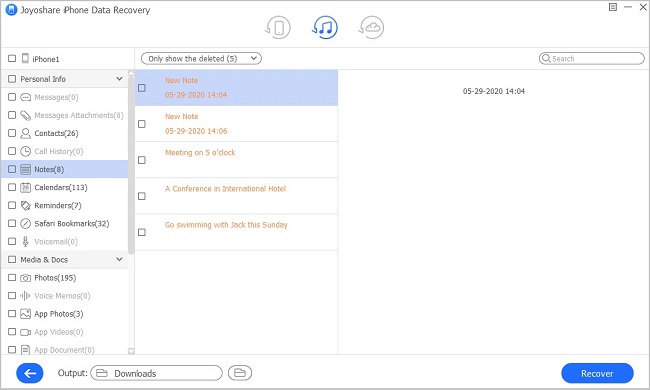Have you ever felt awful when you are fed up with figuring out how to recover deleted notes on iPhone 11/11 Pro (Max)? To be frank, embracing the digital era, our life is full with tons of information. We are busy processing hundreds of messages every day. Usually we get used to mark down some important notes using apps in our iPhone so that we can check them anytime. But what if one day you just lost them and have nowhere to find? Take it easy. Hopefully, this article covers 5 common solutions to help you fix your problem with minimum effort.
- Tips 1: Recover Deleted Notes by Checking Account Settings
- Tips 2: Restore Lost Notes via Recently Deleted Folder
- Tips 3: Recover Disappeared Notes without Backup
- Tips 4: Retrieve Missing Notes with iTunes Backup
- Tips 5: Get back Deleted Notes with iCloud Backup
Tips 1. Check Account Settings to Get Back Lost Notes
If you are using a third-party app or other email service such as Yahoo and Gmail to record your notes, you can restore them by checking your settings.
Step 1: Go to Settings app in your iPhone 11/11 Pro (Max);
Step 2: Enter Passwords & Accounts;
Step 3: Select the email account you want to check;
Step 4: Turn on Notes.
If you use two or more email account to write down your notes, you can repeat step 3 and step 4 to get them back.
Tips 2. Recover Lost Notes by Checking Recently Deleted Folder
If you sync your notes on iCloud, you can choose to recover them via Recently Deleted folder in iPhone 11/11 Pro (Max) Notes app. You have up to 30 days before your deleted notes being removed permanently.
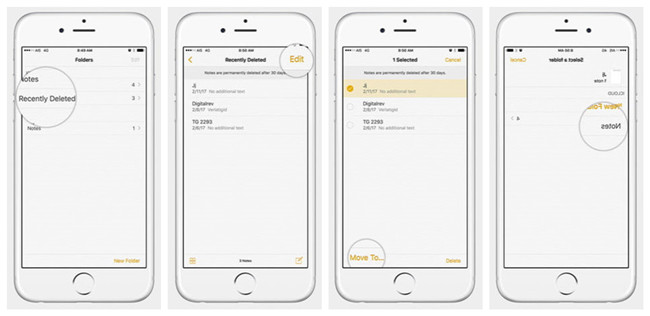
Step 1: Open Notes app and click Folders;
Step 2: Tab Recently Deleted;
Step 3: Press Edit and choose the notes you want to move;
Step 4: Click Move To in the bottom left corner to move them into your preferred folder.
Tips 3. How to Recover Permanently Deleted Notes on iPhone 11/11 Pro (Max)
If you found out your wanted notes have been unfortunately cleaned up, you need assistance from Joyoshare iPhone Data Recovery. Easily and Efficiently, this program enables you to restore more than 20 various kind of missing data such as notes, photos, videos, contacts, all Safari bookmarks, text messages, app's attachments, etc. from as many as scenarios, including accidental deletion, device damage, system crash, factory reset, iOS update failure, etc.
Surprisingly, Joyoshare iPhone Data Recovery offers preview function for you. You can search for your notes without causing too much time. Furthermore, it features with 3 recovery modes, which enables you to recover lost data from iPhone without backup, iTunes and iCloud backup.
Key Features of Joyoshare iPhone Notes Recovery:
Support preview function
Offer 3 recovery modes
Recover deleted notes on iPhone, iPad and iPod
Compatible with iPhone 11/11 Pro (Max)

Step 1 Run Joyoshare iPhone Data Recovery

Prepare Joyoshare iPhone Data Recovery in advance. Use a suitable cable to connect your iPhone 11/11 Pro (Max) to your computer. Then you can begin to run the program. If it is your first time for connection, you are supposed to tab "Trust This Computer" in the popped up window.
Step 2 Select and Scan Notes

Having your iPhone 11/11 Pro (Max) been detecting successfully, you can confirm your device info in the left side of the screen. Then select one or more kinds of data type you want to scan in the right side. In this case you need to choose Notes & Attachments. Press Scan after that.
Step 3 Restore Deleted Notes from iPhone 11/11 Pro (Max)

After a while, scanned data will be displayed in category. You can use the preview function to check your desirable notes. If there are too many notes, you can use the Search box to find what you need within seconds. Check and customize your save path by selecting Output folder as you wish. After confirmation, press the blue Recover button to get your missing iPhone 11/11 Pro (Max) notes back.
Tips 4. How to Retrieve Deleted Notes on iPhone 11/11 Pro (Max) with iTunes Backup
Another way to retrieve your disappeared notes is to use iTunes.
Step 1 Choose Recover from iTunes

Download and run Joyoshare iPhone Data Recovery. Choose iTunes recovery mode by clicking the middle blue icon at the top of the screen.
Step 2 Scan Backup Notes on iTunes

Press the blue gear
 and you will be able to choose to scan Notes & Attachments only on your iPhone 11/11 Pro (Max). Hit Scan and wait the process to be completed.
and you will be able to choose to scan Notes & Attachments only on your iPhone 11/11 Pro (Max). Hit Scan and wait the process to be completed.Step 3 Preview and Recover from iTunes

Now you are allowed to preview your missing iPhone 11/11 Pro (Max) notes or other lost data you need. Having selecting your deleted notes, you can simply click Recover button to save them into your preferred folder.
Tips 5. How to Recover Notes on iPhone 11/11 Pro (Max) with iCloud Backup
If you have backed up your iPhone 11/11 Pro (Max) notes with iCloud before, you can also restore them in this way now.
Step 1 Choose iCloud Recovery Mode

Similarly, run Joyoshare iPhone Data Recovery on your computer. This time choose Recover from iCloud at the top of the screen. You need to log in with your Apple ID.
Step 2 Download and Scan iCloud Backup

Choose the iPhone 11/11 Pro (Max) backup that you prepared recently. Download it and then you will see a blue gear
 . Click it and choose Notes & Attachments or any other data type you need. Press Scan to move on.
. Click it and choose Notes & Attachments or any other data type you need. Press Scan to move on.Step 3 Preview and Retrieve Deleted Notes

Lately, your selected data will be shown clearly on the screen. If everything goes fine, you can directly click Recover to get back deleted notes on your iPhone 11/11 Pro (Max).