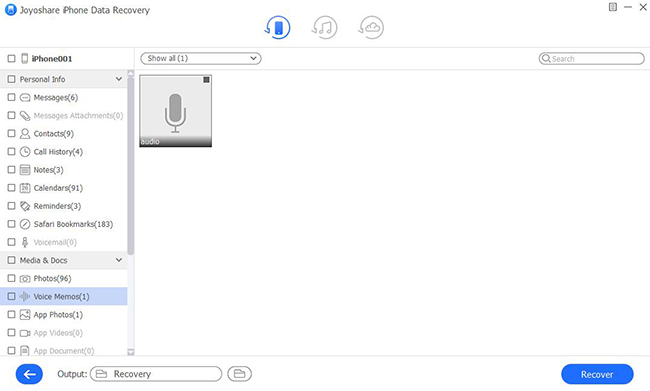It's, frankly speaking, very easy for you to lose favorite music files in some situations where you delete music app on iPhone, make factory reset, accidentally delete music from iPhone, sync data with a different iTunes music library, etc. In any case, you may not be able to listen to music downloaded before. However, what hopeful is that you can learn how to restore music on iPhone as long as the music is found as recoverable file or has stored to a previous iTunes/iCloud backup.
- Part 1: Recover Deleted iPhone Music (Purchased) from Cloud
- Part 2: Recover Deleted iPhone Music from iTunes
- Part 3: Recover Deleted iPhone Music from iCloud
- Part 4: Recover Deleted iPhone Music with iPhone Data Recovery
Part 1: How to Recover Deleted Music on iPhone - iTunes Store
Some Apple users who are desperate in recovering the deleted purchased music are reported there is a proved way. It lets you recover music through iTunes via Apple's cloud-based purchase storage. That's to say, you can completely re-download the music for free as long as you have purchased it in a previous time. Here's how to do it with your iTunes app:
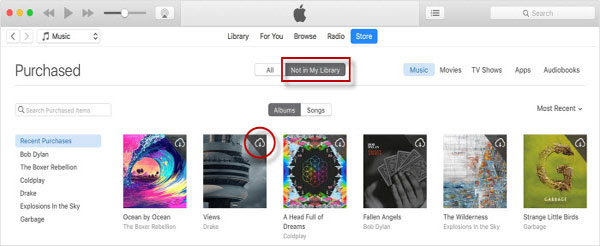
Step 1: Open iTunes app and sign in account with your own Apple ID and password;
Step 2: Then you are supposed to go for "Account" in the top menu bar and find the "Purchased" option;
Step 3: In the purchased page, click on "Not in My Library" option and followed that you can customize the music list using the filters;
Step 4: Choose the desired music that you have already deleted and press on the "Download" arrow in its upper right corner to begin downloading music freely.
Note: There are also iPhone users in Apple discussion sharing a solution. You can try to go to the artist iTunes page > tap on the album you'd like to get music back from > find "suggested songs by this artist" area > click on the dollar amount to purchase > press "Yes" to download music when you are prompted with a message "You have already purchased this song, do you wish to re-download it?"
Part 2. How to Restore Deleted Music on iPhone - iTunes
Luckily, in order to prevent data loss, you may have to back up your music files to iTunes in advance. Under this circumstance, you can directly restore the deleted music from iTunes backup by following the steps below.

Step 1: Plug your iPhone to a computer and launch iTunes after that. Trust your computer on iPhone popup window to let it recognizable;
Step 2: After the detection and connection, continue to click on "iPhone" icon - "Summary" - "Restore Backup...";
Step 3: Proceed the process by choosing one iTunes backup and confirming "Restore" operation. Keep the iPhone connected until the whole data recovery ends.
Part 3. How to Retrieve Deleted Music from iPhone - iCloud
You are advised to one more solution, restoring from iCloud backup, to retrieve deleted music from iPhone if you have backed up your wanted music files to iCloud in prior to data loss. However, you should back up your iPhone before apply the method here as it will erase all content on iPhone.

Step 1: First of all, you need to factory reset iPhone by clicking "Settings" - "General" - "Reset" - "Reset All Content and Settings";
Step 2: Set up your iPhone as a new phone by following the instructions. Stop your pace at the "Apps & Data" screen;
Step 3: Certainly select "Restore from iCloud Backup" option, sign in iCloud account and elect a backup to "Restore" your deleted music.
Part 4. How to Recover Deleted Music from iPhone - Joyoshare Recovery Software
Is there any possibility for you to directly search the deleted music from iPhone itself without using a backup? Sure, you can utilize iPhone music recovery software, named Joyoshare iPhone Data Recovery, to have a further check.
This wonderful tool is capable of finding salvageable in iPhone, iPad and iPod touch regardless of the iOS version, even the latest iOS 13. Aside from music, it also supports more popular data types, such as photos, contacts, messages, videos, call logs, WhatsApp, Safari bookmarks, notes, Kik, etc. Best of all, it is applicable to varied data loss scenarios without problem.
Key Features of Joyoshare iPhone Music Recovery:
Retrieve deleted music from iPhone, iTunes and iCloud backups
Support kinds of iOS devices as well as iOS versions
Allow real-time preview & selective recovery
Recover 20+ file types securely in assorted situations
Available on Windows and Mac operating systems

Step 1 Launch program and connect iPhone device

To begin with, you have to install Joyoshare iPhone Data Recovery and connect iPhone under its first mode, "Recover from iDevice".
Step 2 Scan deleted music from iPhone

You are enabled to see the device info of your iPhone and supported data types. Now, just uncheck all default choices and only select "App Document" to "Scan" your deleted third-party music files (iTunes music cannot be supported to recover).
Step 3 Preview and restore deleted music

After scan, the recoverable music can be shown to make you preview. You can click "Select all" option or just mark desired music files. Next, click on the "Recover" button to save them on your computer.
Conclusion
Don't hesitate to give all aforementioned solutions a try to recover deleted music on iPhone. Indeed, there are more situations you may experience. If your music is deleted from iPhone but still exists in iTunes app on a computer, you can connect iPhone to the computer to have a customized synchronization of designated music in iTunes. Additionally, if you purchased music from CDs rather than iTunes, you can locate to find "Music" folder on your computer's hard drive to see whether the files are out there. Then drag and drop the found music to iTunes and make use of iTunes to sync your iPhone.