As most Apple users would agree, iCloud is a perfect choice for managing, syncing, and backing up contacts. It offers a dual option for automatic and manual synchronization wirelessly. You, as a result, have more possibilities to download contacts from iCloud hands down. The question is, are you really familiar with the ways to do it? To make a confirmation, you might want to look at the three best tips we discuss in this article.
- Solution 1: Download Contacts from Online iCloud.com
- Solution 2: Download Contacts from iCloud to iPhone/iPad
- Solution 3: Download Contacts from iCloud to PC/Mac [Recommend]
Part 1. How to Download Contacts from iCloud - iCloud.com
Have you tried downloading and exporting your contacts from the online iCloud website? Just follow the steps below and check your iCloud to see which contacts are backed up and available for extraction.

Step 1: Navigate yourself to the iCloud official website, iCloud.com, in any browser on computer;
Step 2: Use your Apple ID and password to sign in iCloud account;
Step 3: Access "Contacts" tab to select the contacts you need or tap on the gear Settings button in the lower left corner to "Select All";
Step 4: Press on the gear-shaped Settings button and choose "Export vCard..." option to download contacts from iCloud to computer.
Part 2. How to Download Contacts from iCloud on iPhone/iPad
The contacts you backed up to iCloud before can be downloaded again to your iPhone or iPad. This is also a proven common way to restore contacts from iCloud if you've deleted or lost for some reason.
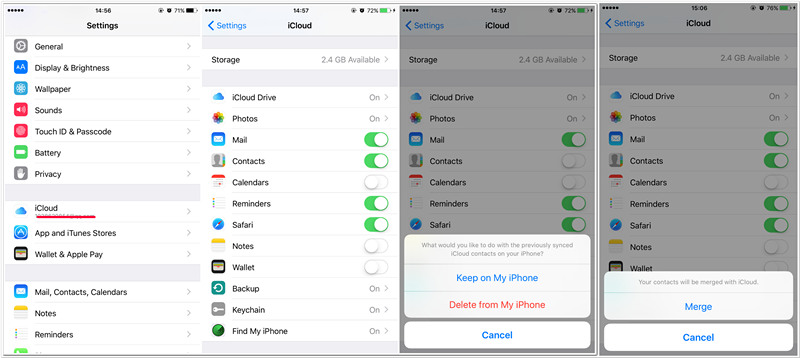
Step 1: Open Settings app on your iPhone or iPad device and go for iCloud;
Step 2: Slide the "Contacts" option in green to let it activate. Or you can switch it off and turn on again if it's enabled already;
Step 3: Next, you'll asked what you'd like to do with your previously synced iCloud contacts. Just click to select "Keep on My iPhone" operation;
Step 4: Continue with "Merge" to combine all your contacts with iCloud and download to the "Contacts"/"Phone" app on your iPhone or iPad.
Part 3. How to Download Contacts from iCloud - Joyoshare iCloud Backup Extractor
Want a more comprehensive service to download contacts from different iCloud backups? Here Joyoshare iPhone Data Recovery is ideal to achieve that. You are able to not only download, but also preview to retrieve lost contacts.
Intuitively, this program can be deemed as a capable iCloud backup extractor. It functions to export and save partial or whole of your contacts in CSV or HTML format.
Key Features of Joyoshare iPhone Data Recovery:
Scan, download, preview and export contacts selectively
Support formats: HTML and CSV
Be compatible with iOS 13 and support two-factor authorization
Find and recover both existing and deleted contacts

Step 1 Sign in iCloud in Joyoshare program

Run Joyoshare iPhone Data Recovery on your computer desktop, toggle to "Recover from iCloud" mode on the top, and log in with the iCloud account you have.
Step 2 Start downloading contacts from iCloud

All available iCloud backups Joyoshare program detects can be listed with detailed reference info. Select one backup from them and click on the "Download" button behind it to begin downloading. Once it's completed, you are allowed to press the gear "Setting" icon to only choose "Contacts" and "Scan".
Step 3 Preview and export contacts

Wait until the entire scan process comes to an end. You will later view all valid contacts in the results page. You can fully or selectively mark the items you desire. Then go for the upper-right corner and access "Preferences" to set "HTML" or "CSV" as output format. Hereafter, just hit the "Recover" option to save your chosen downloaded contacts from iCloud backup to PC or Mac.



