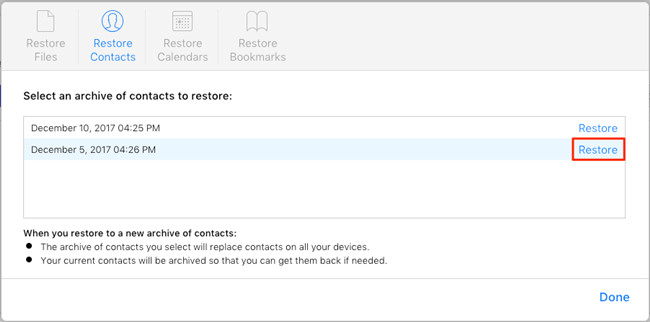Q: Last night I called one of my old friends with my iPhone. After the call, I suddenly found that I have saved several her phone numbers and some were old ones that would never use. Then I decided to delete such kinds of contacts. Then the bad thing happened. I deleted some important contacts on my iPhone by accident. They are really important to me. How can I get them back? - Anra from Stack Exchange
Well, accidental deletion of iPhone contacts always happens, particularly what you've lost are some are some useful ones. Don't panic. Questions like "I accidentally deleted a contact on my iPhone, how to recover it" can be easily solved with 4 solutions provided in this article. Read on to find out what they're.
- Part 1. How to Retrieve Deleted Contacts on iPhone Without Backup
- Part 2. How to Find Deleted Contacts from iTunes Backup
- Part 3. How to Recover Contacts on iPhone from iCloud Backup
- Part 4. How to Restore Contacts on iPhone from iCloud Without 3-rd Party Recovery Tool
Part 1. How to Find Deleted Contacts on iPhone with Joyoshare iPhone Data Recovery
To help you get your lost contacts on the iPhone back, here I highly recommend you to use a reliable and efficient data recovery software application called Joyoshare iPhone Data Recovery.
Joyoshare iPhone Data Recovery for Windows (or Joyoshare iPhone Data Recovery for Mac) is capable of restoring all your deleted contacts or some of your contacts smartly and selectively on the Mac or PC. Whether your contacts are lost due to accidental deletion, iOS upgrate, system crash, iPhone damage, etc. it can retrieve the data without any hassle. Besides recovering iPhone contacts, it is also able to save many other various kinds of files from data loss disasters including text messages, call history, voice mail, photos and videos, third-party applications such as WhatsApp, Viber, Kik, etc.
Recover deleted or lost contacts from iPhone with Joyoshare iPhone Data Recovery is very easily. You can restore them back from the device directly without backup or from iTunes or iCloud backups. First let's see how to recover the deleted contact on iPhone with no backup step by step.

Step 1 Connect your iPhone and launch Joyoshare

At first, please connect your iPhone device to your computer with the USB cable that comes with your gadget. Then run Joyoshare iPhone Data Recovery and it will automatically detect your iPhone. Make sure you have downloaded and installed the program on the computer before using it. Joyoshare supports both Windows and Mac OS. Here we will take Windows version as an example.
Step 2 Choose a recovery mode and start to scan

After your iPhone is successfully connected with the program, you can choose the "Recover from iDevice" option, which means that you can recover deleted contacts from the devices straightly. Find the "Contacts" from the types of data or filter out "Only show the deleted", and then pick all the deleted contacts or select the ones you want to recover. Next click the "Scan" button at the bottom right corner to begin to search for the deleted or lost contacts.
Step 3 Preview and retrieve deleted contacts on iPhone

Wait until the scanning process is completed. Now you can preview all the recoverable contacts and choose to retrieve any one you want. Then click the "Recover" button to get them exported to your computer.
Part 2. How to Retrieve Deleted iPhone Contacts from iTunes Backup
If you have backed up your data to the iTunes and it just includes the contacts you just accidentally deleted, you're lucky to restore all the lost iPhone contacts from iTunes backup as desire. Now follow the simple steps below to recover deleted contacts with Joyoshare iPhone Data Recovery.
Step 1 Open Joyoshare and select a recovery mode

Connect your iPhone to computer and then launch Joyoshare iPhone Data Recovery on your computer. Choose the "Recover from iTunes" mode on the top menu bar, and Joyoshare will detect all iTunes backup files.
Step 2 Scan iTunes backup for deleted contacts

Usually all categories of data will be ticked. Now you should select the "Contacts" option and uncheck the others. Then hit the "Scan" button to start to scan all the lost contacts from iTunes backup for recovery.
Step 3 Recover deleted contacts from iPhone iTunes backup

When the scanning comes to an end, all recoverable contacts will be organized orderly. Now you can choose to recover them all or preview to select some of important ones to retrieve. Then click the "Recover" button to save them to your computer in a second.
Part 3. How to Restore Contacts on iPhone from iCloud Backup
If you also synchronized your data to iCloud and the lost contacts are also contained, you now have one more chance to find deleted contact on iPhone. Joyoshare iPhone Data Recovery helps you recover deleted iPhone contacts from iCloud in just a couple of clicks.
Step 1 Run Joyoshare and log in iCloud

Double click the Joyoshare iPhone Data Recovery icon to run the program on the PC. Choose the "Recover from iCloud" mode and then sign in your iCloud account by entering the username and password. Only you can access your iCloud account and Joyoshare will never keep a record of your private info.
Step 2 Select contact file to download

After you logged into your iCloud account, you can see all the backup files in iCloud. Select the "Contacts" option and click the "Download" button to download all deleted contacts. Then press the "Scan" button to extract these downloaded contacts files.
Step 3 Restore missing contacts from iPhone iCloud backup

Wait a minute until the scanning is finished. Now all recoverable contacts are listed here. You can preview them to recover any contacts you want or choose to restore all of them by clicking the "Recover" button. Then press the "Recover" button to save the contacts in the format of .xlsx, .html or .csv in your computer.
Part 4. How to Find Deleted Contacts on iPhone from iCloud Online
Of course, you can also find your deleted iPhone contacts in iCloud backup without the help of Joyoshare iPhone Data Recovery. However, this only works after iOS 8, and your current contacts will be overwritten after you restore the deleted contacts in the past. If you don't mind, here is how:
Step 1 Go to iCloud.com and sign in
First, open the iCloud.com website in your browser, and then enter the username and password to sign in your iCloud account.
Step 2 Restore deleted contacts

Now click the "Setting" and scroll down, hit the "Advanced" > "Restore Contacts". Then click the "Restore" button to select an archive of contacts to restore. You're also allowed to restore files, calendars and bookmarks by using this method.
Note:
1. Apple will regularly archive your current contacts so that you can restore them back when needed. 2. The archive of contacts you choose will replace contacts on all your iDevices that are connected to your iCloud account. 3. If you don't like this solution, you can choose to recover your deleted contacts using Joyoshare iPhone Data Recovery discussed in the previous Part 1, 2, or 3.