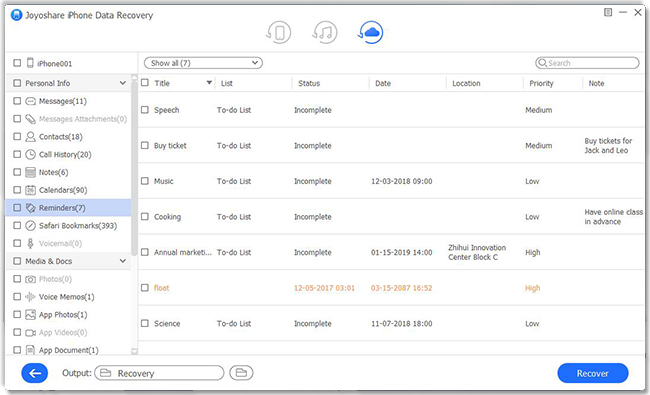WhatsApp is one of the most popular social apps today. It makes chatting more interesting than ever before since we can share not only text messages but also photos, videos, GIFs, emojis, etc. with anyone we like. Nevertheless, you may not know it has an extremely convenient feature that allows you to back up data and restore from iCloud. If you happen to lose or delete some messages and wonder how to restore WhatsApp chats from iCloud, you are supposed to focus on what we share below. The post is easy to understand and guarantees to offer helpful info to you.
- Part 1. Can I Backup WhatsApp Chat with iCloud?
- Part 2. How to Restore WhatsApp Chats on iPhone from iCloud Backup?
- Option 1. Joyoshare Specialists in Clearing up the Mess [Hot]
- Option 2. Apple's Traditional Way to Restore WhatsApp Chats from iCloud
- Part 3. Tips for Fixing WhatsApp iCloud Backup Stuck
- Tip 1. Enable Cellular Data for iCloud Drive
- Tip 2. Ensure Enough iCloud Space
- Tip 3. Reset iCloud Account
- Tip 4. Change Another Network
- Part 4. Wrap-Up on How to Restore WhatsApp Chats
Part 1. Can I Backup WhatsApp Chat with iCloud?
WhatsApp chats are included in the iCloud backups as well as text messages. You can easily perform an iCloud WhatsApp backup by connecting your device to Wi-Fi. You can also choose whether videos should be included in the backup and manage the storage space. The service is also compatible with iOS 7.0 and later versions. You need to meet some prerequisites in order to use the service. In the next section, we'll discuss them.
Part 2. How to Restore WhatsApp Chats on iPhone from iCloud Backup?
Option 1. Joyoshare Specialists in Clearing up the Mess [Easy & Effective]
Joyoshare iPhone Data Recovery is primarily introduced and recommended here as it can protect all your deleted and current data from being lost, overwritten, or damaged during the whole recovery process.
This wonderful iOS utility is worth putting into practice to help restore and extract WhatsApp messages from iCloud backup. You can flexibly download the partial or full backup file from iCloud to extract files at your own will and preview WhatsApp messages selectively before retrieval in real-time. Else, it's also well developed to recover from your iPhone device or iTunes backups and adds support to Apple's two-factor authentication without a problem.
Key Features of Joyoshare iCloud Backup Extractor:
Restore from iCloud backup without reset
Decrypt and preview videos, audios, photos, and more data in real-time
Take less disk space than others during the whole recovery process
Support diverse iOS devices and versions (iOS 15 included)

This WhatsApp backup extractor is downloadable and installable on Windows and Mac. Here we will take the Windows version as an example to show you how to restore chats on WhatsApp from iCloud backup.
Step 1Run Program and Log in iCloud
Run Joyoshare iPhone Data Recovery on your computer to get started. Then choose "Recover from iCloud" mode at its top navigation bar. As required, you have to sign in to iCloud with your Apple ID and password. If you have turned on two-factor authentication on your iPhone, please additionally enter the received random code.

Step 2Scan WhatsApp Data from iCloud Backup
All iCloud backups related to your account will be shown in a list with detailed info. Select the one that contains your synced WhatsApp messages to "Download". Afterward, you can click its gear "Setting" icon to choose "WhatsApp & Attachments" and click on the "Scan" option to continue.

Step 3Begin to Extract WhatsApp Messages from iCloud to Computer
After the scan, you can preview all recoverable content on the results page. Simply choose the messages and chats from WhatsApp to "Recover" to a computer. Take it easy. It will not affect your existing data saved on WhatsApp.

Option 2. Apple's Traditional Way to Restore WhatsApp Chats from iCloud
The other answer to "how to restore my WhatsApp chats" is using iPhone straightly. You can follow the steps here to learn how to check a backup and restore from iCloud. Note that you can only restore WhatsApp backup data to the same account and it is not available to restore from iOS to Android.
Step 1. To make sure you have created WhatsApp chat backups; you should go for "WhatsApp" → "Settings" → "Chats" → "Chat Backup". You can check the time your last backup is.
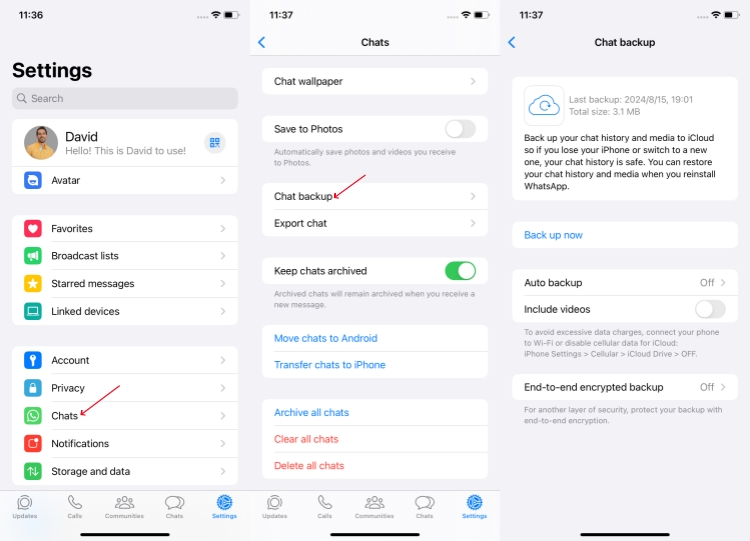
Step 2. Uninstall WhatsApp from your iPhone and reinstall it from App Store.
Step 3. Run the newly installed WhatsApp and verify to set up an account;
Step 4. WhatsApp will detect your up-to-date backup and ask you to restore it;
Step 5. Press on "Restore Chat History" and be patient to wait until it finishes.
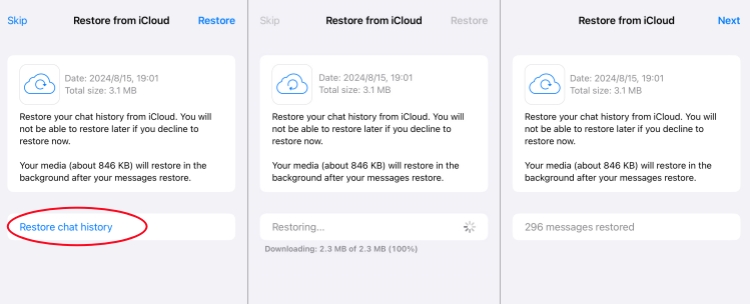
Note: The time cost in this way is relatively more and you possibly lose exiting WhatsApp data in the process of restoring. Sure, you can download WhatsApp messages from iPhone at your disposal if you would like to have a further try.
Part 3. Tips for Fixing WhatsApp iCloud Backup Stuck
WhatsApp users sometimes cannot back up their chat history. It can be fixed by following some expert tips.
Tip 1. Enable Cellular Data for iCloud Drive
To prevent your cellular data limit from being exceeded, iCloud only uploads backups if you have a Wi-Fi connection. It is required that you turn on the respective option to back up WhatsApp chats with cellular data. Here's what you should do: Go to your device Settings → Cellular → turn the option for "Cloud Drive" on.
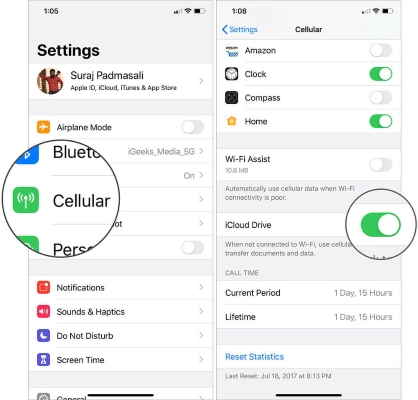
Tip 2. Ensure Enough iCloud Space
There is no way to take a backup of WhatsApp chats if you don't have enough free storage on your iCloud account. View the remaining space by going to your device Settings → iCloud → Storage. More space can be purchased here if necessary.
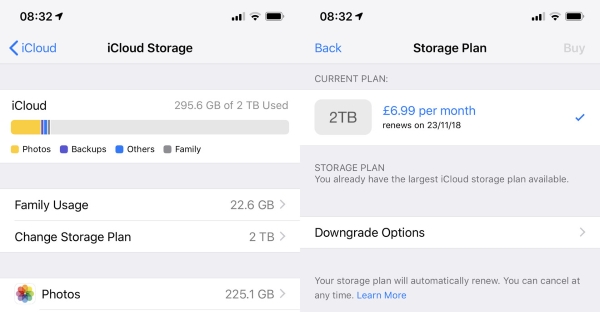
Tip 3. Reset iCloud Account
iCloud backups may also be halted by issues with your iCloud account. You can fix this by opening your device's iCloud settings and scrolling down. Simply select "Sign out" and restart your device. Once you have done that, sign in again to reset your device.
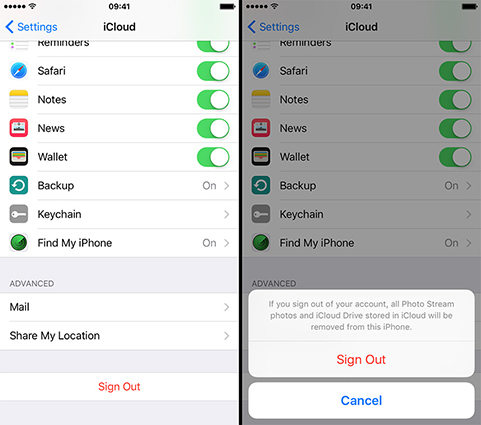
Tip 4. Change Another Network
Moreover, your Wi-Fi or cellular network might be having issues as well. Stable network conditions are the guarantee to complete the backup. Consider switching networks to see if this will resolve the issue.
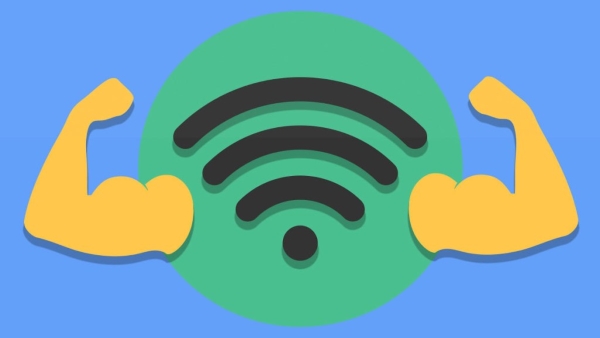
Part 4. Wrap-Up on How to Restore WhatsApp Chats
The aforementioned one-by-one procedures show you how to restore WhatsApp chats on iPhone with iCloud. Joyoshare iPhone Data Recovery can properly handle the aftermath of the deletion and take every measure necessary to ensure the safety of your data. you can also use it to restore WhatsApp chats without backup. That's what is great about this program. It's pretty powerful and can be shaped to help each user get their losing data back. It might help you get your life together. If you are still unable to extract WhatsApp messages, feel free to contact us.