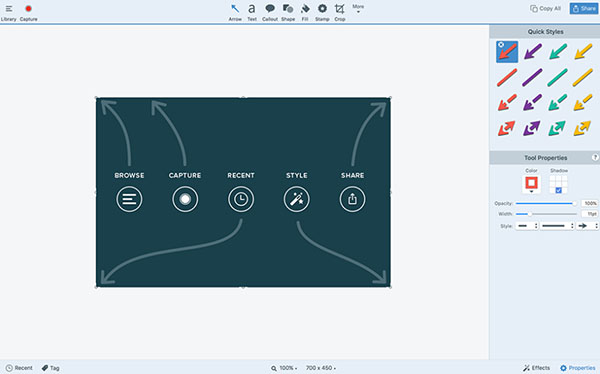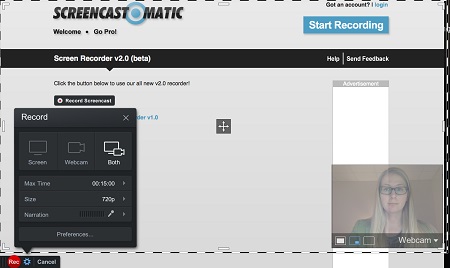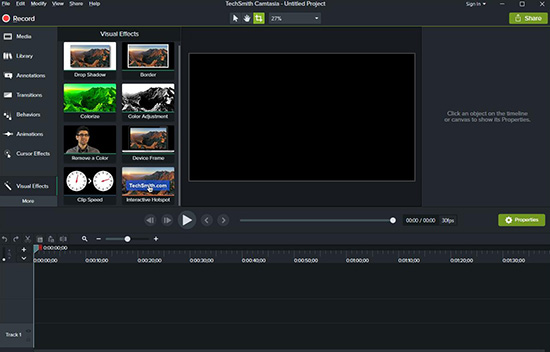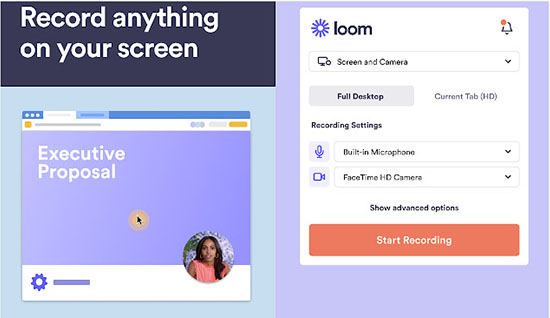Communication focused business like call centers need to keep their customers happy. Therefore, it is crucial to keep track of the performance of their employees. Screen recording tool helps them to review and enhance employee performance. Call recording software is not designed to capture everything, but screen recorder covers everything that is left out. It records all the desktop activities, so that you get an idea how efficiently your employees make use of technology that is how well they interact with customers. Businesses can gain a lot from this software and significantly enhance the call recording software's effectiveness.
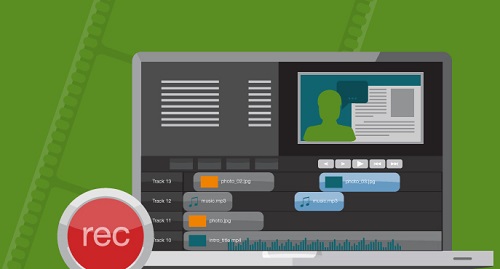
- Part 1. How Screen Recorder Values
- Part 2. How to Record Screen for Small Business
- Part 3. 5 Best Screen Recorder to Use for Collaboration
Part 1. How Can a Screen Recorder Help Your Business
1 Obtain full picture
Call center employees perform all the hard tasks over the phone but even computers are helpful to offer first-class customer service. The call recorder records phone calls accurately, but misses what occurs at your staffs' end. Pairing call recorder with screen recorder, you gain the total picture on how employee conducts research and gains information about the customer. Some software allows synchronization of video and audio payback from the time the call was made. Thus, you can review the entire performance of employees, simultaneously.
2 Verifies adherence to computer policies
Your business may have computer policies regarding the social media usage or how customer data needs to be processed, and more. It is hard to find out if your staff follows them loyally. However, with screen recorder you get to know that your enforced policies are being handled appropriately. It also ensures that employees work efficiently with customers without getting distracted.
3 Ensure HIPPA & PCI compliance
Businesses dealing with sensitive data, needs to take extreme measures, so as to maintain confidentiality. Ensure that your employees follow the HIPPA and PCI standards stringently. Therefore opt for software, which hides confidential customer information from screen captures.
4 Enhance employee training
Screen recorder is a perfect tool for training employees. First get a total picture of each employee's performance.
• How they seek out customer information?
• How efficiently do they employ your software?
• Are they following the computer policies and safety standards?
• How do they answer customer queries? Are the answers delayed then why?Such questions can be brought up while employee training sessions and performance reviews. Play back the synced recorded audio and video in performance review meeting, so that the person reviewed gets an idea about his/her weakness and strengths. They should not be embarrassed, but take it positively to improve their skills to interact with customers and enhance their performance.
5 Fortifies internal system
Besides employee training, the screen recorder helps to enhance your internal systems. For example, while designing the CRM system, it is difficult to get an idea if all your employees are compatible to work with it. Screen recorder helps to see each internal system in action. For example, delay in page loads, certain process includes unnecessary steps, etc. with this insight you can get those aspects improved for more efficiency. Even if the improvement is small, the overall impact on your business processes will be more efficient as a whole. Ultimately, you can progress in enhancing customer satisfaction and increasing profitability.
Part 2. How to Record Screen for Small Business
Screen recording tool values in many aspects for companies to make the business more enhanced and effective. Therefore, finding a great screen recorder would double the result with half the effort. To make it easier, we strongly recommend a high-valued screen capture tool called Joyoshare VidiKit - Screen Recorder if what you are looking for is an easy-to-use screen recording program with high performance. This screen recorder is available for both Mac and Windows platforms and can be used to capture any desktop screen videos and audio with lossless quality. You can select any area on the computer and save the recordings in multiple popular formats such as MP4, MOV, WMV, AVI and more.
- Capture video from the screen and get audio at the same time
- Record meetings from Zoom, Skype, Microsoft Teams and more
- Sound from microphone can be added to make voiceover
- Take snapshot, set schedule to record, add effects, etc.
- Preview to check and trim to save different contents for businesses
Step 1 Prepare Business Content and Open Screen Recorder
What would you like to record for your business? Get it ready on your computer and then run Joyoshare VidiKit - Screen Recorder. You can start from "Record video and audio" mode or switch to "Record audio" mode as per your personal need.

Step 2 Check Recording Area and Options
Under the Capture Area, you're allowed to set an optimal region to record, like full screen, 1280*720 or customized ratio. Then, turn on system and microphone audios based on the content you're going to keep. Click on the gear "Options" button and you can see an expanded panel that lets you set basic record options, record time options and cursor options.

Step 3 Record Screen for Business
You can now initiate a meeting session on your computer and begin discussion with your workmates. Click "REC" button in Joyoshare VidiKit and it will start to record whatever your desktop is going after three-second countdown. For later review, you can take screenshots or cut content to different sections.

Step 4 Finish Recording and Save Files
When your business meeting is over, you can Stop to save all files in "History" list. Check them one by one by previewing, editing, trimming and renaming. Or you can search the local folders to better manage them.

Part 3. 5 Best Screen Recorder to Use for Collaboration
#1 Snagit
Snagit is a typical tool developed for team collaboration. Users can instantly share ideas or send feedback via captured images and recorded videos. It's professional for both coworkers and customers. Best of all, there are template this screen recording software offers to handily create instructions and make tutorials. It well supports most of popular applications such as Slack, PowerPoint, Dropbox, Google Drive, etc.

#2 Screencast-O-Matic
Screencast-O-Matic provides a convenient channel for the communication between enterprises. With this screen recorder for business, you can capture desktop screen with webcam to make online training courseware and product presentation. Also, it facilitates you to conveniently learn what bugs and errors your customers meet through recorded videos. It integrates Zoom, Google Slides, Slack and more to better serve you.

#3 Camtasia
Camtasia can be a business screen recorder to help make product demos, presentations and tutorials and more in a quick way. It captures videos and audios at the same time in your desired resolution. Then there are stunning editing features for you to add text, animations, annotations, transitions, quizzes for interactivity, subtitles, etc. You can easily enhance your video by making the full use of it.

#4 Loom
Loom is a screen recording and collaboration software that's always taken into consideration by many companies to deal with small businesses. It's user-friendly and good for work communication. Any part of your screen can be recorded and the audio from your microphone can be grabbed to make videos. What's more, you can trim, add CTA and quickly share it via a link.

#5 Droplr
Droplr is here another excellent tool developed for remote collaboration. It is able to convert any files you have into URL and share to different communication platforms. You can take screenshots, record your screen, add annotations and embed company brand. Remarkably, it keeps your privacy safe by blurring wherever you need.