Are you worrying about that a story you see in Snapchat will disappear when it's been exposed for 24 hours? Not surprisingly, some of you probably wonder how to screen record Snapchat story that you're interested in. Although it's not as easy as you might think, you can get a workable way to get it done here. But remember to get the publisher's permission in advance. Or concern for an acquaintance, such as your own children, and therefore to record their Snapchat stories. Keep all in mind and follow us to learn how to record on iPhone, Android and PC.
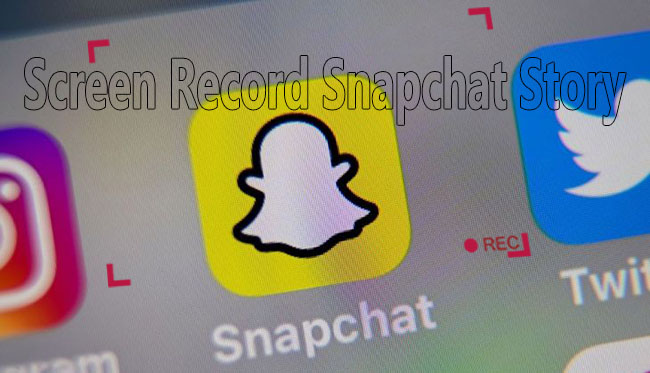
- Part 1. What's Snapchat Story?
- Part 2. Record a Snapchat Story on iPhone
- Part 3. Record a Snapchat Story on Android
- Part 4. Record a Snapchat Story on PC and Mac
- Part 5. FAQs about Snapchat Story
Part 1. What's Snapchat Story?
A Snapchat story is a video or photo you create to post on your Stories feed, which shows short-form content and lives for 24 hours. During this allowed time, anyone can access, play and view your public story as many times as they want. However, Snapchat will remove and delete it automatically when the 24-hour limit is reached.
Part 2. How to Screen Record Snapchat Story on iPhone
Luckily, for the one who is using iPhone and feels like recording stories on Snapchat, the "Screen Recording" function come from iOS Control Center can be a good option. You can now check the steps below to make the full use of this built-in screen recorder for Snapchat.
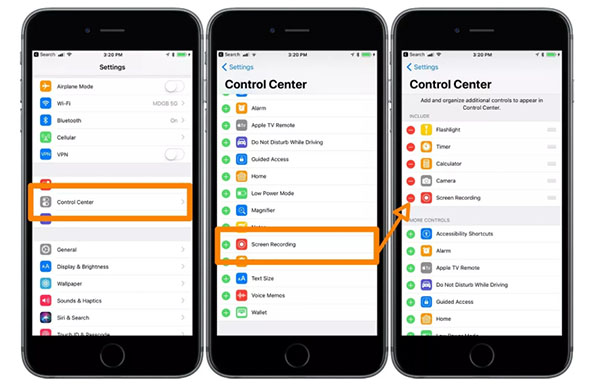
Step 1: Unlock your iPhone and swipe up from the bottom of the screen to display the Control Center (If no recording tool located in your Control Center, you should go to Settings > Control Center > Customize Controls > press the green "+" icon on the front of Screen Recording to add it);
Step 2: Find the screen recording icon on your Control Center and tap on it;
Step 3: You can set what to record and turn on the microphone if you want. Then open your Snapchat app on iPhone, click Start Recording and play the story to record;
Step 4: Hit the red recording icon on your screen to stop capturing Snapchat story. The video will be saved on Photos app on your iPhone.
Part 3. How to Screen Record Snapchat Story on Android
Like the iPhone, many Android devices now have built-in recording capabilities. You just need to similarly add recording tool to your Quick Setting area, confirm settings and create a recording task. However, for some devices (Android 11 and newer) without screen recording feature, you'll need to install a third-party application. Among all, AZ Screen Recorder is highly used. Here is how it works for Snapchat.
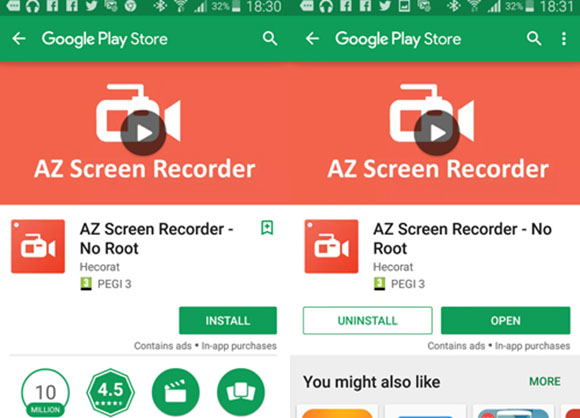
Step 1: Visit Google Play Store to search, download and install AZ Screen Recorder on your Android device;
Step 2: Get AZ Screen Recorder (No Root) application run on your device and it will show camcorder bubble on screen;
Step 3: Tap on the camera-shaped icon and click "Start Now" to begin recording your prepared Snapchat story;
Step 4: Stop, pause or edit your video in the notifications menu by swiping down from your screen. Your recorded Snapchat story will be saved to Gallery automatically.
Part 4. Screen Record Snapchat Story on PC and Mac - Joyoshare VidiKit
To capture a funny moment on Snapchat, you can turn to Joyoshare VidiKit - Screen Recorder for help. This quality yet trusted tool is able to record Snapchat stories in high resolution. Also, it grabs synchronized audio from the original short video. You can get a way to customize capture area, set a schedule to record, take screenshots, trim video, apply watermark and even choose format such as MP4, MOV, MKV, MPEG, AVI, WMV, etc.
- Record to save Snapchat videos in different formats
- Support high quality export and parameter configuration
- Get sound captured at the same time
- Customize an area that fits for Snapchat to record
- With options to take snapshots and create a schedule
Step 1 Get Screen Recorder run in VidiKit
Officially download Joyoshare VidiKit and quickly complete the installation process. You can launch it on your computer and easily find "Screen Recorder". Open this program and check if you're in the camera-shaped "Record video and audio" mode.

Step 2 Set audio source and more options
You're able to select which sound source to get audio from. Enable "System Audio" and change its volume to only grab the one that comes from target Snapchat story. Next, access to more settings by clicking on the gear "Options" button. Based on your own needs, choose output video format, specify shortcuts to record, stop and take snapshots, decide whether to add watermark, etc.

Step 3 Make a customized recording area
Navigate to Snapchat official website and prepare your target Snapchat story. Go back to screen recorder in VidiKit and click "+" under "Capture Area" to manually draw a desired region that is suitable for your Snapchat story video. Or you can set width and height in advance to lock, and then move the capture window to an appropriate position.

Step 4 Screen record a Snapchat story
Now ask Joyoshare VidiKit to execute your recording assignment by clicking on the REC button. You can play the ready Snapchat story and adjust the capture area within the available 3-second countdown. Simply "Stop" to finish recording and edit your saved Snapchat story video by trimming, previewing, renaming and deleting.

Part 5. FAQs about Snapchat Story
1 Does Snapchat notify when you screen record a story?
Based on the protection and respect of users' privacy, Snapchat has come up with a function. It will send a notification to the owner whether you're taking a screenshot or recording a screen. Though the notifications are slightly different, the owner cannot tell if you make a screenshot or record the screen.
2 How to screenshot on Snapchat without them knowing?
There are many solutions offered to screenshot on Snapchat without knowing, such as record when you disconnect from an Internet or under Airplane mode, mirror your phone on a computer, use third-party screen recorder and try Google Assistant. But the most useful and dumbest method is to simply record it with another phone. However, it's safest to ask permission first if you really want to screen record Snapchat story.




