Acer laptop receives a favorable response among users. It attempts to propel our productivity with its optimized energy and performance. When we want to get a laptop that meets our unique gaming or office desktop needs, Acer would be an ideal choice. Supposing that you are an Acer user, and you want to screen record for sharing wonderful gaming moments or preserving an important online class. This post is intended to guide how to screen record on Acer laptop, you'll grasp these practical methods with ease.

- Part 1. Use Built-in Screen Recorder
- Part 2. Screen Record on Acer with Joyoshare VidiKit [Hot]
- Part 3. More Options to Screen Record on Acer
- Part 4. FAQs of Screen Record on Acer
- Part 5. Conclusion
Part 1. Use Built-in Screen Recorder
If you are using Windows 10 or Windows 11, Xbox Game Bar is an available built-in Acer screen recorder. It allows you to record the screen without leaving your game and help get a better gaming experience. If you don't want to download a third-party tool, it is a good choice. However, there are some limitations when recording via Xbox Game Bar. It only supports recording 30 minutes each time and you can't edit after recording.
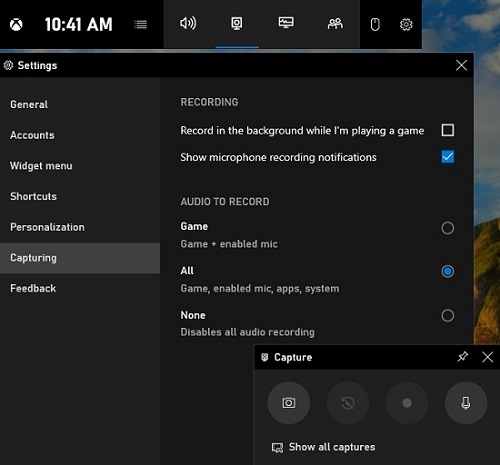
- Step 1: Press Windows + G keys, and the panel of Xbox Game Bar would appear on the desktop.
- Step 2: You'll see several icons in the Game Bar widget menu and choose the Capture icon. Meanwhile, you could adjust recording settings by clicking Settings widget.
- Step 3: Then you could hit the third button in Capture panel or press Windows + Alt + R to record on Acer. Press the Stop button could end the recording and you are able to locate all your recording videos at Show all captures.
Part 2. Screen Record on Acer with Joyoshare VidiKit [Hot]
If you want to record quality videos on Acer, an all-in-one screen recording tool with editing features can help you create desired recordings. Joyoshare VidiKit is a remarkable representation of screen recorders. It can easily record all screen video with high quality and provides many incredible features. With it, you could schedule your recording plan as you wish and record with no time limit. What's more, it offers more flexible screen recording modes, satisfying your actual needs. You could also make your recordings more attractive by improving sound quality and editing properly.
- Record Acer screen in 4K with no lag
- Capture sound from the independent audio recorder
- Easy to take screenshots, add watermarks, highlight cursor
- Multiple recording modes with high quality
Step 1 Launch Joyoshare VidiKit for Acer Laptop
Joyoshare VidiKit is compatible with most widely used laptops, you could download an official version on your Acer computer. Open it up, you'll find the tool has four main functions. Click the Record section and get our target Screen Recorder.

Step 2 Choose Recording Region
You can select the recording region in Capture Area section. The + button helps you design your customized area, or you could reset the size manually by entering width and height. Here, you can also adjust the audio, including System Audio and Microphone Audio. The latter could be changed according to your demands.

Step 3 Adjust Recording Preferences
Joyoshare VidiKit is equipped with more incredible features. Click the Options icon in the right corner, you could adjust recording preferences. It's convenient for you to choose format, add watermark, highlight cursor and clicks, schedule recording tasks, and more with clicks.

Step 4 Record Screen on Acer Laptop
When everything is set, you can record on Acer by clicking the REC button. After a 3-second countdown, Joyoshare VidiKit would start to record.

Step 5 Save and Edit Recorded Video
Click the Stop button and the video will be saved in History list. You can preview it, edit the file name, locate the file position, and edit it as you want.

Part 3. More Options to Screen Record on Acer
Wondershare UniConverter
Wondershare UniConverter allows you to record any screen activities as you like. It can record the full screen with high-resolution and record games with high-definition. It also supports schedule recording and switching screens while recording. And you could customize recording settings to enhance your recording experience.
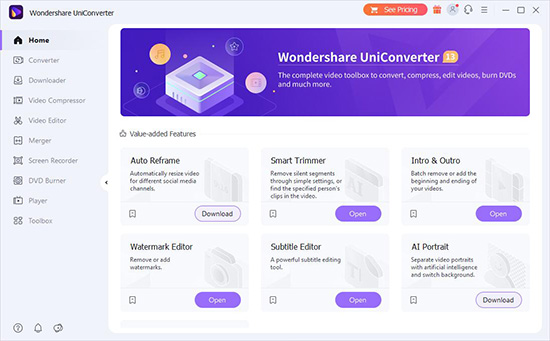
- Step 1: You need to launch this software and start it by double-click. Then on the left side, you are supposed to choose the Screen Recorder option and click on Screen Recorder again. A recording window would pop up.
- Step 2: TYou could choose Full Screen or customize the screen size to capture. Then select the audio source. Other references could be adjusted by clicking on the Settings button. Last, click the red REC button to begin recording on Acer.
- Step 3: Click the Stop button when you have finished recording.
OBS
OBS could also be used to screen record on an Acer laptop as an open source for video recording. It performs well in real-time video capturing and mixing. In addition, its streamlined Settings interface could give your multiple options to tweak every aspect of the recording.

- Step 1: Install OBS first and open it up.
- Step 2: In the source section, click the + symbol to add a source. Then you are required to select Display Capture. When a new window pops up, click OK.
- Step 3: You could adjust recording settings via the Controls section. After that, click Start Recording in the Controls section. And click Stop Recording would end the process.
AceThinker Screen Grabber Premium
AceThinker Screen Grabber Premium is also a powerful screen recording software for Acer laptops. You can easily customize recording areas with the help of it. And the recorded videos could be saved in various formats. This software will also aid you in recording audio wither from a microphone or PC. There are still many additional features, such as scheduling recording, mouse effects, etc.
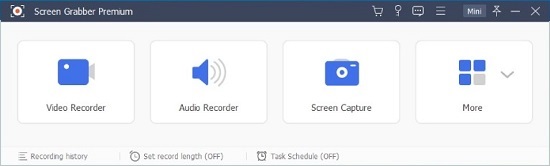
- Step 1: Install the software and use the code to register.
- Step 2: Choose Video Recorder and select the recording mode. You can choose either Full or Custom. Then you could configure the audio source. There are more options at the bottom of the interface, such as Set record length, you could adjust them based on your own needs.
- Step 3: When everything is ready, click the red REC to record on Acer. And click Stop when you have finished recording.
Part 4. FAQs of Screen Record on Acer
Q1. Can I edit the video after screen recording?
A: If you are using Xbox Game Bar to record on Acer, you can't edit the video. Joyoshare VidiKit is able to help you edit after recording with simple operation.
Q2. How to record screen on Acer laptop Windows 7 and Windows 8?
A: If you are using Acer running Windows 7, you can click on the Start icon and type psr in the search box. Then you could choose Start Record to begin recording. If your Acer laptop is running Windows 8, you could go to Start on your desktop and choose Accessories. Then head to Step Recorder, followed by Start Record.
Q3. How to take screenshots on an Acer laptop?
A: You could press Window + Prtsc to take a screen capture and save it in your Screenshots folder.
Part 5. Conclusion
In this post, we try to answer how to screen record on Acer laptop. Hopefully, you would find a proper way here. If you just want to record short game clips, you could just use Xbox Game Bar to get a quick recording. If you would like to enjoy more valuable features and edit recorded videos freely, you can have a try on Joyoshare VidiKit Screen Recorder.





