Q:"Can you screen record WeChat video call using screen recorder? I want to pick up what I'm saying and what the person I'm calling saying. Is there a way to where I can fully record my video calls with audio?" - Reddit
Indeed, WeChat is one of free social programs with high popularity. Any registered user can use it to send instant text messages, voice, video calls, watch short videos, and even share daily life in Moments. With the frequent use of it, some of you may want to record WeChat video call for various reasons, like keeping precious memories, recording instructional tutorials, or preserving important discussions, etc. In order to cater for the different user needs of iOS, Android, Windows and Mac, we specifically introduce three solutions in this article.
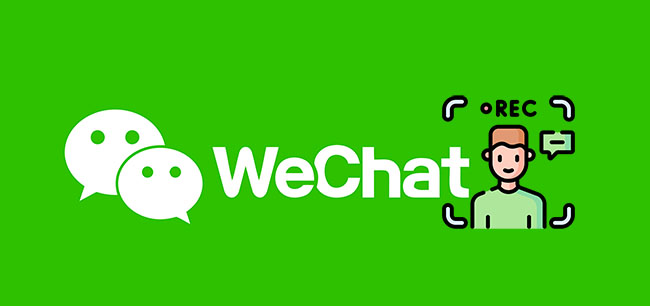
- Part 1. Record a WeChat Video Call on Android
- Part 2. Record a WeChat Video Call on iOS
- Part 3. Record a WeChat Video Call on PC and Mac
- Part 4. FAQs about Recording Video Chat in WeChat
Part 1. How to Record WeChat Video Call on Android
Apowersoft Android Recorder is a reputable tool to cast and record Android screen on your computer. It can be launched online or on desktop to capture various videos including WeChat chats, gameplay, online concerts or something else. Notably, this forthright program is capable of capturing sounds from both you and your friend without any hassle.
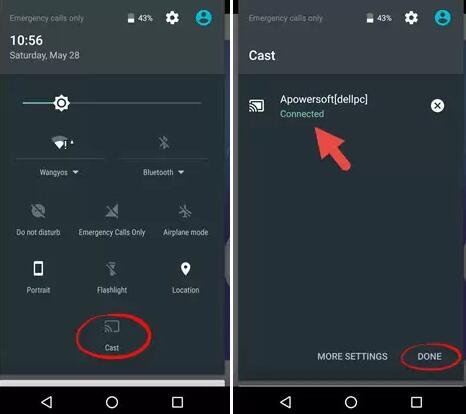
- Pros:
- With online and offline versions
- Can take screenshots
- Output videos to different formats
- Cons:
- Only available for Android 5.0 or later
- Guide:
- Step 1: Download Apowersoft Android Recorder on your computer and finish installation;
- Step 2: Head to options to confirm some necessary configuration;
- Step 3: Set your Android device and computer under the same WIFI connection and start "Cast" in the notification center;
- Step 4: Begin a video call on WeChat and simply record it using record icon on your computer;
- Step 5: Tap on "Stop recording" to close the recording task and check it later on your output folder.
Part 2. How to Record WeChat Video Call on iPhone/iPad
Apart from the recording function offered by iOS device by default, you can also apply AirShou to record video call on WeChat. This smart app can be installed quickly on iPhone or iPad but is not available in App Store. To use it, you have to sign in, which is relatively simple as well.
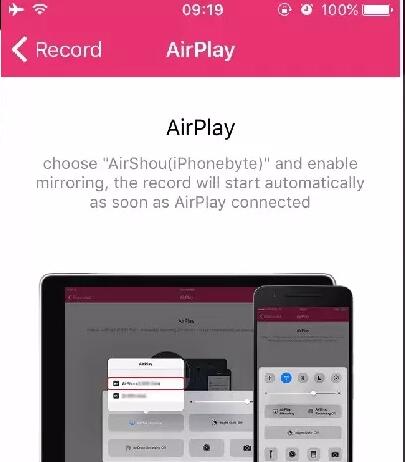
- Pros:
- Applicable to iPhone and iPad
- Record diverse iOS activities, even WeChat videos
- Cons:
- Cannot install from App Store
- Guide:
- Step 1: Download AirShou and have a quick installation;
- Step 2: Open this app on your iPhone/iPad and choose "start recording" to record a ongoing WeChat video call;
- Step 3: Stop to save the captured video call from WeChat and view it on you iPhone.
Part 3. Record Video Call in WeChat on Computer
For people who use computers highly, such as office workers, a desktop screen recording tool is also necessary. Considering the various drawbacks of Xbox DVR that comes with Windows and QuickTime that comes with Mac, we recommend Joyoshare VidiKit - Screen Recorder for you here to record any activities in high quality.
In addition to being a WeChat video call recorder, it also functions to capture streaming movies, grab online music, create how-to tutorials and more. To offer good experience in recording, this decent tool develops many stunning options to set shortcuts, add watermark, show clicks, make scheduled task, etc. You can thoroughly decide whether to record video or audio based on the actual situation. Then save them as MP4, YouTube, FLV, MP3, iPhone, Android, game console, etc. with ease.
- Record video call from WhatsApp, Skype, Facebook and more
- Capture WeChat video call with audio without time limit
- Switch audio input and output handily from system and mic
- Cut recorded video calls to small clips
- Support types of formats and devices
- Automatically match the optimal quality to save
Step 1 Start Joyoshare VidiKit Screen Recorder
According to your computer system, choose a compatible version of Joyoshare VidiKit to download from its official website. Right-click the program icon on your desktop to open it quickly. You'll find and start "Screen Recorder". To record a video call from WeChat with audio together, you should choose "Record video and audio" mode next to the blue REC.

Step 2 Adjust recording settings
Now, under the System Audio section, you can turn on it and adjust the volume, which is same for the microphone sound setting. Afterwards, click the gear Options button in the lower right corner to confirm your output format, preset shortcuts, customize watermark or spotlight cursor.

Note: Once a format is selected to save, you're allowed to change parameters such as codec, resolution, sample rate, etc. by pressing the
 icon.
icon.Step 3 Begin to record WeChat video call
Launch WeChat app on your Windows or Mac. Then specify the corresponding recording area under Capture Area based on the size of the video window. You're able to initiate a video call with one contact in your WeChat list and start the recording by clicking the blue REC. If the recording area is not suitable, re-adjust it within the three-second countdown. In the process, use tools in the menu bar to cut video or skip content you dislike.

Step 4 Save finished WeChat video call
When your video call in WeChat has ended or you have finished recording what you need, you can click Stop. This program will save it to History window and enables you to trim, play, preview, rename or take snapshots.
Part 4. FAQs about WeChat Recording:
1 How to enable or disable access to microphone, camera and more for WeChat?
Any application, including WeChat, will need the permissions from users to use microphone, camera, location, etc. Usually, you will be asked whether to authorize WeChat when you use it the first time. To turn on or turn off access to your microphone and camera for recording, you should go to iOS device Settings > WeChat to enable or disable Microphone, Camera, Location and more. On Android, you can similarly change Settings > Apps > App permissions.
2 Can others get notification if you're recording WeChat video call?
No. There is no built-in screen recording feature in WeChat. If you use the default recorder on your device or the 3rd-party recording software, others don't know it. However, it's better to get permission before recording a video chat on WeChat.
3 Why there is no sound when recording WeChat video call?
Check if you enable sound correctly before recording. You can initiate a screen recording again, set recording microphone and system sound, and see if the problem is solved. Or turn up the volume on your device, check app permissions and reinstall WeChat.



