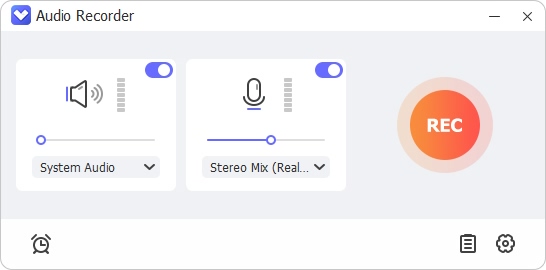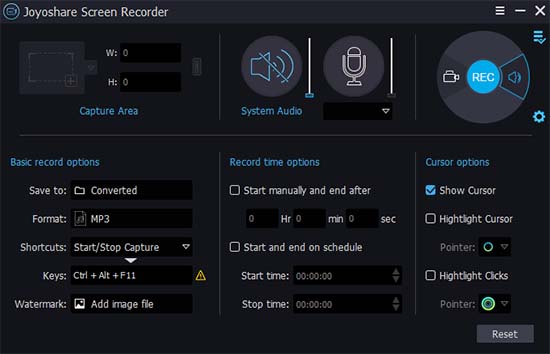VoIP call recording performs excellently in the business field, offering a safe and trustworthy method to record the audio of a phone conversation. If the employees have a dispute with customers, recordings could be a simple solution when presented to both sides. More than that, it enables companies to improve productivity by training new staff, ensuring service quality for customers, etc. How can we record VoIP calls and make them useful in our work? This post has shown several ways to help you record verbal conversations quickly.

- Part 1. Record VoIP Calls with Joyoshare VidiKit
- Part 2. Record VoIP Calls with Riverside
- Part 3. Record VoIP Calls with Zoom
- Part 4. FAQs of VoIP Call Recording
Part 1. Record VoIP Calls with Joyoshare VidiKit
Joyoshare VidiKit is one of the best VoIP call recording softwares on PC. You can use it to record any desktop activities, such as stream videos, lectures, game, and much more with no time limit. Meanwhile, it also serves as an intelligent audio recorder to capture system sound, VoIP calls, background music, microphone voice, etc. And you don't have to worry about the delay of recordings since the software stands out for its multifunctional features with no lag. More importantly, Joyoshare VidiKit is able to record phone calls with improved sound quality, empowering it a better choice for getting phone recordings.

- Record VoIP audio with high quality in any format
- Record all screen video at any length in1080K/4K
- Offer more recording modes and more personalized service
- Easy to schedule recording, add watermarks, and trim after recording
Step 1 Run Joyoshare VidiKit for VoIP Calls
Run Joyoshare VidiKit on your computer and select Record on the home interface. Then click on Screen Recorder to record phone calls with no lag. The recording mode would default to Record video and audio, you could switch to Record audio option by clicking the icon to the right of REC.

Step 2 Customize Audio Preferences
Then you could adjust System Audio and Microphone in the middle part according to your own requirements. And you can change the volume manually. Besides, you could click on Options icon to customize settings. For example, click the Format and you could choose a format you want to change related parameters by clicking the setting icon on the top right corner.

Step 3 Start Recording VoIP Calls
After adjustment, you could click the REC button to start VoIP call recording. While recording, you could cut the audio using Cut button or pause the recording using Pause button.

Step 4 Edit Preserved VoIP Files
Simply click Stop button and the audio files would be preserved in Audio under History section. You could click the Edit to trim the files and put a tag as you like.

Part 2. Record VoIP Calls with Riverside
Riverside is a high-quality audio and video recording software with simple operation. It supports transcribing your recordings with high accuracy. And you can edit the audio in the post-production process. With it, you could take robust control in creating VoIP recording files on iPhone/iPad or from online browser.
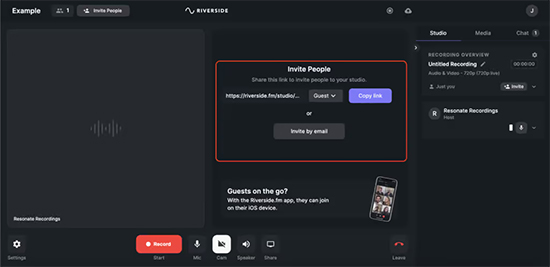
- Step 1: Go to the App Store and search Riverside app.
- Step 2: After downloading and logging in, you could create a new audio by taping the + button.
- Step 3: On the next screen, you could invite guests by choosing send guest invite. When guests arrive, tell them you would record the call and get permission. Then you could click the record button to start VoIP recording. When the call is over, you could click the stop button.
Part 3. Record VoIP Calls with Zoom
Zoom is widely used when having online classes. As a feature-rich software for study and work, Zoom also offers VoIP phone services for PC and phone. And it is handy to archive phone conversations with its call recording feature. However, Zoom would compress audio files while recording to guarantee a fast connection, which may decrease the quality of files. Normally, Zoom phone calls would be recorded automatically. You can sign in to the Zoom client and click Phone icon. Then select History tab to check your phone recordings. If not, you could go to the navigation menu of Zoom web portal, and click Settings. Then, choose the Recording and head to Automatic recording to toggle it on.
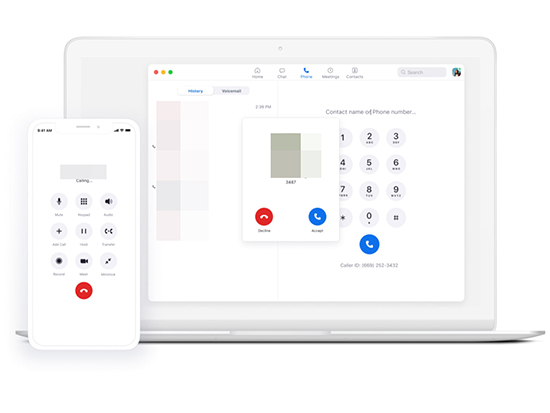
Part 4. FAQs of VoIP Call Recording
Q1. How to choose call recording software?
A: In order to create better call content, there are several aspects could be emphasized. The first considering factor is quality assurance. You need to choose a call recording software with uncompressed resolution. Then you'd like to select a more compatible software, reducing the inconvenience while recording on various devices. You could also compare the features among different call recording tools and get a full-featured one.
Q2. How to make use of Windows built-in voice recorder to make VoIP recordings?
A: Windows is equipped with built-in audio recording software called Voice Recorder (Windows 10) or Sound Recorder (Windows 8 and 11). You could click the Start menu and find the Voice Recorder or Sound Recorder option or search it directly in the search box. Simply click the Record button can start to make VoIP recordings and click it again to stop recording.
Q3. How to make use of Mac built-in voice recorder to make VoIP recordings?
A: It is convenient for Mac users to use QuickTime Player to record phone calls. Just open it and go to File. Then choose New Audio Recording. A new window would occur and you could start by clicking the Record icon. When the VoIP call is over, click on the Stop button.
Conclusion
The post has offered different methods to record VoIP calls. No matter whether you want to record them on a PC or phone, you could find a proper solution here. Hope this article can aid you in recording phone communication with ease and bring convenience to your life.