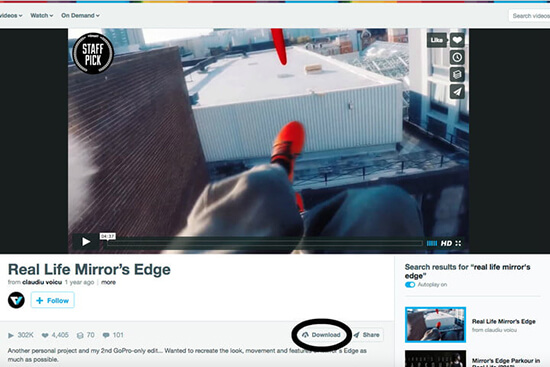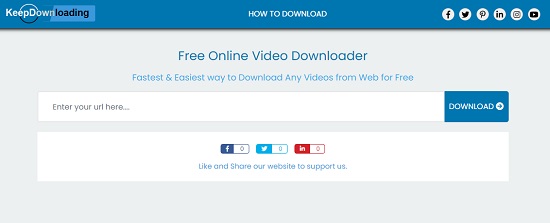Upload and host. Collaborate and share. There are a handful of strong reasons why you might host videos on Vimeo. Over the last decade, Vimeo has grown immensely in popularity, becoming home to some of the best short films you can watch online. People of all ages are able to communicate their creative ideas here. Certainly, knowing record Vimeo videos allows you to save some quite interesting or distinctive videos shared by others on Vimeo. Have no idea where to start? No worries. Read on and let's see how to get the hang of it in the fastest and easiest manner.
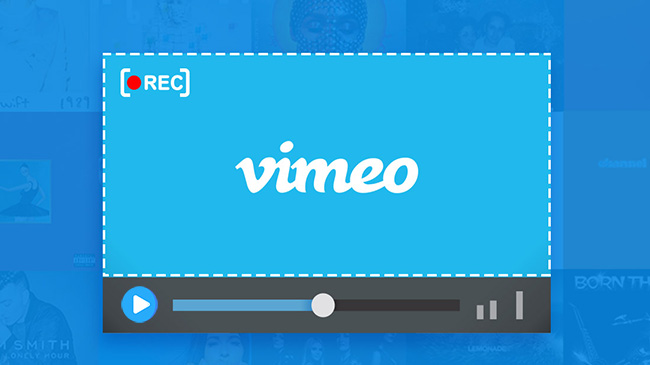
- Part 1. Vimeo Record Chrome Extension [2 Hours Per Video]
- Part 2. Joyoshare VidiKit Vimeo Screen Recording Software [No Time Limit]
- Part 3. Tips to Download Vimeo Videos on Computer, iPhone, Android and Online
Part 1. Vimeo Record Chrome Extension
Vimeo Record - Screen & Webcam Recorder is an officially released chrome extension. It enables you to record screen for free during your video creation and supports up to 2-hour recording per video. There is no problem to record your screen, voice, webcam or a combination, and every recorded video will be automatically uploaded to Vimeo. You can use it to record company updates, product demo, feedback and the like. Once you've done recording, you will be able to immediately share it with a private link. The process of sharing your ideas will become much more efficient.
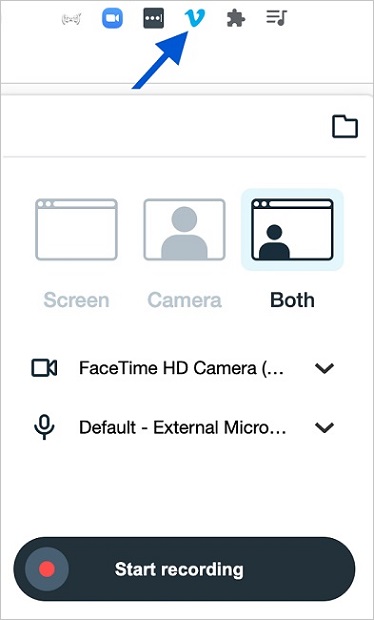
- Step 1: Navite to Chrome web store, find Vimeo Record - Screen & Webcam Recorder online and click on "Add to Chrome" button;
- Step 2: Sign in it with your Vimeo account, finish camera and microphone authorization;
- Step 3: You can either browse videos on Vimeo or check other websites to prepare content for later recording;
- Step 4: Then click on the Vimeo shortcut on the top of Chrome toolbar, choose full screen or current tab, and comfirm available recording settings;
- Step 5: Now click on the "Start recording" button to record your wanted content;
- Step 6: Use the Stop button to end recording. You can upload or share video according to your needs.
Part 2. Best Vimeo Screen Recording Software - Joyoshare VidiKit
Joyoshare VidiKit - Screen Recorder is capable of capturing any ongoing desktop video and audio activity on your computer. In addition to grab Vimeo videos, you can also take full advantage of it to make vivid tutorials, record audio from YouTube, capture streaming games, take screencasts, grab online radio, etc. in a flexible way.
Definitely, this mighty tool has the edge over its opponents in that it comes with abundant recording settings. You can grab either system audio or microphone sound with switchable recording mode, select storage location, preset shortcuts, customize capturing area, schedule recording task, specify configuration info, and add cursor effects. Excellently, you are empowered to skip any unwanted sections, cut captured Vimeo video or take screenshots when the recording is underway.

- Grab Vimeo video with or without audio
- Come with a well-arranged task scheduler
- Record video from websites like Dailymotion, Twitch, Sky Go and more
- Support a wide range of output formats and compatible devices
- Capture video in personalized resolution or systematic ratio
-
Step 1 Launch Joyoshare VidiKit
As long as you have already equipped your computer with Joyoshare VidiKit, you can straightly run it on the desktop screen and open Screen Recorder. Afterward, navigate to the right "REC" part and click the camera-like icon to switch recording mode to "Record video and audio".
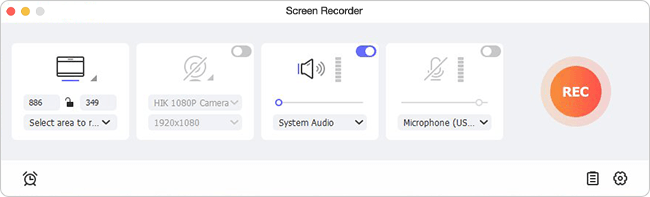
-
Step 2 Set up recording options
Click the little gear "Options" icon on the lower-right corner of the main screen to unfold a new window, where you will be able to decide your storage location and output format for destination video. You are also capable of adjusting resolution, adding personal logo, applying cursor effects, etc. in a couple of clicks.
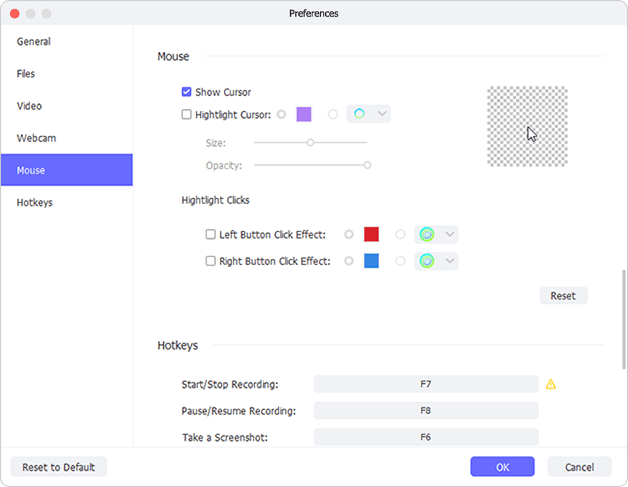
After that, you can go ahead to "Capture Area" on the main screen to personalize a recording region. Remember to confirm whether to grab system audio and microphone sound at the same time.
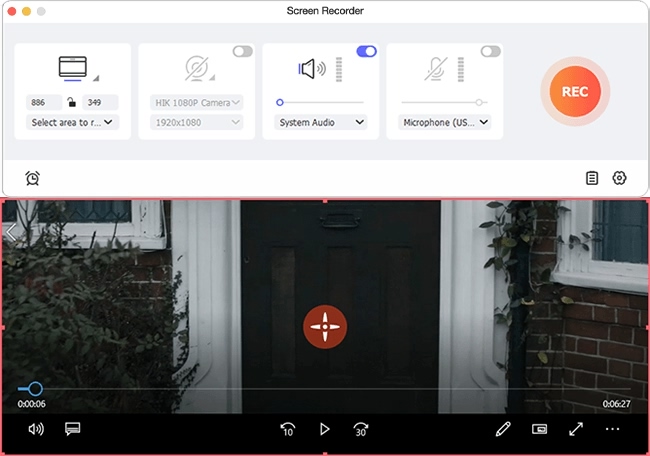
-
Step 3 Start to record Vimeo video
It's time to open the designated video in Vimeo and click the blue "REC" button in Joyoshare to initiate a new recording assignment. After a 3-second countdown, the software will get down to capturing Vimeo video. When it is in progress, you have chance to cut recording by clicking the scissor-like icon, skip needless parts by hitting "Pause" button and stop recording by tapping the "Stop" button.
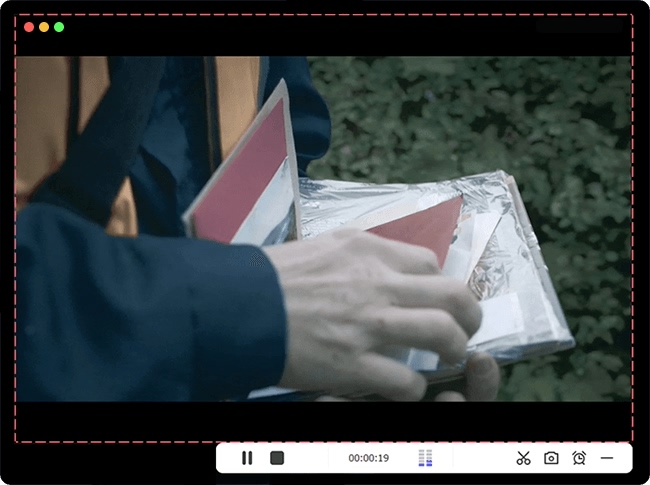
-
Step 4 Export Vimeo video
No sooner than the video recording comes to end, a "History" window will pop up, from which you can preview captured files one by one, delete useless ones, revise video name, or tap on "Search" icon to browse local results. If you have any questions, you can also visit the following guide video to learn how to download Vimeo video step by step.
Part 3. How to Download Vimeo Videos
3.1 Download Videos from Vimeo on Computer
Generally speaking, there is a well-designed download option provided for some videos in various video-sharing websites, and so does Vimeo. Once you play a video, a "Download" button will be displayed below the video if it is available to download. In this case, simply press it and choose the resolution, like Mobile SD, SD, HD 720p, UHD, Original, etc. from the pop-up window in the way you like. This "Download" button is not open for all videos. The Vimeo plus members and higher can enable or disable it to decide whether viewers are entitled to download videos.

Note: Owing to different browser setup, some users perhaps find it not feasible to directly download Vimeo videos from the description section. Then you should right-click the download link and choose "Save link as" from the drop-down menu, which assists you to decide a storage location for the required video.
3.2 Download Vimeo Video to iPhone and Android
You can choose to download video from Vimeo to your smartphones so that you are able to watch them even without Wi-Fi connection or cellular data. The steps are simple and you can follow guide below to save video content from Vimeo now:
- Step 1: Open the seller's app after downloading on your iPhone or Android;
- Step 2: Open the Vimeo video you want to download or sync within the app;
- Step 3: Tap the "offline sync" button on your selected video to begin downloading the video to your device;
- Step 4: Once the process is completed, you can watch the downloaded video by clicking the "Menu" button and then choosing "OFFLINE VIDEOS".
3.3 Download Vimeo Videos - KeepDownloading
Nevertheless, don't be upset when a video is not authorized to download. You can adopt another easy yet surefire solution to get whatever you appreciate. That is to use an online Vimeo video downloader called KeepDownloading. It facilitates you to download online videos from different sites, such as Dailymotion, Facebook, Liveleak, Twitter, Instagram, etc. All you need to do is to copy the URL of your preferred video and then paste it onto the website.

- Step 1: Open KeepDownloading Vimeo video downloader;
- Step 2: Copy the URL of you wanted Vimeo video and then paste it onto the box;
- Step 3: Press the "Download" button and then you can see a few download options appearing below the title of your Vimeo video;
- Step 4: Choose the one you want and click on it to open a preview window;
- Step 5: Hover your cursor on the video and tap the button on the far right of the screen to press the "download" button to save your Vimeo video smoothly.
You must have noticed that streaming videos from Vimeo cannot be downloaded directly or by using an online Vimeo video downloader. Additionlly, the most common resolution available for download is SD, which is far from enough in many circumstances. Therefore, in order to solve this problem as well as to make your Vimeo video recording professional-looking and high-quality, a trustworthy video recorder is sometimes needed.
Conclusion
You can record Vimeo videos using not only Vimeo Record Chrome extension but also unlimited screen recording software - Joyoshare VidiKit to keep favorite content from Vimeo forever. Also, downloading video can be available to get whatever you need. It is worth mentioning that the download time dependent on a variety of factors, most likely the length of the video, data or Wi-Fi connection, etc. What's more, not all videos come with an accessible Download button. Whether to record or download a video from Vimeo, bear in mind that don't use others' content for commercial use.