Q:"How can I record or save live videos on Tango?" - Quora
Using many different applications such as Tango, Facebook, Skype, etc. to make video calls is a walk in the park nowadays. Such face-to-face interaction enables people to establish more personal and trusting relationships and thus making their long-distance relationships feel a little bit closer. Similarly, some Tango users would prefer to record Tango video calls in order to save those precious moments when they are having conversations with their families and friends. No matter what kind of device you are using, you can always find a suitable way here to help you record Tango easily.
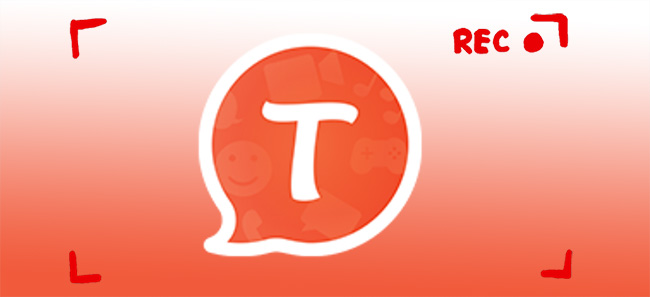
- Part 1. How to Record Tango Video Calls on PC
- Part 2. Record Video Calls from Tango on Android
- Part 3. How to Record Tango Video Calls on iPhone
- Part 4. FAQs
Part 1. Tango Live Video Recorder to Record Tango Video Calls on Desktop
Joyoshare VidiKit - Screen Recorder performs well in capturing any video or audio from any source in high quality. You are free to record video calls from platforms like Tango, Skype, Facebook, grab online movies, make instructional videos, download hot music, record gameplay, take screencasts, etc. You can save your recordings as WMV, MP4, MKV, MP3, M4A, M4B, FLAC, MPEG, etc. into any gadget and device.
This program also has exclusive advanced features. There are a list of options and shortcuts you can choose. For example, you are able to customize save path, schedule start/end time, show/hidden cursor, add image watermark, adjust frame rate, etc. You can also choose to record in full screen or partial screen, or record videos with audio from computer system and/or microphone in the way you like.

- Capture audio from both internal and external sound sources
- Export videos into various digital formats
- Record video call from WhatsApp, Skype, Line, imo and more
- Record screen in high quality without lag
- Grab capturing area and cut recordings freely
Step 1 Install Joyoshare VidiKit on Computer
Download and follow the on-screen instructions to install Joyoshare VidiKit on your computer. Double click the program icon to run its "Screen Recorder". The mode you are ready in is "Record video and audio", which looks like a camera icon in the main interface.

Step 2 Adjust Recording Settings
There is a gear icon at the bottom-right corner of the main interface. Click it and you will see a list of options. Here you can choose output format, utilize shortcuts, create a scheduled task, highlight cursor, etc.

Note: You are also able to click the gear icon
 at the upper-right corner of the format icon. Here you can adjust codec, bit rate, sample rate, frame rate, etc.
at the upper-right corner of the format icon. Here you can adjust codec, bit rate, sample rate, frame rate, etc.Step 3 Determine Capturing Area
Click the "+" icon under Capture Area option. You are allowed to drag the blue frame to grab recording area freely. You are also permitted to click the small triangle icon nearby to choose other resolution standards. Remember to enable system audio and/or microphone if you need.

Step 4 Start to Record Tango Video Calls
Now it is time to have a video call on Tango and click the blue REC button. After a 3-second countdown, this program will begin to record your ongoing video call with a small toolbar outside the recording frame. You can hit the Pause button to skip unwanted video content and use the "scissor" icon to trim your recordings.

Part 2. How to Record Tango Video Calls on Android
a. Use built-in screen recorder:
As the development of cell phone industry, more and more mobile phones are equipped with screen recording function. Using a built-in screen recording means that you don't have to download any other apps on your Android, and consequently save your phone storage space and money.
- Step 1: Swipe down the status bar to open the notification panel and find "Screen recorder";
- Step 2: Click it to start, and a red timer will appear at the top of your screen;
- Step 3: Begin to make a video call on Tango and capture whatever you want;
- Step 4: Tap the red timer again to stop recording and all your recordings will be saves into your Gallery automatically.
b. Use AZ Screen Recorder:
Given your Android phones come with no pre-installed screen recorder or you're not satisfied with the features an in-built tool offers, you will need a third-party tool such as AZ Screen Recorder. It's full-fledged with stunning features like screen video recorder, live stream screen, screen capture and video editor. The video calls from Tango can be recorded without time limit in 1080p 60fps.
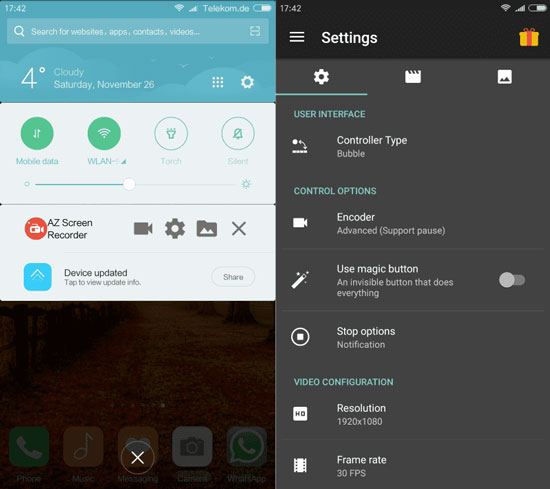
- Step 1: Get AZ Screen Recorder installed on your Android and quickly run it on the screen;
- Step 2: Finish setting app permissions and open Tango to have a video call;
- Step 3: Now tap on the Record icon in AZ Screen Recorder and choose video option to continue;
- Step 4: After recording a Tango video call, you can stop the process and then play, edit or share your file easily.
Part 3. How to Record Tango Video Call on iPhone
Similar to Android phones, iPhone has screen recording option by default. This feature is quite easy to use and it empowers you to record microphone in the way you like. The finished videos can even be saved to Photos app automatically for your further editing.
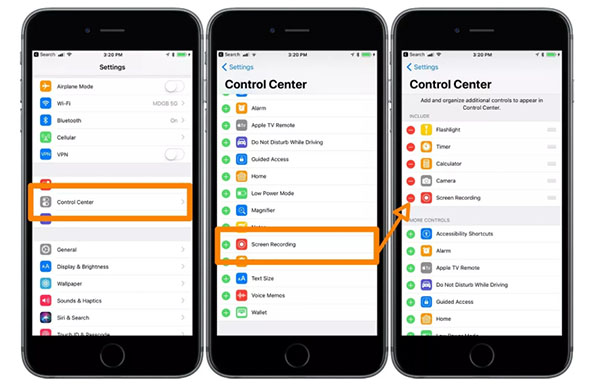
- Step 1: Swipe down to open iPhone's control center;
- Step 2: Select "Screen recording" and you will see a red timer at the top of your iPhone screen;
- Step 3: Start to make Tango video calls;
- Step 4: Open control center again and click "Screen Recording" option to stop.
Note: "Screen Recording" shortcut is hidden on iPhone by default. To enable it, you have to open Settings app on your iPhone, scroll down and choose Control Center. Continue to Select "Customize Controls" and then find "Screen Recording". Next, simply press the "+" icon to add it to the control center.
Part 4. FAQs about Recording Tango Video Call
Q1. Does Tango record video calls?
A: No. Actually, Tango offers no official built-in recording option for you to record video chats and sessions. To make it, you have to turn to other third-party screen recording tool for help.
Q2. Is Tango video call free?
A: Yes. As a cross-platform messaging application, Tango is free for you to have video and voice calls, play games, send texts and share photos. You can directly use it on different devices without cost.
Conclusion
Actually, Tango software officially only supports Android and iOS system. Therefore, it is no surprise that you are unable to find an official way to download Tango for your computer. However, you can still sign up online to join on web and easily enjoy yourself on Tango. No matter which platform you are on, after learning how to record Tango video calls in this article, you can keep the moments you like without a hassle.




