Q:"I started using Signal because it's more secure. I interview people in countries where the app is needed for security. But I usually record the calls, with consent, so that I can listen to them later for detailed notes and focus on the interview itself. Any known apps that can record Signal calls?" - From Reddit
For us, the data and privacy leakage caused by social software platforms in the process of user information is a terrible thing. In daily life, compared with the powerful function of communication software, privacy security is placed in a more important position and is what most users care about. That's why Signal stands out among instant messaging tools. Aside from the basic media messages sending, like images, files, voice notes, it also makes secure video and voice calls with end-to-end encryption. However, the shortcoming is that it lacks of recording ability to let us record Signal calls. To better utilize it, let's explore possible recording solutions on PC, iPhone and Android today.

- Part 1. Joyoshare VidiKit (PC, Mac) [Hot]
- Part 2. ApowerREC (PC, Mac, iOS, Android)
- Part 3. Cube ACR Call Recorder (Android)
- Part 4. Record It! (iPhone)
Part 1. Best Way to Record Signal Video Calls - Joyoshare VidiKit
Joyoshare VidiKit - Screen Recorder can be a capable tool to record videos and audios from different platforms, including Signal, Skype, YouTube, Discord, Zoom, Vimeo, Facebook and more. It provides users with maximum convenience in parameter setting, such as resolution, codec, format, frame rate, quality, etc. With it, you don't have to follow learning curve since its interface is intuitive and makes all options simple-to-understand.
- Record video chat on Line, Google Voice, Viber, Signal and more
- Support 1080p 60fps video recording
- Audios generated from microphone and system are available to capture
- Create recording on schedule to save time
- Options to trim, adjust capture area, show cursor, set shortcuts, effects and watermark
Step 1 Start with Screen Recorder in Joyoshare VidiKit
Open the official downloaded Joyoshare VidiKit toolbox and open "Screen Recorder" on your PC. To record video calls on Signal, make sure you are using "Record video and audio" mode.

Step 2 Select area and settings for recording
Now get your prepared Signal app run on the desktop and click "+" under Capture Area to choose an optimal yet matchable recording region. More than that, you can enter the gear "Options" at the right bottom to furtherly check format, recording time, cursor and click effects, watermark and shortcuts.

Step 3 Start to record Signal video call
Initiate a video call on your Signal app and click on the "REC" button to record it. After 3-second countdown, it will formally begin. You can cut, take snapshots and pause anywhere.

Step 4 Save captured Signal video
End your Signal video call and finish recording it with a simple click on "Stop". The file will be saved to "History" window and you can preview, edit or rename it without hassle.

Part 2. How to Record Signal Video Calls - ApowerREC
ApowerREC is high-efficient screen recording software for Windows, Mac, iOS and Android. It captures Signal voice call, video chat and even webcam easily. It enlarges and narrows the recording area in a quite handy manner. Additionally, it adds annotations such as lines, texts and arrows to your videos in real-time. Anyone who'd like to edit video can furtherly add watermark and trim clips.
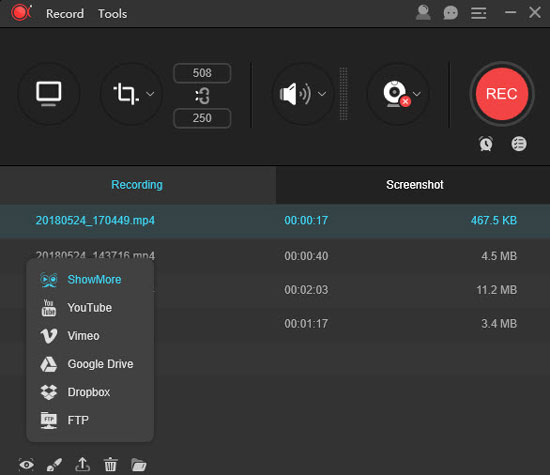
- Guide:
- Step 1: Get the downloaded ApowerREC run on your computer;
- Step 2: Select a region under “Custom” in the main interface;
- Step 3: Open Signal and start a video call to record by clicking "REC" button;
- Step 4: Complete the call recording with "Stop" and check the file in video list.
Part 3. Record Signal Video Call on Android - Cube ACR Call Recorder
Cube ACR Call Recorder is a decent option for you to record phone calls and VoIP on most Android devices, for instance, Signal, Skype, Viber, Facebook, WhatsApp, Hangouts, Line, WeChat, IMO, Telegram, etc. It's able to record each call conversation automatically when it starts and offers in-app playback to better manage all captured files.
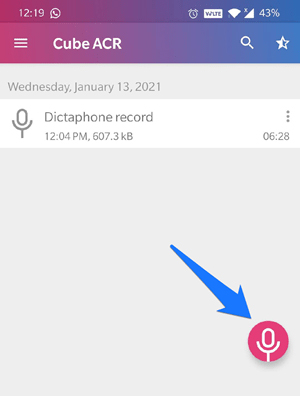
- Guide:
- Step 1: Go to Play Store to download and install Cube ACR Call Recorder on your Android;
- Step 2: Launch this call recorder, authorize it and allow basic permissions;
- Step 3: Open Signal app on your device and start a voice call;
- Step 4: Tap on the Microphone icon at the right bottom to begin recording;
- Step 5: When the Signal call ends, you can hit the Microphone icon again to stop recording;
- Step 6: Go back to your Cube ACR Call Recorder and play to check the recorded file.
Part 4. Record Signal Calls on iPhone - Record It!
Record it! is an all-right screen recorder that gives you possibility to record screen video and audio on your iPhone and iPad. It has a stunning facecam reactions feature that can facilitate your recording and improve the experience. What's more, there are editing tools you can use to add video filters, trim video, adjust speed, rotate and change background color. It's ideal to share recorded files to YouTube and based on your need, save them to camera roll straightly.
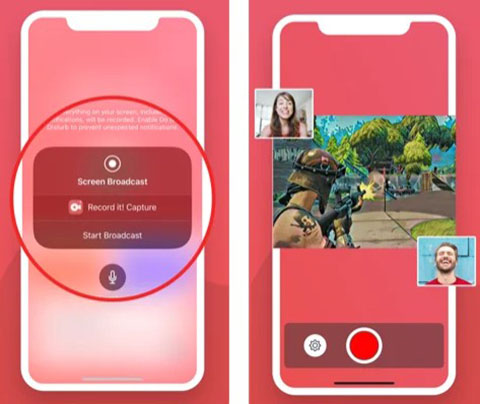
- Guide:
- Step 1: Get Record It! installed from App Store;
- Step 2: Run this recorder on iPhone and open Signal to start a call;
- Step 3: Press on the red recording button in the center to begin capturing video and sound;
- Step 4: Stop recording as long as your video call on Signal comes to end.




