PlayerUnknown's Battleground, also called PUBG, was launched on the PS4 platform in 2018. Many game hobbyists have installed and played it on their mobile phones or computers. As the shooting Sandbox Game, PUBG becomes more and more popular in the game market after 5v5 Arena Game. As a green hand, if you want to come out on top in this game, you can watch some game video tutorials uploaded by experienced players. But if you are a professional game player and want to know how to record PUBG gameplay to create a game video tutorial, fortunately, this article focuses on introducing 5 ways to help you realize it.

- Part 1. Best Way to Capture PUBG Gameplay on Windows/Mac [without Lag]
- Part 2. Capture PUBG Gameplay on PC
- Part 3. Capture PUBG Game Video on iOS
- Part 4. Capture PUBG Game on Android
- FAQs about Recording PUBG
Part 1. Best Way to Record PUBG on Windows/Mac
If you usually play PlayerUnknown's Battleground on your computer, either Windows or Mac, you will need a screen recording tool to do it. Joyoshare VidiKit - Screen Recorder is a nice choice for you. With the excellent and powerful recording functions, it can capture any activities, happening on the screen into any format you need with high quality.
Joyoshare VidiKit offers a variety of flexible options to meet the requirements of the majority of users. For instance, you can add your watermark, take a screenshot, set recording schedule and highlight cursor as well as clicks in the recording options. Of course, you can capture audios while recording videos. If you want to explain when you record it, you just need to turn on microphone sound. With the screen recording done, you can edit the name of it in the History window.
- Record any videos and audios on the computer screen
- Can set start and end time in advance
- Capture audio or video independently
- Output videos and audios into any formats you like
- Record gameplay from Steam, PS4, PS5, Switch and more easily
Step 1Initiate the best screen recorder for PUBG
Firstly, you should install Joyoshare VidiKit on your computer and launch this too. Then choose Record - Screen Recorder from the pop-up window and select Record video and audio mode.

Step 2Configure advanced settings
After selecting recording mode, you are able to customize record options by clicking the gear icon, such as set recording schedule, highlight cursor and clicks, etc. Plus, this recorder allows you to change format and watermark according to your need.

Step 3Specify capture area
Then, you can click icon "+" to choose recording area or you can also choose standard ratio and full screen directly by clicking the inverted triangle option;

Step 4Begin PUBG game recording process
Now, you need to run PUBG and click "REC" to start recording. In the recording process, you can create a screenshot to save the frame you like best. When PUBG game is over, you should stop recording. In the meanwhile, you can preview and edit the recorded video in the history list.

Part 2. How to Record PUBG on PC
1Windows Inbuilt Recorder
If you are a Windows user, luckily, there is an inbuilt gameplay recording tool provided for you without any download and installation. With simple functions in this tool, it can meet your basic need to get a PUBG gameplay recording for you to enjoy later. However, we should inform you that this program can only capture one application window at a time and will stop when you switch between different programs. To help users record PUBG efficiently, it supports shortcut and allows users to customize shortcut based on preference.
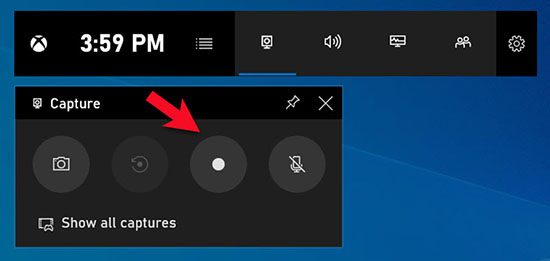
- Step 1: Open PUBG and locate Windows menu on your computer screen. Then open Settings and select Gaming.
- Step 2: Choose Xbox Game Bar. Now, you can customize the shortcut keys according to your need.
- Step 3: To open Xbox recorder, simply press Windows + G on your keyboard and select "Yes, this is a game".
- Step 4: Start the recording process by pressing Windows + Alt + R. Alternatively, click Start button directly to initiate recording.
2Bandicam
You also can record PUBG game with Bandicam Screen Recorder with high quality. It is a very handy tool to capture any videos from your screen. Like Joyoshare VidiKit, it also provides features to set recording time, add your own logo on it, create a screenshot during recording and add effect and animation to the mouse click. Besides, it offers individual game recording mode to support recording game and video with Direct X interface. Importantly, it is absolutely free and specializes in recording games. Note that it is just compatible with Windows.

- Step 1: Open Bandicam and choose "Game Recording" mode. Then start PUBG before starting the recording.
- Step 2: To begin the recording, click Record button or press F12 on keyboard.
- Step 3: Press F12 key or click Record button again to stop recording.
- Step 4: Preview, edit or rename recorded PUBG video by heading to Home - Video.
Part 3. How to Record PUBG Mobile on iPhone
It is common knowledge that there is a built-in screen recorder on iPhone with iOS 15. Hence, if you play it on iOS 15 and later devices, you can directly record PUBG game video with the built-in recorder. It is quite simple to do and friendly for beginners. As it has simple and easy UI, the recording functions in this tool are very basic, meaning that you can not change quality, customize audio, edit recorded video and many more. Here are the steps of operation.
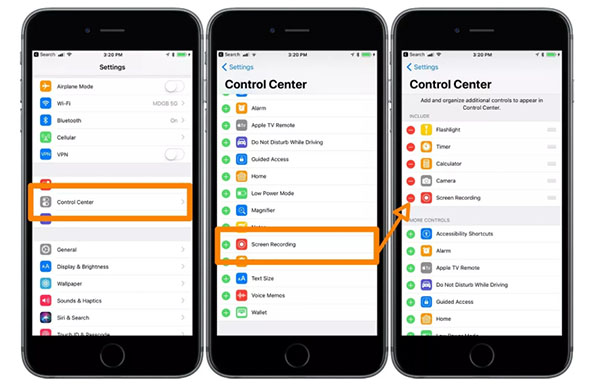
- Step 1: The first thing you should do is to add the screen to your list by click "+" button next to the "Screen Recording"; Then, in order to enter "Control Center" interface, you need to slide the "Home" button up;
- Step 2: Before you run PUBG, you should click "Screen Recording". In three seconds, it will begin to record; You can press the microphone to record with audio if you need;
- Step 3: When PUBG game video is finished, you can go back "Control Center" and click the "Stop" button to end it;
- Step 4: If you want to watch the recorded game video, you can find it under the "Photos" files.
Part 4. How to Record PUBG Mobile on Android
In fact, many smart Android phones offer screen recording function. But it can only capture screen and doesn't provide flexible options to record, which means you are not able to customize parameters before recording. If you would like to create a unique PUBG gameplay for yourself, it is necessary to utilize the third-party screen recorder. ApowerREC is introduced to you. As the professional screen recording software, ApowerREC is capable of recording all the videos and audios on your Android screen.
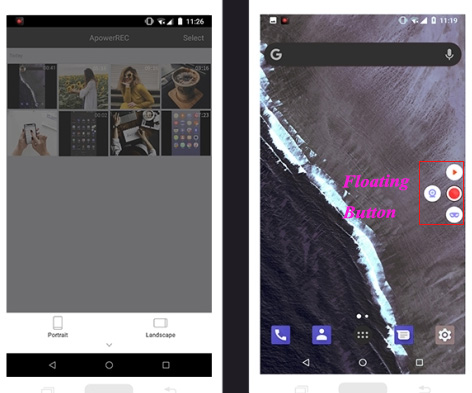
- Step 1: Download the installation package of ApowerREC in Google Play;
- Step 2: After installing the app on your mobile phone, you can click the record button. And then, you need to choose the record mode, including "Portrait" and "Landscape". While selecting, you should run the game you want to capture and tap on icon "Start Now" to start recording;
- Step 3: You can end it by clicking the "Stop" button. And the recorded video will be saved automatically while stopping recording. Now, you can click the icon that looks like eyeglasses to preview the PUBG game video.
Frequently Asked Questions about Recording PUBG
Q1. How do I record PUBG mobile gameplay with internal sound?
A: In fact, it is easy to record PUBG gameplay with internal and external audio. You should choose a screen recorder featured with audio recording function and enable its internal audio recording function before starting the recording process.
Q2. How do I record PUBG mobile with voice chat on iPhone?
A: Simply get a Google Play account and find a game record feature. This is absolutely amazing solution for you to do that.
Q3. What is the PUBG game?
A: Short for PUBG, PlayerUnknow's Battlegrounds is an online multiplayer battle gameplay. Up to 100 players search for weapons like rifle guns to protect themselves and kill others. The last survivor wins the round. Also, the available safe zone in game gradually shrinks down toward a random place.
Q4. How do I record my PUBG screen without lag?
A: When there is rapid improvement in quality, CPU and Internet connection, you can record PUBG without lag. So, you are able to use these tips, including use Task Manager to close unnecessary programs, lower quality of video, try screen recorder without lag, upgrade GPU and Internet connection.
Conclusion
The above contents mainly talk about different ways how to record PUBG gameplay on iOS/Android/computer. You can choose one to complete your own game video and share it on the social platform. Of course, you don't have to use screen capturing tools if you think the built-in screen recorder can work satisfactorily. If you need to record video on the computer frequently, Joyoshare VidiKit is a fantastic choice for you. It has the ability to capture any game on Windows/Mac, like capture PUBG, record LoL game video and so on. Not only this feature, but it also supports customizing parameters such as resolution and frame rate.




