Pluto TV is a free streaming service owned by Viacom. Though it doesn't get as much content compared to other paid live TV services, it's still a solid and supplemental choice to attract tons of streamers. Notably, Pluto TV has both live-streaming and on-demand content. And it covers news, sports, games, and music to expand its audiences. However, Pluto TV has no download option, which means you might miss your favorite live shows at an inconvenient time. And you are not able to watch any content on it when there's no Internet. In this situation, recording is a great way to keep your favorite programs. In this post, you'll get to know how to record Pluto TV easily.

- Part 1: Can You Record on Pluto TV?
- Part 2: How to Record a Program on Pluto TV
- Part 3: FAQs about Screen Record on Pluto TV
- Part 4: Conclusion
Part 1: Can You Record on Pluto TV?
Unlike Hulu TV and other streaming services, Pluto TV does not provide DVR compatibility. Hence you won't be able to save a recording of an event when you are streaming on Pluto TV. Of course, there are solutions that can be used to fix that. You can employ either desktop screen recorder or online screen recorder to capture the series or movies on Pluto with ease.
Part 2: How to Record a Program on Pluto TV
It is especially handy to watch Pluto TV on your desktop and web browser. We'll share how to grab the content you want in these two ways.
2.1 Record Pluto TV on Your Computer
Joyoshare VidiKit is a standout screen recording tool that can be made to record streaming videos. Thanks to its high-performance spec, you can record on Netflix, Hulu, Pluto, and all other streaming platforms in 1080p/4K. And you won't experience any lag while recording. More than that, this recording tool supports recording with no time limit. You are able to store all the content you like on your computer if the storage is adequate. You can also use Joyoshare VidiKit to capture sound from the computer system itself and microphone in high quality. Besides, it has multiple recording modes and comprehensive functions, allowing you to create better screen recordings without hassle.
- Capture video from streaming platforms like Pluto TV, browsers, etc.
- Collect sounds independently and save them in any format
- Record full screen, part of screen freely with no watermark
- Easy to set schedule recording plans, add cursor effects, trim videos, etc.
Step 1 Install Joyoshare VidiKit on Your Desktop
You can either install the recording tool by clicking the downloading button above or going to the official website. After installing, open it and locate Record option. Then choose Screen Recorder.

Step 2 Select Recording Area and Enable the Audio
When the new screen recording window comes out, you can click + on the left and drag the recording frame to configure the recording range. Or you can enter certain numbers next to W and H. Next, you need to enable the System Audio in the middle with a simple click to collect sound from Pluto TV. And it is better to turn off the Microphone while recording.

Step 3 Set Recording Settings
You can customize recording settings by clicking Options icon at the bottom right corner. You are able to select the format, preset recording duration, personalize cursor options, change video and audio parameters in the setting panel. Click Format, you'll get all supported formats, including MP4, M4V, etc. Select the format you'd like, and you can make further adjustments to meet your requirements.

Step 4 Start Capturing Pluto TV
Now, you can open Pluto TV app or visit it on your web browser. Select the show you prepare to record. And play the show after clicking the REC button in the interface of Joyoshare VidiKit. Then this tool will automatically grab the Pluto content with no lag.

Step 5 End Recording
Anytime you want to stop recording, just click Stop button. What you record just now will be preserved in History section. You can click the file to preview it. You can also select Edit next to the file and trim the video as you like.

2.2 Record Pluto TV Online
If you prefer not to download third-party software to make recordings of Pluto TV, another alternative is to use an online screen recorder. Apowersoft Online Screen Recorder allows you to grab online video with audio in simple clicks. The interface of this tool is intuitive and friendly. You won't have any trouble using it to record on Pluto. Although this screen recorder is lightweight based on your web, it's sort of insufficient in functionality, such as schedule recording and editing features.
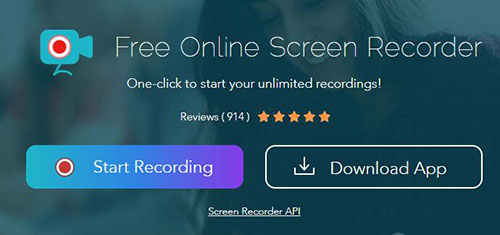
- Step 1: Open Apowersoft Online Screen Recorder on your browser. Also, start Pluto TV and select the show or movie you want to record.
- Step 2: Back to the recorder, and click Start Recording. Then you can select the recording area by hitting the down arrow in Screen section. If you want to select Region, you are required to download the corresponding app.
- Step 3: Don't forget to turn on System Sound. Next, click Start Recording and choose Pluto TV window in the new window.
- Step 4: Click Share. The tool will start to record. Click Stop button will terminate the recording process.
Part 3: FAQs about Screen Record on Pluto TV
1. Can I record on Pluto TV with DVR?
The DVR omission on Pluto TV makes it impossible for users to record directly from the service. It is feasible to use recording software to capture shows on Pluto TV without DVR.
2. Is Pluto totally free?
Yes, Pluto TV is completely free for users. It makes a profit through an advertisement-based model. And Pluto offers no paid option, which means you are not able to remove the ads while watching.
3. Can I pause shows when watching Pluto TV?
Yes, you can pause the show you are watching now and go back to it later on Pluto TV. It is a relatively good message for users after knowing there is no recording option on it.
4. Is there a way to watch Pluto TV offline?
We already know that Pluto TV has no DVR option. What makes it worse is that it has no downloading option as well. If you want to watch Pluto TV offline, it is recommended to apply the methods above to record on Pluto TV. Then you can view Pluto recording files offline with ease.
5. How to record streaming TV?
Some streaming TV comes with the DVR feature, such as Philo, Hulu, and more. You can record on those platforms directly with its built-in recording option. If not so, you can select a screen recorder with high resolution to produce high-quality streaming recordings.
Part 4: Conclusion
Pluto TV is a wonderful streaming service and you can get access to all the content at no cost. Yet it might be inconvenient to watch Pluto TV offline as it doesn't support downloading as well as recording. This post aims to offer the easiest solution on how to record Pluto TV. With these two simple methods, you can record the show you like for offline viewing quickly and easily.





