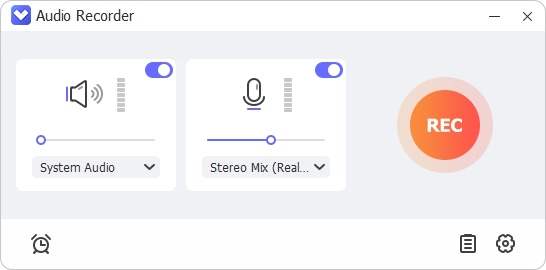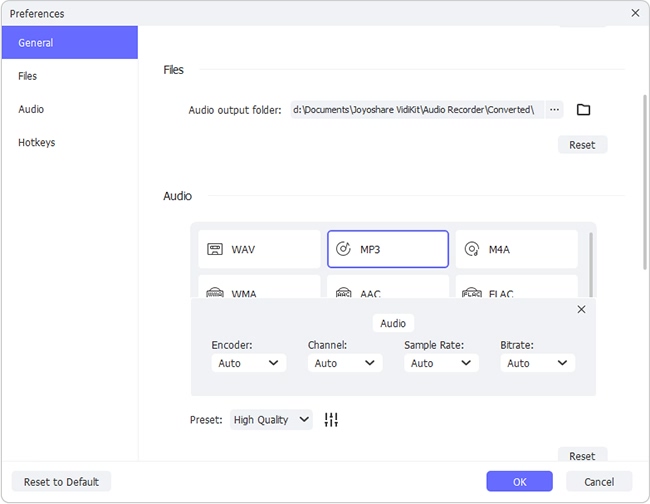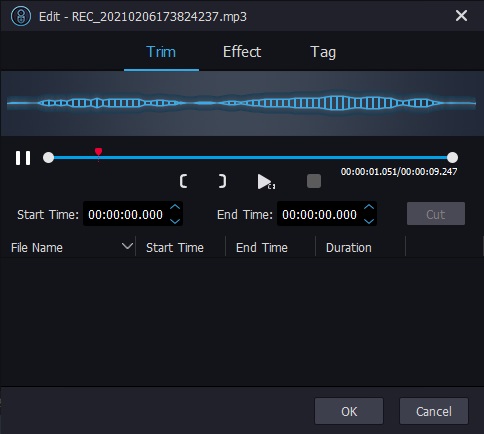Q:"I was wondering the other day while I was listening to an online radio if I could record it and had the opportunity to enjoy it again later at any time or any place I want. Do you know any easy way to do it? Thank you very much for your help." - From Movie Studio Zen Forum
Internet radio stations makes it a quite simple thing for users to tune into favorite radios online anytime anywhere without delay. For some reason, the one who takes pleasure in listening to online radio in leisure time would like to record shows and music at disposal for offline playback. To get you out of this trouble, we are here to demonstrate how to record Internet radio using specific Internet radio recorder on different devices, such as Windows, Mac, iPhone and Android.

- Part 1. Record Radio Shows on Windows
- Part 2. Record Online Radio on Mac
- Part 3. Record Internet Radio on Android and iOS
- Part 4. Free Internet Radio Sites
Part 1. How to Record Internet Radio on Windows 10
To better enjoy yourself in listening to preferred online radio even without network connection, you should take the aid of a simple yet powerful recording tool to capture what you like in high quality. Here Joyoshare VidiKit comes to rescue. Adopting the most innovative audio capturing technology, it offers ability to record all kinds of activities on your computer, including Internet radio, streaming music, system sound, microphone voice, etc. According to your preferences, you can also save your recording to MP3, M4A, AAC, OGG, M4B, FLAC, M4R, AIFF, etc. in the way you like.
Essentially, it gives you utmost liberty to skip unwanted sections and cut ongoing online radio content into different portions. In order to make you manage all captured audio files, it's as well available to revise its name, deleted unsatisfying one or edit ID3 tag info, like title, cover, composer, artist, year, genre, etc. Best of all, Joyoshare VidiKit has competence to specify related configuration, such as codec, channel, sample rate and bit rate. At times you might be in urgency and cannot sit in front of your computer until a recording assignment comes to end; don't forget to utilize its built-in task scheduler to work for you.

- Record streaming audio from any Internet radio sites
- Customize audio parameters in personalized way
- Delete recordings automatically when it's silent or split recordings quickly
- Trim, add sound effects, adjust equalizer, and recognize tag info
- Support 16 popular audio formats and preset quality
Step 1 Run Joyoshare VidiKit
Download and install Joyoshare VidiKit on your computer from its official website. Open its Audio Recorder and prepare the Internet radio audio in advance.

Step 2 Confirm recording preferences
To avoid unexpected intervention, turn on the system audio only and disable the microphone sound. Go for Format to choose your desired audio format, preset quality and configure parameters. You can also go to check more options in the upper right corner under "Preferences".

Step 3 Start to record Internet radio
Now, you can play your designated online radio show and afterward click on "REC" button in this audio recorder to initiate a recording assignment, during which you can skip needless parts and cut your recording at your own will.

Step 4 Manage captured radio recordings
Once you end the recording process, all completed audio files will be saved in the list. It's available to play it and edit by trimming, fixing tag info, applying effects, etc. as you want.

Part 2. How to Record Internet Radio on Mac
Audacity is always one of the options that users will consider when it comes to multi-track audio recording and editing. Developed as a free and cross-platform open source, it's highly recommended and enjoys good reputation. Using Audacity, you're able to capture audio through a mixer, microphone or online radio and streaming music. Its professional resampling and dithering features can guarantee high sound quality.
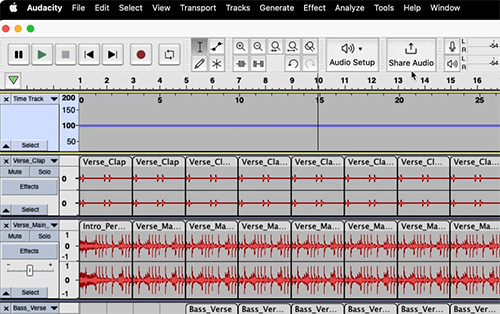
- Step 1: Download Audacity from its official website and install Soundflower on Mac;
- Step 2: Go to System Preferences on Mac → choose "Sounds" and check Output tab → select "Soundflower (2ch)";
- Step 3: Now open Audacity and set Soundflower (2ch) as your recording device;
- Step 4: Prepare your Internet radio for playing and click on the red recording button in Audacity to begin recording it;
- Step 5: Stop recording and then save your radio audio by checking File → Export Audio → choose MP3 as your file type.
Part 3. How to Record a Radio Show on Your Phone
Look for an app to record radio on your mobile phones? Here Audials Play is an ideal choice for you. It's well compatible with Android and iOS so that you can easily get it from Google Play and App Store. No ads will distract you. Moreover, there are 100K radio stations in MP3 and AAC format, as well as 260K podcasts this app offers. You can see what's on air currently, record radio shows, individual songs and even the entire programs.
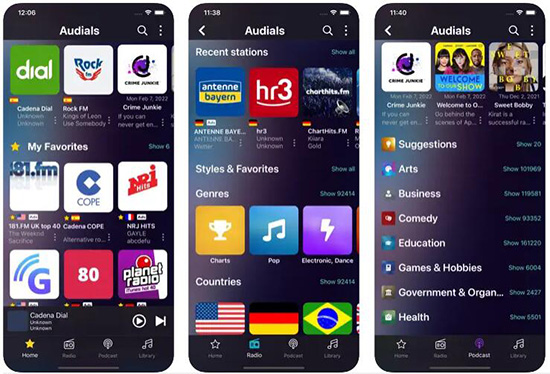
- Step 1: Download, install and launch Audials Play on your mobile device;
- Step 2: Tap on the "Radio" tab at the bottom of the screen;
- Step 3: Find a radio audio you like and click on Record button under Record tab;
- Step 4: Stop to save what you recorded and check all recording files in the list.
Part 4. Free Sites to Listen to Online Radios
In case you feel like to get more resources from different online radio sites, we here briefly introduce some popular sites for you to choose.
1 Spotify
Spotify is a well-known music service platform that gives you access to millions of songs. You can benefit from its free subscription without paying for it. By using it, you can also create your own playlist. If you want to download music from Spotify, you can do it right now.
2 Pandora
As a personalized and free radio site, Pandora facilitates you to play, discover and enjoy music in a simple manner. As long as you sign in with your account, you can create personalized stations directly.
3Jango
Coming with millions free songs, all types of genres, thousands of playlists, Jango has option to automatically create a music station for you when you select a song or artist. It is practical to sort your music according to different music info.
Conclusion:
Having learned how to record Internet radio, you don't have to worry about missing out on your favorite online radio music and shows anymore. You can now keep whatever you like from mainstream sites as MP3 and more popular formats offline. For the unfettered enjoyment of listening to radio programs, just pick up one solution in this article for your Windows, Mac computer and mobile phones.