Peacock TV takes up a post on the best streaming services list. You can watch tons of hit shows on Peacock, including movies, Originals, the most live sports of Premier League, etc. And basically, all widely used devices are supported by Peacock, allowing you to enjoy the show without limitation. However, the programs on Peacock are not available to watch at all times. That's why it makes sense to record Peacock videos and save them locally on the computer. Here, this guide will explain how to record on Peacock for offline watching.
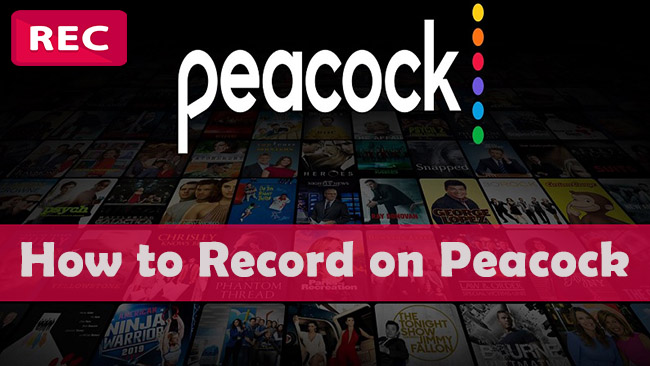
- Part 1. Can You Record on Peacock?
- Part 2. How to Record on Peacock on Windows
- Part 3. How to Record on Peacock on Mac
- Part 4. FAQs about How to Record Programs on Peacock
- Part 5. Conclusion
Part 1. Can You Record on Peacock?
It would be convenient to directly record Peacock videos with DVR. Unfortunately, Peacock has no cloud-based storage and there is no way to create an immediate screen recording on Peacock. Instead, you could employ an external technique to record shows for you. With the help of an effective screen recorder, you can freely record the content on Peacock based on adhering to the platform's conditions and copyright laws. Next, we are going to offer solutions to record Peacock videos on Windows and Mac.
Part 2. How to Record on Peacock on Windows
Xbox Game Bar is helpful to capture videos while playing games for Windows users. But it is only accessible on Windows 10 and Windows 11, and with a limited recording time, you can't use it to record long-running series. Using a screen recording software like Joyoshare VidiKit is more suitable for capturing steaming videos on Peacock without a time limit on Windows.
Joyoshare VidiKit is able to record on Peacock TV in 1080p/4K with no lag. In addition to recording on Peacock, you could use it to record videos from YouTube, Netflix, Sling TV and capture other TV shows without a DVR. The screen recorder offers flexible recording modes as well. You can select the recording area according to your own needs. What's more, this video capture enables users to create scheduled recording tasks without waiting in front of the screen. You could preset the time in advance to grab TV shows in high quality. Joyoshare VidiKit is also compatible with the Mac computer. The audio recorder can easily catch all types of audios.
- Screen record on Peacock TV with high resolution
- Support all kinds of input and output formats
- Able to record custom screen, preset ratio, add watermark
- Catch sound from system audio and microphone based on your demands
Step 1 Run Joyoshare VidiKit
You must download and install Joyoshare VidiKit first and start the software with double click. Then locate Record on the left, and select the Screen Recorder on the right.

Step 2 Choose Recording Area
If you want to record Peacock videos in full-screen mode, you could click the arrow icon next to the rectangle and select the Full Screen in the drop-down list item. Or you can directly click the + button and drag the edge to cover the full screen or partial screen. To avoid collecting unnecessary sounds, you can shut the Microphone off. The volume of System Audio could be adjusted by dragging the slide bar.

Step 3 Update Default Settings
There are more features waiting for you to explore on Joyoshare VidiKit. Click the Options, and you'll get a new panel. Here, you could choose the format, change video and audio parameters, preset time duration, make cursor options, and so on.

Step 4 Record Shows on Peacock
After updating the settings, you could open Peacock TV and find the show you want to watch offline. Then back to the Joyoshare VidiKit, and click the REC button to get started. You can record the series at any length.

Step 5 Preview Peacock Videos
Once the program is over, you could end the recording by clicking the Stop button. The recording files would be preserved in History where you can preview and edit them freely.

Part 3. How to Record on Peacock on Mac
Joyoshare VidiKit also performs exceedingly well in recording on Peacock on Mac. If you don't want to download a third-party tool, QuickTime Player is also a good choice to capture videos on Mac. It is a built-in multimedia player, allowing you to play and record videos with ease. You could follow the below-mentioned steps to make Peacock recordings.
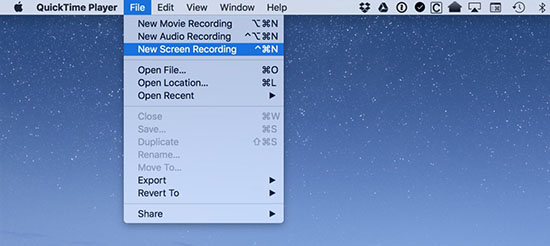
- Step 1: Start QuickTime Player on Mac and click the Files on the top.
- Step 2: Choose New Screen Recording. Then you need to choose a recording mode from the control bar, including record entire screen or record selected portion.
- Step 3: You could adjust the recording preference by clicking on Options before recording. Then click the Record button to capture shows on Peacock. To stop recording, you can click the Stop button.
Part 4. FAQs about How to Record Programs on Peacock
Q1. Can I download videos on Peacock TV?
A: You would not be allowed to download videos on Peacock TV unless you are subscribed to Peacock Premium Plus. And not all content could be downloaded under this subscription, but a total of 25 pieces of content is available.
Q2. Can I get a free trial subscription on Peacock?
A: Yes, you can get the free trial service to watch your favorite programs with all the premium plans. However, this service only lasts for 7 days. There is still a basic service plan on Peacock to watch partially free TV shows and movies.
Q3. Can I record on Peacock for offline viewing?
A: Though Peacock TV has no internal recording features, you could record on Peacock via the methods above. Whether you are a Windows or Mac user, you could record the content to watch on your time.
Q4. Can I watch replays on Peacock TV?
A: Yes, some selected content could be replayed shortly after the show ends, including NBC, Premier League, Olympic, etc.
Part 5. Conclusion
Now, you must have a better understanding of how to record on Peacock. Although there is no recording feature on Peacock, you could use Joyoshare VidiKit or QuickTime Player to capture the content you like quickly and easily. Go to Peacock, find the best show, and start to get videos via the methods in the post.





