Watching movies online in their spare time is one of the ways many people choose to relieve stress. You may be attracted to a movie that has recently come publicly, but have to pull yourself away from the wonderful plot because of a network outage or loading delay. It sounds terrible, right? Well, to avoid such a bad situation, what we can do is to record movie and store it locally for offiline playback, no longer constrained by the state of the Internet. Don't hesitate to stick around here and see how recording works on different devices.
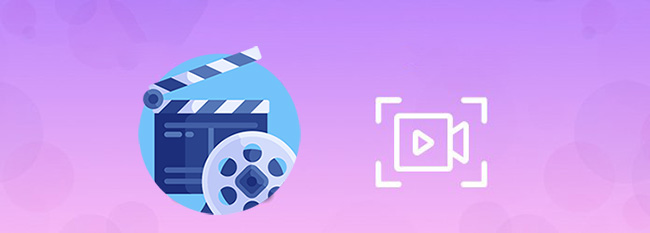
Part 1. Record Movie on Mac - QuickTime
1 Record with Built-in Camera on Mac
You have certainly already known exactly how to use QuickTime on Mac if you are a loyal user who have mastered this device for a long time. Nevertheless, for newcomers, the following guide is needed.
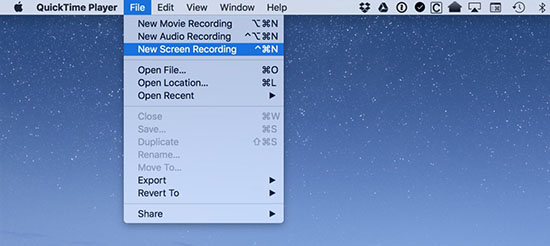
- Step 1: Simply get QuickTime run on your Mac, click File on the top of the main interface and select "New Movie Recording".
- Step 2: Check whether a green line is shown near to your Mac's inbuilt camera. If not, you can connect an external camera.
- Step 3: In the pop-up movie recording interface, choose Camera and Microphone as you want. The quality can be "High" with H.264 video and 44100 Hz AAC audio, or "Maximum" with uncompressed large Apple ProRes 422 video and Linear PCM audio.
- Step 4: Remember to set volume to a proper value. Then open the movie on your browser and now click the red recording button to record it.
- Step 5: You can stop recording when the movie is over and click on "File" - "Save..." to store it locally.
2Use Connected iPhone on Mac
Sometimes, you might see a great online movie on your iPhone and would like to save it on Mac computer. Is it possible? Yes. The way is simple. You just have to connect your iPhone, that is, exactly mirroring iPhone screen on Mac. Now, let's get into details:
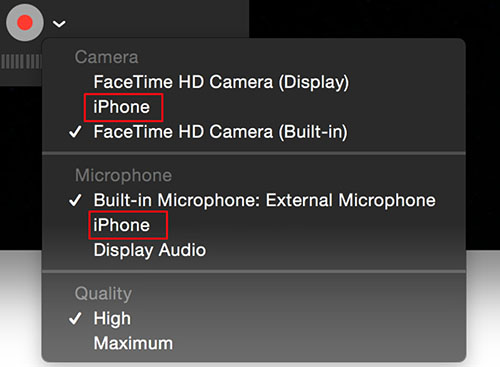
- Step 1: Connect iPhone to Mac computer by using an original matchable USB cable.
- Step 2: Launch QuickTime on Mac, go to click "File" on the top menu, and hit "New Movie Recording".
- Step 3: Click the recording settings in drop-down menu, then set your connected iPhone as sources of camera and microphone.
- Step 4: Under Quality, confirm "High" (H.264 video and 44100 Hz audio in AAC) or "Maximum" (H.264 video and Linear PCM audio).
- Step 5: After setting all options, you can prepare the movie on iPhone in advance. Next, click recording botton on Mac in QuickTime to capture your iPhone screen.
- Step 6: Stop to save what you record from iPhone movie and save it on Mac's local folder by heading to File - Save.
Part 2. Record Movie on Windows - Joyoshare VidiKit
With intuitive yet user-friendly interface, Joyoshare VidiKit - Screen Recorder is a perfect solution for a variety of groups. It can be ideally applied to different field and helps record streaming movies, online class lectures, live games, tutorials, demo videos, meetings and more. You don't need to be bothered by the recording time and quality because this remarkable tool can offer an optimal solution. Also, it won't miss sounds that come from your movie. You can even device what resolution to export your files at.

- Record a streaming video or movie from different websites
- With timer to preset specific time and schedule recording
- Capture movie in high resolution, up to 1080p or 4K
- Flexibly customize a recording area to record any onscreen video
- Grab synced system audio without lag
- Add effects, preset shortcuts, embed watermark and trim videos
Step 1 Prepare a Movie and Open Joyoshare VidiKit
First of all, open a website to get your target movie ready on your computer. Then, simply launch Joyoshare VidiKit, enable its Screen Recorder, and continue with its "Record video and audio" capture mode.

Step 2 Accomplish Recording Settings
To smoothly record movie with audio, you are supposed to turn on "System Audio" and disable the microphone to exclude external noise. After that, based on your movie playing window, confirm how large to record in Capture Area. Don't forget to click on the gear-shaped "Options" in this program to schedule, use effects, add image watermark and more.

Step 3 Record Movie with Audio on Computer
Get down to initiate a recording by clicking on the blue "REC" button in Joyoshare VidiKit. After the available 3-second countdown, you can play the movie. During the recording, it's possible for you to take snapshots if you want to save impressive pictures.

Step 4 Save Recorded Movie
Hit the Stop button in Joyoshare VidiKit to ask it to complete the recording. In the History window, preview to check the movie. You can also edit to trim it and remove unwanted scenes.

Part 3. How to Record Movie on iPhone - iMovie
iMovie is admittedly a popular yet professional video editor with screen recording feature, which is frequently used by Apple users. It has timeline and preview window to better create videos or edit media files. You can operate it to capture a favorite movie on your iPhone by following full steps below:
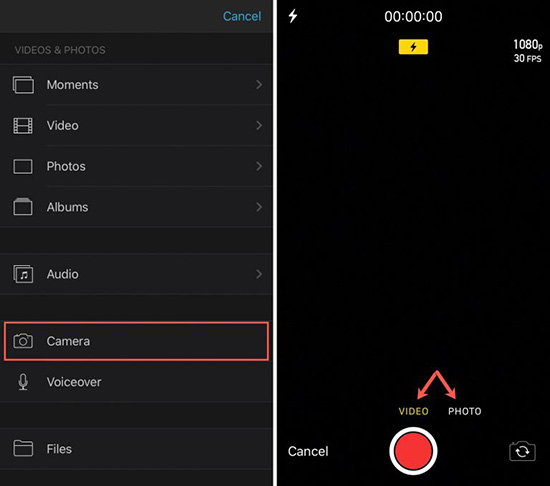
- Step 1: Run iMovie on your iPhone, open a new project and locate your playhead on wherever you'd like to add a new movie in the bottom timeline.
- Step 2: Now tap on "+" Add Media button on the screen and press on "Camera", which will begin with video mode by default.
- Step 3: Get your desired movie ready on iPhone and then tap the recording button in iMovie to record it.
- Step 4: Press with stop recording button on the screen. Note that you can preview or change resolution and frame rate for your recorded movie video.
- Step 5: You can apply "Use Video" option in iMovie to add the recorded movie in the timeline on your project, edit and then save it to Photos app on your iPhone.
Conclusion:
It's apparently a simple thing to record movie for later playback. You can the official solutions, such as QuickTime on Mac and iMovie on iPhone, to get it done. However, both of them cannot create recording task in advance, meaning that you have to wait for a long time until the movie comes to end. To solve this problem, you are suggested to resort to Joyoshare VidiKit, which captures videos and audios in high quality without annoying time limit.




