Recording games is the newest trend in the market, as you can share your gameplay with your friends. You can further enhance the recorded video with effects and attract people. You require a recording software that can record gameplay at 60FPS. The reason why 60FPS is crucial is that it helps you capture every detail of the gameplay in high quality. Today, you will learn about eight different apps that you can use to record games without reducing the frame rate.

- Part 1. Joyoshare VidiKit
- Part 2. Action!
- Part 3. PassFab Screen Recorder
- Part 4. Icecream Screen Recorder
- Part 5. Wondershare DemoCreator
- Part 6. Bandicam
- Part 7. GoPlay
- Part 8. OBS
Part 1. Record Gameplay at 60FPS - Joyoshare VidiKit
Joyoshare VidiKit - Screen Recorder helps you capture everything according to your requirements. You can further choose from several preset profiles to quickly select the capturing area. In addition, the software allows you to edit the captured video like trim, rename and cut before saving it in the required format for sharing. What's more, you are able to add watermark, highlight your clicks and set shortcuts.

- Rich features to enhance your gameplay recordings
- User-friendly and intuitive interface
- Save your gameplay recordings in various formats
- Record gameplay on Windows 10 and Mac
- Alter your codec, bit rate, and frame rate with few clicks
Step 1Run Joyoshare VidiKit
Download, install and run the program on your Mac or Windows. A window will appear on your screen after you clicking the icon to activate the tool. Select Record - Screen Recorder and choose Record video and audio mode. You can record your sound from system and microphone simultaneously and separately.

Step 2Check Settings
Use the "+" sign from the Capture Area to open the recording window. You can change the settings according to the requirement or select a preset. Press the gear icon at the bottom to change parameters. You can change quality, format, storage location, codec, bit rate and more. It allows you to add watermark, show cursor movement, and schedule recording task.

Step 3Record Gameplay at 60FPS and Save Videos
Open the game you want to play and press the "REC" button. You can use three buttons in the minimized toolbar to skip, stop, and cut unwanted content. Stop the recording after completion and save the file in the desired format. Rename, trim and preview your recordings in the History window if you need.

Part 2. How to Record Gameplay at 60FPS - Action!
Action! is a recording tool that helps you capture your gameplay at the resolution of your screen. You can select the file format and save the video. You can capture webcam and audio commentary as you want. Using this tool to record gameplay in 4K and 60FPS is easy.
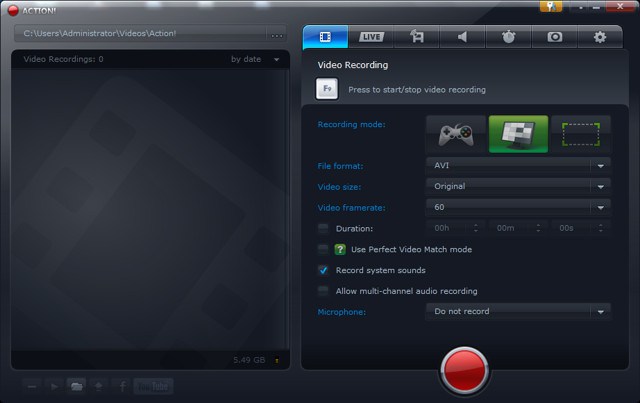
- Pros:
- Live streaming and screenshot capture
- Record webcam and audio commentary
- Support 4K and UHD
- Cons:
- Limited free trial
- Step 1: Download, install and open the software.
- Step 2: Select the "Recording Mode" to "Game".
- Step 3: Start your game, and HUD will appear at the top right corner with the FPS displayed in blue color.
- Step 4: Press F9 hotkey to begin recording and once again when needed to stop recording.
- Step 5: Open the "File Manager" to check the video recordings.
Part 3. How to Record in 60FPS - PassFab Screen Recorder
PassFab Screen Recorder answers your question about how to record in high quality. Designed to record games in preferred settings, the software records without any lag and completes the recording as per the needs. Moreover, you can have access to all the features without any restrictions.
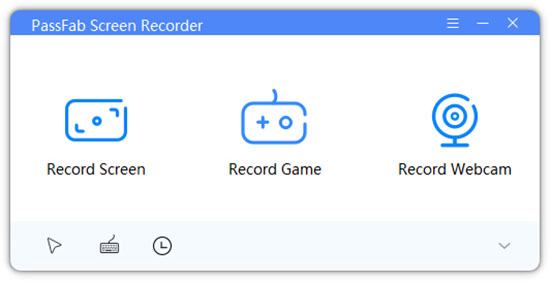
- Pros:
- Capture mouse motion
- Record webcam, game window, and screen
- Support multiple resolutions
- Cons:
- No editing features
- Output in MP4 and MKV format
- Step 1: Download, install and open the software.
- Step 2: Select the "Record Game" option from the interface.
- Step 3: Open the game you want to play. Get back to the recorder interface, choose the second tab, and select the game.
- Step 4: After completion, click the "Stop" button to save the recording.
Part 4. Record Gameplay in 60FPS - Icecream Screen Recorder
Icecream Screen Recorder is another application you can use to record gameplay. This tool is the best program to record gameplay because of the compression engine and features. In addition, you can record live streams, games, webinars, and much more.
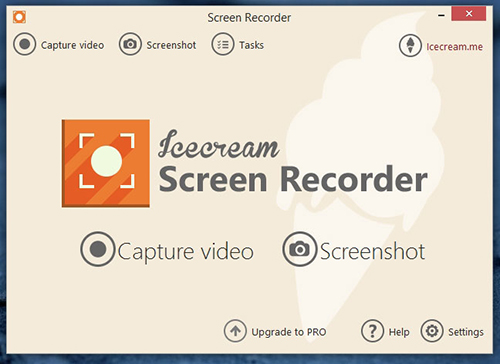
- Pros:
- Numerous drawing options
- Mix player to edit audio
- Various customizations
- Cons:
- Bothering pop-ups
- Fail to record gameplay in full-screen mode at times
- Step 1: Download, install and launch the software.
- Step 2: Open the "Settings" option and adjust the parameters.
- Step 3: Start the game that you want to play and use the F6 hotkey button to begin recording. Then, use the same hotkey to stop the recording.
Part 5. 60FPS Game Record Software - Wondershare DemoCreator
Wondershare DemoCreator will help you capture your gameplay with ease. It enables you to adjust the shape, color, size, and other settings according to the need. You can also capture webcam and screen at a time.
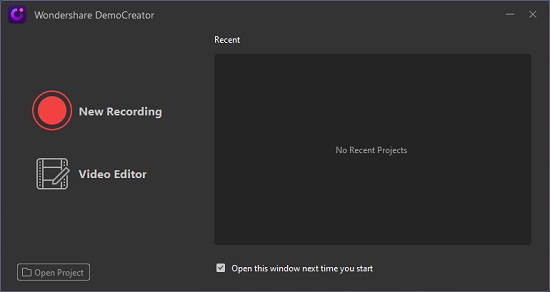
- Pros:
- Custom frame rate settings
- Reduce background noise
- Record webcam and game simultaneously
- Cons:
- Limited free trial
- No one-off pricing plan
- Step 1: Download, install and launch the DemoCreator.
- Step 2: Select the "New Recording" option.
- Step 3: Launch the game you want to record. This program will show the game.
- Step 4: Record the game by pressing the F10 button. Then, press the same button to stop the recording.
- Step 5: Save the file and share it online.
Part 6. Best Software to Record Gameplay at 60FPS - Bandicam
Bandicam is the best software to record gameplay. The exciting feature is its ability to capture screens in 4K and UHD resolutions. Therefore, you can record your gameplay according to your monitor's resolution.

- Pros:
- All in one recording interface
- Record for 24 hours continuously
- Support 4K and UHD capture
- Cons:
- Limited trial
- Watermark on unregistered version
- Step 1: Download, install and launch the software.
- Step 2: Select the "Game recording" icon. Start the game you want to record. You will see FPS at the top.
- Step 3: Press the F12 function to start or stop the recording.
- Step 4: During recording, the FPS number changes to red.
- Step 5: Press the "Home" button, select "Video", and play, edit and upload.
Part 7. 60FPS Game Record Software - GoPlay
GoPlay is the appropriate tool to capture gameplay and make necessary edits professionally. You can grab the gameplay in full-screen mode or customize it as per the need and select the quality of the video and frame rate.
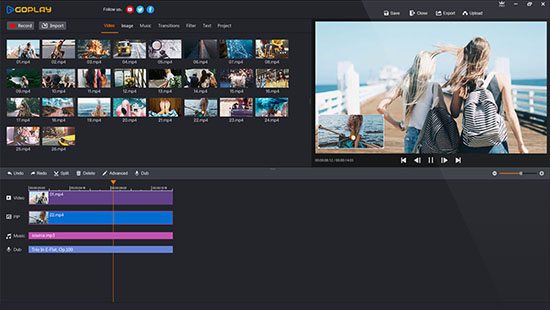
- Pros:
- Quality and FPS control
- Built-in editor
- Multi-layered editing
- Cons:
- Watermark
- No multi-monitor capture
- Step 1: Download, install and start the program.
- Step 2: Choose "Record". Select "Record Screen".
- Step 3: Select "Full Screen" or "Area" mode. Ensure to switch on PC volume and GoPlay volume.
- Step 4: Click the "Settings" icon to adjust resolution, hotkeys, or save path.
- Step 5: Launch your game and press the hotkey to record the gameplay. Now, press the same hotkey to finish the recording.
Part 8. How to Record a Game with 60FPS Using OBS
How to record gameplay using OBS? The answer is simple. This tool is open source and provides all the features and flexibility to capture gameplay. You can easily create scenes according to the need and add text, capture cards, and more.

- Pros:
- Open-source
- Rearrange layout
- Setup shortcut keys
- Cons:
- Cannot link an audio file as a source
- Step 1: Install and launch the software. Launch the game you want to record.
- Step 2: Click the "+" from the Sources and select the "Game Capture" feature.
- Step 3: Add a new source and create a name. From the properties window, select a specific window capture mode. In the window dropdown box, choose the game that you launched. Select hotkeys or use the existing ones to start/stop recording.
Conclusion:
Now, you know the list of the best software to record gameplay at 60FPS. You can use any of the tool outlined above to capture a game and share it online. Choose the one that is suitable for your need and begin a new journey filled with excitement. You can term Joyoshare VidiKit as an excellent tool to record gameplay in 1080p, allowing you to customize recording area, alter position, transparency of watermark, and set shortcuts.



