Q:"Is there any recommended way to record online flash videos for me?" – Allis
Proverbially, flash video is playable and viewable on different operating systems via web browser plugin, Adobe Flash Player or some 3rd-pary programs. Therefore, anyone, including you, can freely and easily access video-sharing sites on the web to enjoy whichever video you appreciate. But, chances are that there are some users, like Allis, who have a mind to record flash video locally for further viewing or later playback. Here we specifically make a detailed introduction on this point. You can check out it now.
1. Optimal Flash Video Recorder - Joyoshare VidiKit
Joyoshare VidiKit - Screen Recorder is a trustworthy tool used to meet your expectations. It is not only good at recording flash videos, but also specialized in capturing onscreen Facebook chats, YouTube audios, streaming gameplay, online movies, Google Hangouts, Skype calls, etc. That is to say, it offers comprehensive solution to grab both videos and audio in high quality without hassles.
Taking advantage of this desktop video recorder, you are enabled to record flash videos in flexible manner. Explicitly, either system audio or microphone sound can be captured as you wish. You can even decide whether to save flash video in full screen or in customized size. What's better, there are various output formats and devices supported, such as MP4, M4V, 3GP, FLV, F4V, SWF, MOV, AVI, MKV, ASF, MP3, M4B, etc. or iPhone, iPad, Android, PSP, Xbox 360, Windows Phone, Motorola Droid, BlackBerry Bold, etc. More appealing features, like specifying parameters, adding watermark, creating task, spotlighting cursor, skipping contents, etc. are also developed to cater to diverse needs.

- Record flash video on screen in any web format
- With built-in video editor to trim, effect, schedule, watermark, etc.
- Record video from website in high resolution
- Support audios from microphone and system itself
- Set most matchable parameters for you and allow customizing them
Step 1 Get Joyoshare VidiKit started
After downloading and installation, open Joyoshare VidiKit > Record > Screen Recorder on your computer desktop. To capture and download flash videos, you should firstly head to the right "REC" part to confirm recording mode, which have to be set as "record video and audio" status.

Step 2 Set recording options for flash video
Simply go forward to "Capture Area" to choose recording region; you can select systematic preset ratio or adjust capturing window manually. Then click on system audio and microphone sound icon to confirm whether to open them (turn on system audio and turn off microphone sound to effectively avoid unexpected noise). Afterwards, hit the gear icon at the right bottom to show all options. Change storage location, select output format, set shortcut, embed watermark, create assignment and highlight cursor orderly.

Note: When you access "Format" option, you can adjust parameters by clicking on the top right corner of the selected format. Its gear icon will lead you to personalize bit rate, codec, sample rate, channel, etc. in your own way.
Step 3 Start to record streaming flash video
Get your target flash video ready and click on the "REC" button to initiate a recording task. There is 3-second countdown to allow you re-adjust capturing area. Once the flash video is in the recording process, you can take snapshots, cut videos or skip contents handily.

Step 4 Manage and edit finished flash videos
When VidiKit completes recording flash videos, you can be guided to "History" interface, from where file name can be revised, video location can be positioned and recordings can be edited as per actual requirements. Sure, you can play and preview flash videos at the right window if need.

2. How to Capture Flash Video - Flash Video Capture
Here is a program well designed to download flash videos, named Flash Video Capture. It is dedicated to downloading and keeping videos/movies from 1000+ video-sharing sites. By means of it, what you have to do is just copy and paste complete URL. Then this straightforward tool will function to download it at highest speed. Notably, it also works to capture HD YouTube videos with only few clicks.
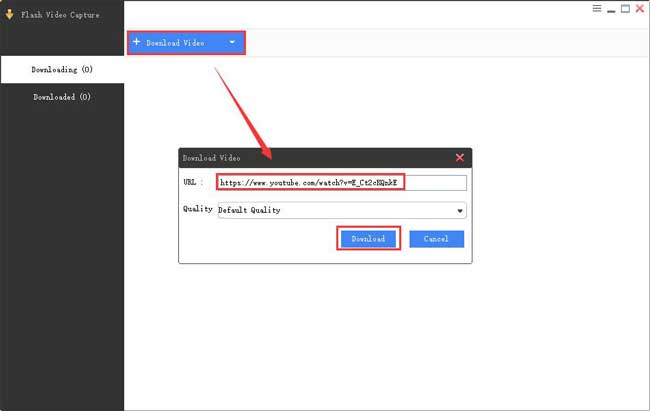
Step 1: Download and install Flash Video Capture;
Step 2: Navigate to video-sharing site to copy your favorite video's URL;
Step 3: Click "Download Video" on Flash Video Capture and paste URL to corresponding place;
Step 4: Adjust quality and press on "Download" button to start to download designated flash video.
3. How to Record Flash Video - AceThinker Screen Grabber Premium
AceThinker Screen Grabber Premium is decent enough to record online video, capture screen, make tutorial, add facecam and grab sound. It supports full screen recording and partical area capturing. You can even make use of it to add annotations during the recording, manually applying line, call-outs, arrows, texts and more. To record your flash videos, you can set quality and frame rate as you wish.
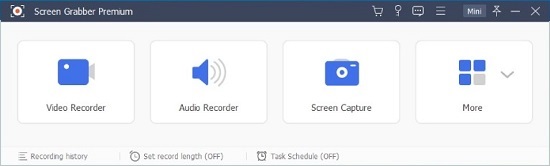
Step 1: Finish downloading, installation and running AceThinker Screen Grabber Premium;
Step 2: Head to set "preferences" at the upper right corner of the main interface;
Step 3: Open "Video Recorder", prepare your flash video, and choose whether to record in full mode or custom mode. Also, confirm audio, webcam, recording length and more;
Step 4: Get recording task started with "REC" button and annotate your flash video. Stop to save this online video to a local folder.




