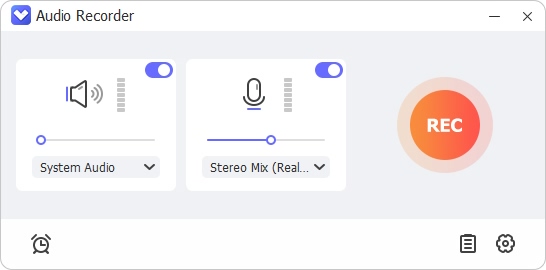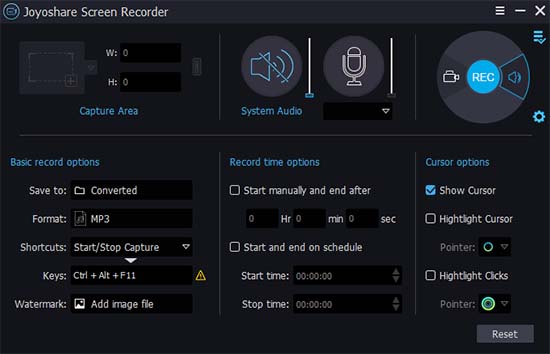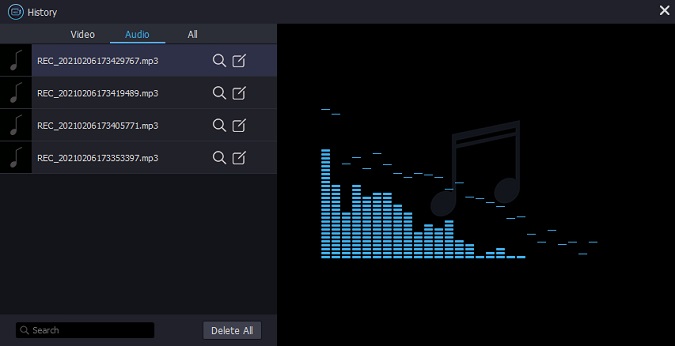Q: "How can I record audio from a video?" – From Quora
This question from Quora is actually quite common. In everyday life, you might want to take a piece of background music from video to make your own ringtone, or capture a very inspirational speech audio from TED Talk video, etc. Whatever your purpose, it is no longer an annoyance for you to record audio from video. Let's learn top 4 tools which can help you to do that, along with detailed guide for each solution. Scroll down and check them!
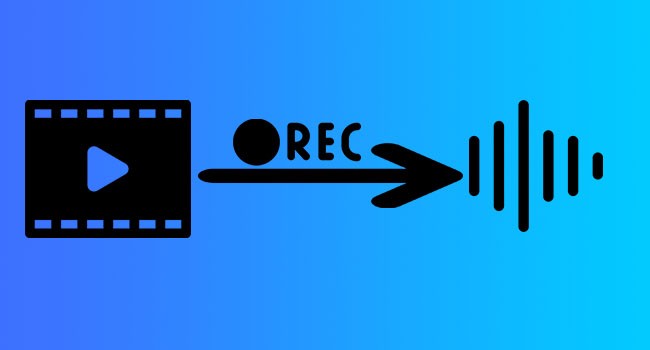
- Part 1. Capture Audio from Video - Joyoshare VidiKit
- Part 2. Capture Voice from Video - ScreenRec
- Part 3. Grab Audio from Video - Free Sound Recorder
- Part 4. Capture Audio from a Video - 123Apps
- FAQs about Recording Audio from Video
Part 1. How to Record Audio from a Video - Joyoshare VidiKit
Joyoshare VidiKit - Screen Recorder is a remarkable audio recorder specialized in recording all types of audios on your desktop, including streaming music, gameplay music, online radio, system audio, microphone sound, etc. Most of all, it enables you to adjust configurations handily, like codec, channel, bit rate and sample rate. To delight you, it also comes with an easy-to-operate audio editor that helps you to trim unnecessary sections off and add ID3 tag info, such as artist, composer, year, genre, cover, title, etc. Anyway, Joyoshare VidiKit can be a good option to record audio from YouTube, TED Talk, Netflix, Facebook, Twitch, etc.

- Record audio from video in high quality
- With built-in audio encoder and task-scheduler
- Post-process finished audio recording with editing tool
- Support popular audio formats and allow parameters adjustment
- Help you record audio from Discord, PPT, websites, gameplay, system and mic
Step 1 Select recording mode
By default, Joyoshare VidiKit is set under "Record video and audio" mode. You should change recording mode to "Record audio" by clicking
 icon next to "REC" button. To avoid unexpected noise, you ought to only turn on system audio and disable microphone sound.
icon next to "REC" button. To avoid unexpected noise, you ought to only turn on system audio and disable microphone sound.
Note: Joyoshare VidiKit can do a good job when it acts as an independent video recorder under "Record video and audio" mode. You can get access to this mode if you are going to capture Skype calls, Google Hangouts, Amazon instant video, gameplay, remote desktop session, etc.
Step 2 Set recording options
Continue to tap on the "gear" icon in the lower right corner. You will see all recording settings. Then it's time to make confirmation one after another, changing storage location, customizing parameters, applying cursor effect, etc. Click Format and press gear icon to change codec, channel, sample rate and bit rate of your recording.

Step 3 Record audio from video
Go straight to open specific video and click the blue "REC" button. After the 3-second countdowns, you can play your video. As long as there is audio wave fluctuating, audio track can be captured without hassle. Make full use of all buttons during recording as per your needs.

Step 4 Edit audio files
Once the recording process comes to end, you will be automatically led to "History" list. Press the audio you would like to listen to, or review its file name as you wish. Besides, what you can do is click "edit" button to trim audio track and add tag info.

Part 2. How to Record Audio from a Video - ScreenRec
Another tool that you can use to capture audio from video is ScreenRec, which allows you to record all sound from your system and mic. It is simple to use for professionals and beginners alike, as it has an intuitive interface. After recording, this program provides a sharing link to help you share content to your YouTube, Facebook, DropBox, and other social websites. During the recording process, you can take a screenshot and resume your recording.
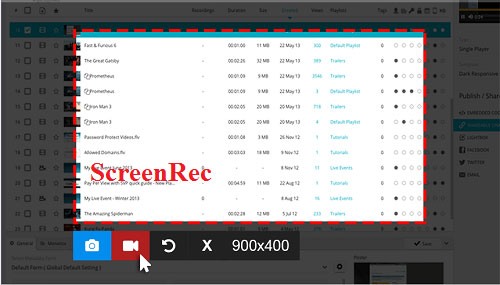
- Step 1: Download ScreenRec from its official website and install it according to the guide.
- Step 2: As this program can record all your system and mic sound, close microphone recording function to avoid noise by heading to Settings. Open and play your video, and start the audio recording process.
- Step 3: Click the Start button and it will begin to grab sound. A sharing link will automatically be created for you.
Part 3. Record Audio from a Video - Free Sound Recorder
Supporting multiple output formats, Free Sound Recorder enables you to record sound from mic, external LP, CD/DVD and cassette. This program also allows you to edit and enhance your voice recordings using its digital audio editor with such functions like cutting, cropping and deleting, even adding cool audio effects. After recording, it will automatically save your recordings in your desired folders. Below is the detailed guide for your reference.
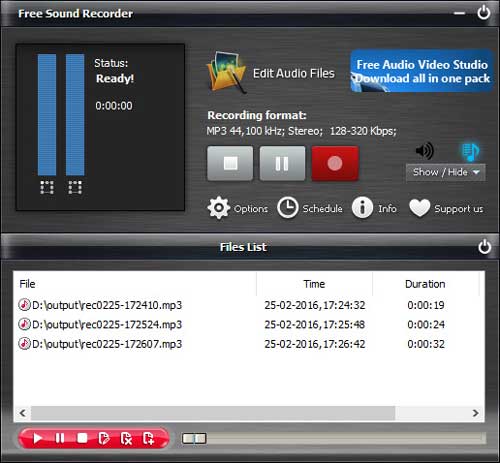
- Step 1: Download and operate this program on your screen.
- Step 2: Press the Start recording button before playing your video. You can also set the quality and format by hitting Options.
- Step 3: Preview your recordings with its built-in player in the lower half section of the interface.
Part 4. How to Record Audio from Video - 123Apps
There are 5 sections in this online comprehensive website, including Video Tools, Audio Tools, Converters, Utilities. With this online tool, you can edit your audio by trimming, cropping, changing speed, pitch, etc. Also, this powerful tool is easy to operate, coming with various video editing tools like rotate, flip video, loop, add text, remove logo, resize video and more. You should have a good Internet connection if you want to use this tool.
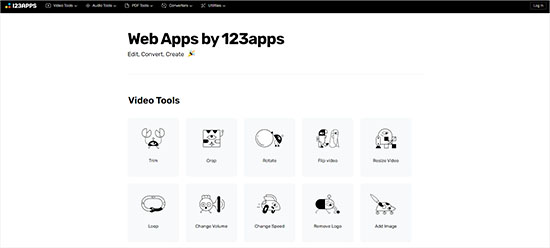
- Step 1: Run your search engine and navigate to 123apps.com.
- Step 2: Scroll down and press the Voice Recorder in the Audio Tools Tab.
- Step 3: Play your video and hit the mic icon in the website. Tap the stop recording to stop recording process.
FAQs about How to Record Audio from Video
1How to record audio from a video on iPhone
Open your Voice Memos app and play your video. Tap the large circle to commence the recording before opening your video. To stop the recording, hit the stop button.
2 How do I record internal audio and mic?
Open Joyoshare VidiKit - Screen Recorder and select Record audio mode, enable microphone function. You now can record audio and mic at the same time. Also, there are many recording tools like OBS, VLC that can help you to do that.
3 Which is the best app for voice recording?
For iPhone and Android users, you can use its built-in recording app to record voice. For Windows users, Game DVR and Joyoshare VidiKit can help you. Also, Joyoshare VidiKit is the best program available on macOS to capture audio from video.