Q:"How do you screen record a TikTok video post?" - From Quora
TikTok is known for hosting various short forms of user videos, ranging from 15 seconds to three minutes. As a typical short video sharing platform, it allows all groups of people to have fun and relax quickly between breaks. However, as the question asked above, sometimes you may want to know how to screen record on TikTok to save and share desired videos. In fact, there are different solutions to record screen video from this application since it's available to run on different devices, including iPhone, Android and computer's online website. Now, let's check out these recording tips together.

- Part 1. Screen Record on TikTok on iPhone
- Part 2. Screen Record on TikTok on Android
- Part 3. Record TikTok Screen on PC [Hot]
- Part 4. FAQs about TikTok Screen Recording
Part 1. How to Screen Record on TikTok on iPhone
Luckily, Apple has developed and added the screen recording feature to its iOS 11 and later. Any user who has an iPhone running this version can easily record and save favorite videos from TikTok to the local Photos app. What you need to do first is to go for Settings - Control Center - Customize Controls on iPhone and add "Screen Recording" to "Include".
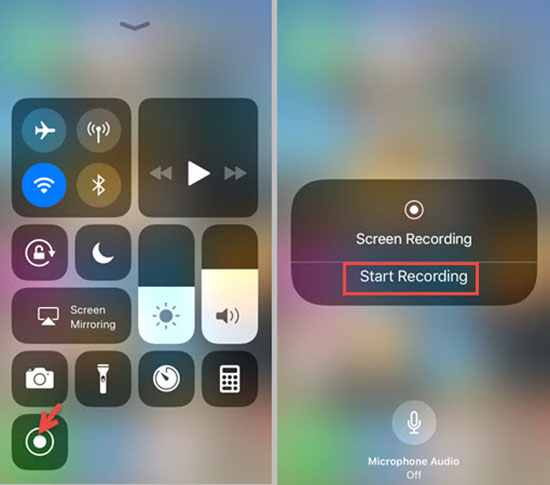
- Step 1: Launch TikTok app on iPhone and open a video you like;
- Step 2: Swipe the screen down from the top to enter the Control Center and tap on "Record" shortcut button;
- Step 3: The video will be recorded in 3-second countdown;
- Step 4: Stop when the video is finished and you can check the recorded file in Photos app.
Part 2. How to Screen Record on TikTok on Android
For Android users, AZ Screen Recorder is widely used to record screen, play and edit videos. This free application needs no root and has no limit in the recording length. Most importantly, the video it captures can be quality in 1080p, 60FPS and 12Mbps. With it, you can not only get video from TikTok but also grab the internal sound. An additional facecam is offered for you to better create good recordings.
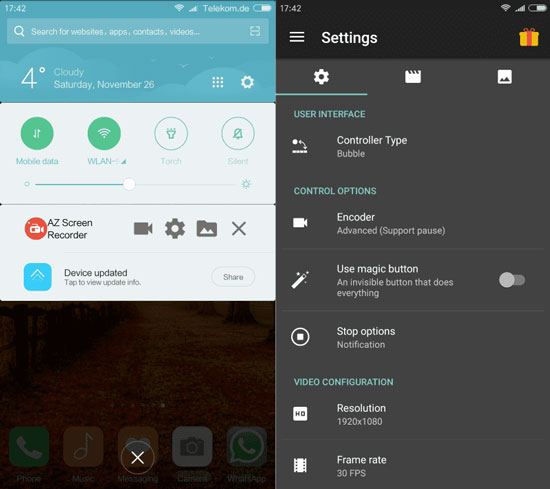
- Step 1: Prepare your target video on TikTok first;
- Step 2: Open AZ Screen Recorder, hit Recording and then click on "START NOW";
- Step 3: Play the video within the allowed countdown and then you can record TikTok screen;
- Step 4: When the video comes to end, stop recording and save it;
- Step 5: The complete fie will be appeared on the top of your Android screen, enabling you to edit and share.
Part 3. How to Screen Record TikTok Video on PC
Joyoshare VidiKit - Screen Recorder is a fair desktop tool for TikTokers. It records online videos, streaming music, class lectures, webinars, video chats and more in high quality. It's possible to capture your screen fully or partially without watermark added. The file resolution can be high, up to 4K/1080p. Users who'd like to save sounds can even get from microphone and system at the same time. Also, this mighty TikTok screen recorder has a simple yet uncluttered interface to let you easily complete recording with no lag.
- Record live video on Instagram, TikTok, YouTube and more
- Support a mass of multimedia formats and parameters
- Capture from a microphone to produce dubbing
- Offer shortcuts, time scheduler, video cutter, etc.
- Put no watermark on video and set no recording time limit
Step 1 Run Screen Recorder Program in VidiKit
Open your downloaded official Joyoshare VidiKit on computer and you'll see different functional sections in this video toolkit, among which simply choose "Screen Recorder". The camera-shaped "Record video and audio" mode is activated by default.

Step 2 Draw a Capture Area and Check Settings
"Capture Area" is provided in VidiKit to help choose a suitable recording area. You can lock a fixed width*height, draw a region with "+", or designate one from the drop-down menu. Furtherly, utilize the gear-shaped "Options" to confirm which effect you'd like to add on cursor movements, when to start and stop, and whether to embed watermark. Don't forget to select output format and customize resolution in advance here.

Step 3 Start to record a TikTok Video
Visit the official website of TikTok and prepare the video you want. After clicking the "REC" button, a countdown will start, which lets you adjust the recording area in TikTok again. Then, play your TikTok video and capture it. It's feasible to cut, skip and snapshot using buttons in the menu bar or with shortcuts.

Step 4 Export and Check TikTok Video
You can stop to save your short video when it's end on TikTok. A pop-up window in Joyoshare VidiKit called "History" will appear soon for you to preview, rename, trim and edit the files.
Part 4. FAQs about TikTok Screen Recording
1 Does TikTok notify when you screen record?
No. You can screen record TikTok without others knowing. No information is pushed to publishers to inform them. Keep in mind that you can record the video for your personal use or share with others for entertainment, but don't recreate or publish it again to infringe the copyright of others.
2 How to download TikTok videos?
Anyone who uses TikTok on mobile phone can get an option to "Save Video". This helps to directly download videos from TikTok to your local photo album. Problem is that the downloaded video will have a TikTok's watermark.
3 Can you screen record TikTok live?
Sure. The same as published short video on TikTok, you can also record TikTok live using a third-party screen recording software on computer or mobile easily.
4 How to screen record TikTok without watermark?
As we said before, the directly downloaded video will be watermarked. If you prefer to get it without an annoying watermark, you have to ask third-party screen recorders for help. Therefore, based on your application operating system, choose an appropriate tool!



