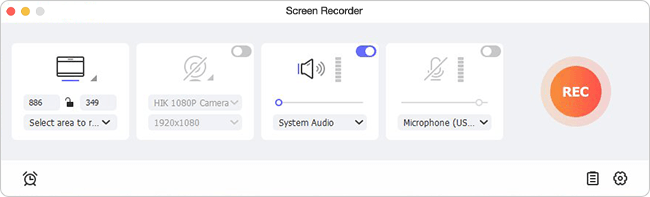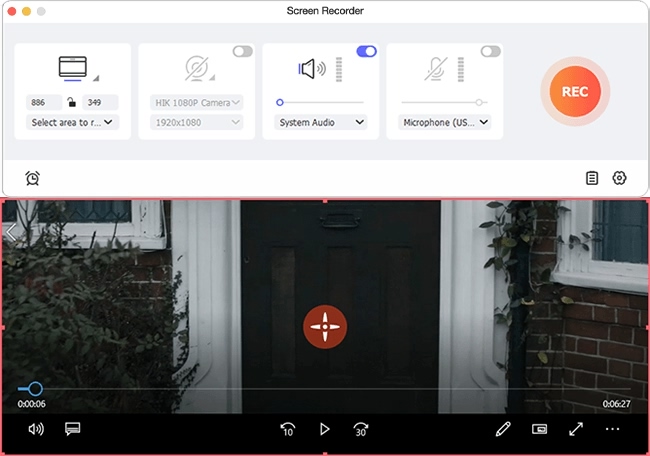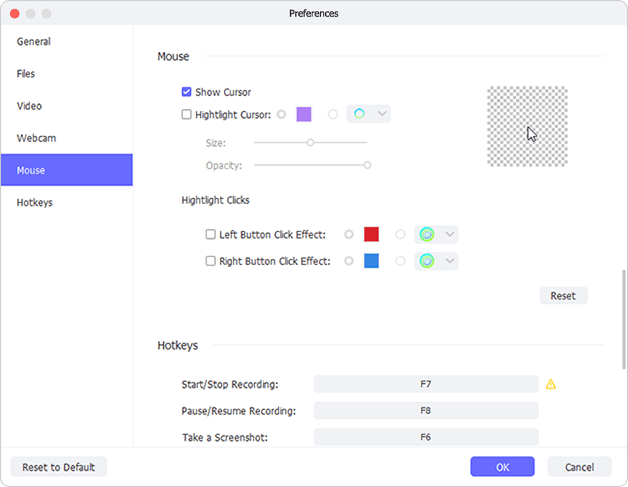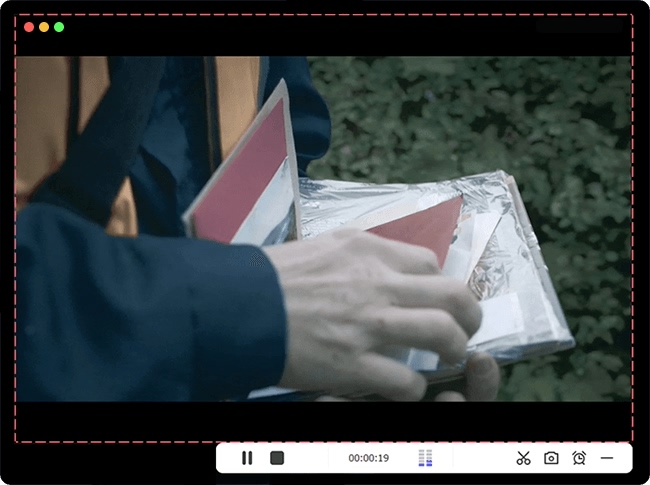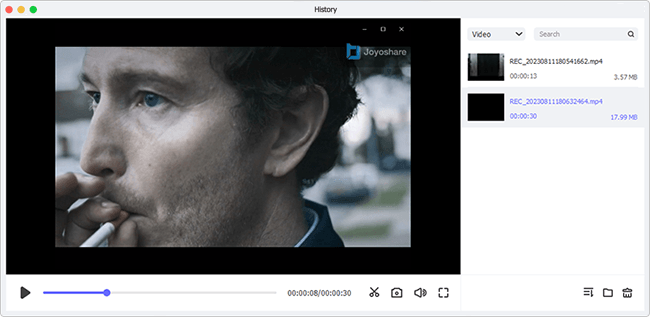Prefer an offline access to Apple Music when there is no network coverage or when your allowed free trial has been expired? This is actually what many users want but the DRM protection for streaming music becomes an obstacle, naturally making how to screen record Apple Music a high demand. Regardless of the motivation, screen recording alongside with capturing audio tracks in lossless quality may be an excellent option. If you are looking for something that works well in this aspect, then don't go further and stay here to learn the best solution.
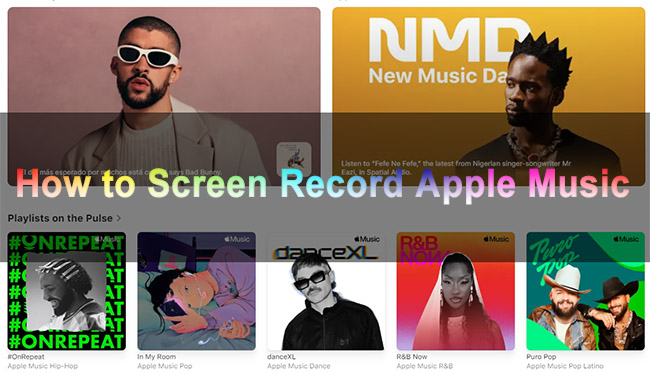
- Part 1. FAQs about Recording Apple Music [Best Way]
- Part 2. How to Screen Record a Song from Apple Music
- Part 3. Conclusion
Part 1. FAQs about Recording Apple Music
Q1. Can you screen record Apple Music while playing?
A: Yes. You can screen record any activities you do for Apple Music, even with the built-in recording tools, like QuickTime Player on Mac and iOS screen recording feature in iPhone/iPad. However, while playing audio, only video can be captured and the sound will not be kept together.
Q2. Why can't I screen record Apple Music with audio?
A: Aiming to protect the intellectual property of creators and artists, it is impossible to screen record with audio while on Apple Music if you are using the native tool provided by Apple. Though some recommend to use iOS screen recording feature, it's actually not workable after our test. Audio from Apple Music will be disabled and blocked once the recording begins.
Q3. Why is there no sound when I screen record Apple Music?
A: During the process of screen recording Apple Music, the absence of sound can result from the copyright protection policy. Like other streaming music services, Apple Music encodes its music files with DRM. When you record the screen while playing a song, the audio capturing may be blocked, leaving a mute video. To avoid this situation, you're suggested to apply dedicated screen recorders or audio recorders, like Joyoshare VidiKit mentioned below.
Q4. Why is my screen recording not recording music?
A: You can record music only if you give the respective the permission to record from a microphone or the system's audio. You should also check for the settings within the application to ensure you have selected the correct audio channel.
Part 2. How to Record from Apple Music [Easy, Available]
No matter what audio you'd like to capture while screen recording, such as Apple Music, in-game BGM, interview, podcasts, audiobooks, voiceover, etc. Joyoshare VidiKit (Screen Recorder) is here to give aid. It records any song that is playing for you to conveniently listen to on any device later. The intuitive interface and easy-to-see icons in the program make itself a novices-oriented tool. The video with synced audio can both saved on local computer in high quality. Besides, you're entitled to change the parameters like encoder, channel, sample rate, bitrate, resolution and more in the way you wish.
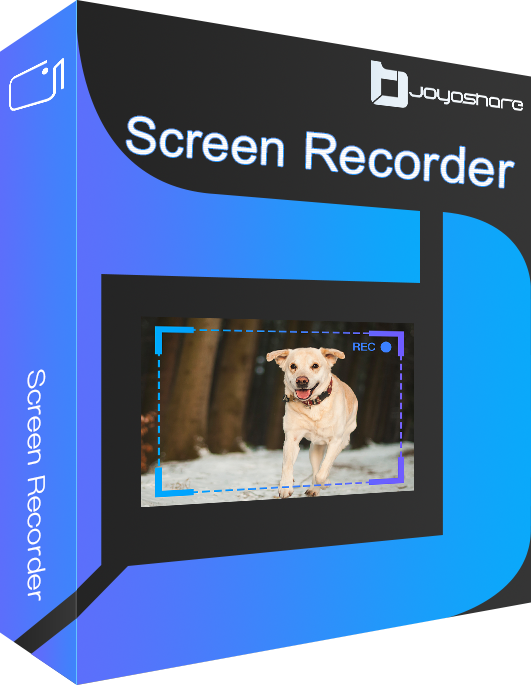
- Record music from Tidal, Apple Music, Spotify and more
- Change codec, resolution, audio format, quality and more
- Support capturing not only system audio but also mic sound
- Auto stop feature helps you end the recording automatically
- With editing tools to trim recording Music for ringtone make
Step 1 Run Screen Recorder
Fire up Joyoshare VidiKit on your desktop and in the middle of the main interface, you can quickly find Recorder section. Then click to open "Screen Recorder".

Note: You can also use Recorder → Audio Recorder to capture Apple Music songs independently if you don't require screen record the video.
Step 2 Check Recording Area and Audio
When the program is running, you will notice the capture area and audio recording options. "Select area to record" and make it matchable with your Apple Music screen. Next, you can turn on System Audio only and disable microphone to smoothly capture audio from Apple Music.

Step 3Adjust Recording Settings
You can use the options available to further customize the screen recording features by clicking on the gear-shaped Preferences icon at the right bottom. It's hassle-free to set storage location, video format, quality, hotkeys, and so on.

Step 4Screen Record Apple Music with Audio
You can play a song via either Apple Music app or Apple Music web player. Only a simple click on the REC button can help you start screen recording. The sound of music will be grabbed at the same time.

Step 5Save and Check Recorded Apple Music
After completing the recording, you can preview the files in the "History" interface. Find the recent one in the list and you can see the video with Apple Music audio. Play it to have a confirmation. Or trim only the desired section out and rename it at your disposal.

You can now get your installed Apple Music and Joyoshare VidiKit ready. Then check the instructions below to record and save target music locally for offline playback. Don't worry. The operations are simple to understand and follow.
Part 3. Conclusion
After the comprehensive learning, you should figure out how to screen record Apple Music on different devices. Although Apple makes it impossible to record audio because of copyright restrictions, the legal method discussed here for personal use should help you with your requirements. One thing to pay more attention to is complying with legal and ethical guidelines while you're going to record Apple Music. Don't share or distribute songs without permission for commercial use.