Pokemon, the augmented reality mobile game, has been dominating the gaming world. Although the game is very thrilling yet it lacks scope for interaction, it requires Pokemon fans to record their gaming moment and share their experiences. Hence, Pokemon lovers often ponder how to record and share their battles and catches with everyone else. There are many ways, through which can solve the problem of how to record Pokemon gameplay. This article discusses how gamers can do so on iPhone, Android and computer devices.
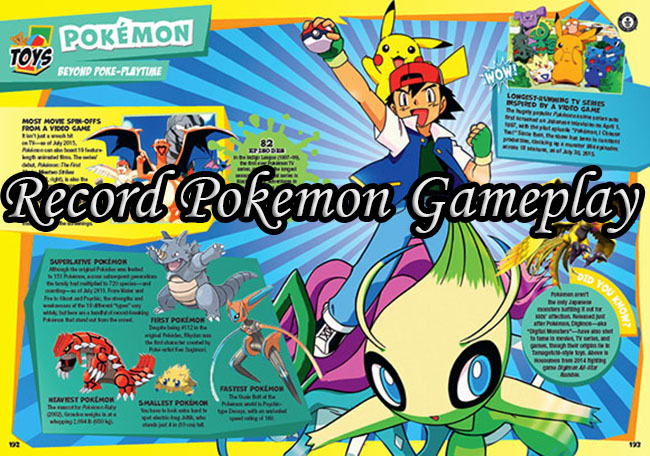
- Part 1. 2 Ways to Record a Pokemon Gameplay on iPhone
- Part 2. Record Pokemon Games on Android
- Part 3. 3 Ways to Record Pokemon on Computer
Part 1. How to Record Pokemon Gameplay on iPhone
Built-in Screen Recorder
iOS phones have a built-in screen recorder. You can use this feature directly to record gameplay.
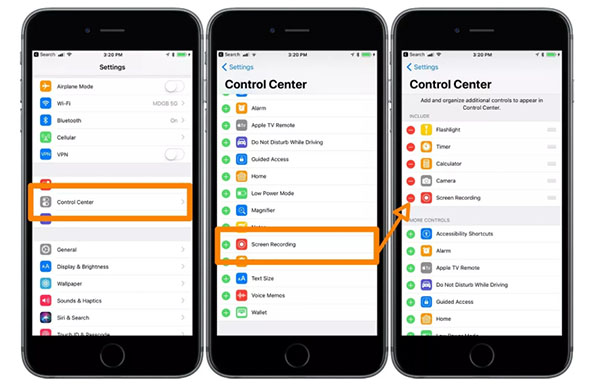
- Guide:
- Step 1: First, you need to add a screen recording function to the Control Center. For this, navigate to Settings - Control Center - Customize Controls. Now, click the "+" button next to the Screen Recording button to add it to Control Center.
- Step 2: To record Pokemon game, swipe your finger from the bottom part of the screen to open Control Center and then click on the Screen Recording icon to start recording the game.
- Step 3: To stop recording, press the record icon again.
Apowersoft iPhone/iPad Recorder
Pondering how to record a Pokemon gameplay, Apowersoft iPhone/iPad Recorder is an excellent recorder. It can capture iOS app content as a video or image. Furthermore, it can capture the audio from the internal system and microphone. In addition, while recording video, it lets you add narration.
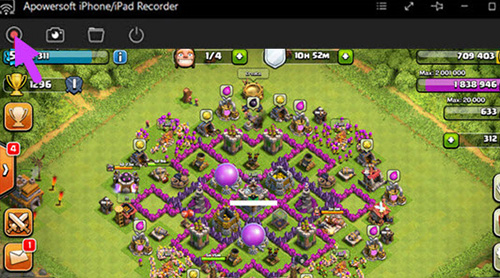
- Guide:
- Step 1: Download and launch the program on your iPhone.
- Step 2: When the interface appears, configure audio input and output format.
- Step 3: Now, swipe from the bottom of your iPhone and click on "Airplay". Now search for your PC and click on it. Then switch on the "Mirroring" option.
- Step 4: When your iPhone screen synchronizes with the computer display, open Pokemon and start recording by clicking on the Recording button. Click the "Stop" button to stop recording.
Part 2. How to Record Pokemon Game on Android
Mobizen is a convenient tool, and root is not required. Gamers can register with their email, and Mobizen will capture the Android game. Although the videos are saved in high quality but the video has a watermark at the bottom. It also provides users with basic video editing tools to enhance their recordings.
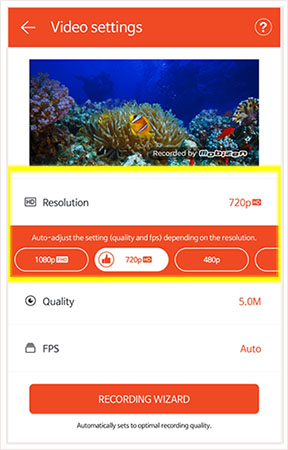
- Guide:
- Step 1: Download and install Mobizen on your Android phone.
- Step 2: Next, open the app on your phone.
- Step 3: Now, enter the Pokemon gaming screen to record Pokemon gameplay; tap the icon of the video camera to start recording.
- Step 4: Once you finish recording, press the Stop button.
Part 3. Record Pokemon on Computer
It's necessary to mirror your mobile device's screen to computer if you'd like to record Pokemon on Windows or Mac. For Android, you're required to turn on Personal Hotspot in your Control Center, then choose "To Connect Using USB" to finish mirroring screen. For iPhone, to get it done, you can connect iPhone and computer using an original USB cable, then set Network Connections for them.
Joyoshare VidiKit
Joyoshare VidiKit - Screen Recorder is a fairly easy-to-use tool to record Pokemon gameplay on PC and Mac. It does well in recording high-quality screen video and audio in any format. As game recording software, it's user-friendly and can capture footages in 1080p at 60 fps without any lag. With Joyoshare VidiKit, you don't have to worry about the recording being interrupted because the game is running too long as it has no limitation in recording duration. Also, it's possible to schedule ahead of time if you're a forgetful game player.
- Save Pokemon gameplay recordings in HD or 4K
- Can record game on Mac and PC
- Record Pokemon game in partial screen or entire screen flexibly
- Get audio from the system and microphone
- Can record Switch, Overwatch, 3DS gameplay and more
- Step 1: Download and Open Joyoshare VidiKit
- Install and launch the Joyoshare VidiKit screen recorder on your computer. Once it is installed, double click on the Joyoshare VidiKit icon on your computer to launch it.
- Step 2: Customize Recording Parameters
- To customize the recording settings, click on the gear icon before capturing the screen. This tool allows you to specify output format and add image watermark. If you want to schedule your recordings, you can set the Start time and End time. Highlighting cursor and showing mouse movement is also available for you. Hit the "+" button to select the recording window size. By default, it records both video and audio, but you can disable audio. It also lets you choose the microphone speakers when you record Pokemon game.
- Step 3: Start Recording
- Now, start playing the Pokemon game you want to record and press the REC button to start recording video and audio. You can click on the "Stop" button to finish the recording.
- Step 4: Save Your Recordings
- In the History window, you can preview and edit the recorded files. You are able to trim, rename your video and take a snapshot here.




Aiseesoft Screen Recorder
Aiseesoft Screen Recorder is another screen recording software that helps gamers record Pokemon gameplay on PC. There are different features this screen recorder supports, including capturing HD/4K games, recording online video, webcam games and more.

- Guide:
- Step 1: The first step is to choose a recording area, whether full screen, standard screen or customized screen.
- Step 2: Select audio option (System recording and/or Microphone recording).
- Step 3: Choose the video format you want to save in.
- Step 4: To record gameplay, click on the record button.
Apeaksoft Screen Recorder
Using this tool, you can record any video or audio or capture screen. Furthermore, with the help of Apeaksoft, you can record on-screen activities with original images/sounds. With up to a 60-fps frame rate, you can easily record Pokemon gameplay and share it. The main features of this tool are customizing recording area, audio settings, capturing videos with high-quality.
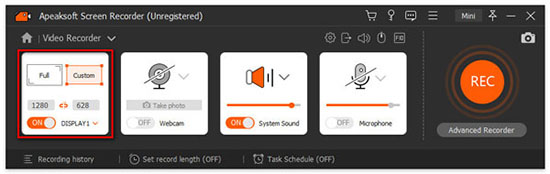
- Guide:
- Step 1: Begin with launching the screen recorder on your computer. Now choose to record video or audio.
- Step 2: Set the area for video recording, audio source and other settings.
- Step 3: Now click on the REC button to start recording video.
Conclusion:
Though once played through trading cards, gamers can now easily catch Pokemon over augmented reality and share their gaming experience with fellow fans by recording it. This article has shared some of the ways that gamers and passive fans can record Pokemon gameplay moments and share their battles and catches on Android, iPhone and computer. You just have to choose the tool you find more suitable to start recording and sharing your own Pokemon gaming videos. Happy gaming.
