Praised as the "Best streaming service for sports aficionados", Fubo TV is a blessing for sports fans. As a popular live TV streaming service, Fubo TV covers 363 channels, including FOX, NBC, CBS, and much more. Originally a platform for soccer fans to watch games, it has reached various fields and adds its own influence now. Shows on Fubo TV are fascinating, especially when it comes to sports. However, you may miss an important game when trapped in a busy schedule. Recording is an optimal alternative in this case. How to record on Fubo TV? We will give you simple solutions in this post.

- Part 1. How to Record on Fubo TV with Cloud DVR
- Part 2. How to Record Shows on Fubo TV with Joyoshare VidiKit
- Part 3. FAQs of Recording on Fubo TV
- Part 4. Conclusion
Part 1. How to Record on Fubo TV with Cloud DVR
Fubo TV has an enabled recording feature, making it simple for you to record directly with Cloud DVR. Cloud DVR is compatible with almost all Fubo TV supported devices and you can use it to record the content without a cable. If you are using your browser to record videos on Fubo TV, here are the steps.
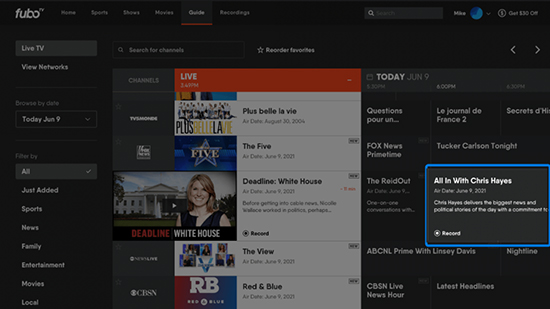
- Step 1: If the show is currently airing, you can press the Record button in the left corner directly in the video player controls to start recording.
- Step 2: If the show is airing later, you could search for it at first and select it from search results.
- Step 3: Then click the Record icon, and the icon will change to display Scheduled with a confirmation message.
- Step 4: When you intend to record series on Fubo TV, you still have different recording options. New Episodes & Reruns option is for recording all episodes, while New Episodes Only is for the updated series.
Part 2. How to Record Shows on Fubo TV with Joyoshare VidiKit
Using a screen recorder to grab streaming videos on Fubo TV is also helpful. Joyoshare VidiKit can extend recording time on Fubo TV, which could be applied to your PC with no time limit. What's more, if you just want to capture the wonderful moment of the goal, you can edit recordings easily with its edit feature. At the same time, the games you are recording would be presented in 4K resolution and you can share it on multiple platforms as long as not violating DRM protection. In addition, you can set up recordings in advance instead of waiting for the upcoming show. No matter what video you want to record on Fubo TV, such as games, movies, series, news, etc., Joyoshare VidiKit can easily complete the task.
- Record all screen activities with sound on Fubo TV with no time limit
- Custom recording area in 1080p/4K with no watermark
- Support recording in any format with no lag
- Capture all types of sound in professional-level
Step 1 Install Joyoshare VidiKit on PC
After downloading the screen recorder tool on your computer and registering, you can open it and choose Record section. Then select the first Screen Recorder option.

Step 2 Designate Screen Recording Area
If you don't have specific demand on recording area, you could click the arrow beside the dotted rectangle to locate Full Screen. Or you can click the + icon to freely select the area you want to record. It is suggested to open the Fubo TV at the same time and match the recording area with its play interface. Also, you need to turn on System Audio while shutting Microphone to capture sound, and you could test the volume before recording.

Step 3 Adjust Recording Settings
There are more advanced settings you could adjust by clicking the Options icon. Here, you can choose any format you want in Format and set up schedule recording tasks in Record time Options.

Step 4 Record Shows on Fubo TV
Now you can prepare the show you want to record on Fubo TV and click the REC to start recording. When the show is over, click the Stop button. In the recording process, you are free to skip any content by clicking Pause.

Step 5 Edit Recording Files Easily
You could find your recording files in History. You are able to rename them by clicking Edit Name. And it is simple to edit videos in a new window by heading to Edit.

Part 3. FAQs of Recording on Fubo TV
Q1. How to delete recordings on Fubo TV?
A: Yes, you can delete recordings on Fubo TV easily to create more storage. Just choose the Recordings button from the home page and select the recording you want to remove. You can select the specific episode to delete as well. Then press the Menu button and confirm your decision by selecting Yes, delete.
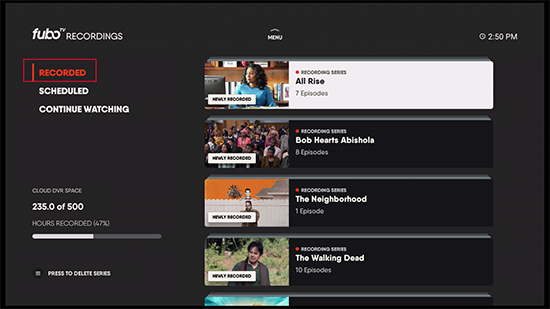
Q2. Can I watch a cloud DVR recording in progress?
A: Yes, you can watch an in-progress recording with two options. If you want to watch from live, you can find the show you are recording from Home, Shows or Movies screens and click the three-dotted icon, followed by Play from Live. The sports event is on Sports screen and you need to click Watch, followed by Watch Live. If you want to get back to live, you can press the Watch Live in your player controls.
Q3. How many hours can I have to record on Fubo TV?
A: The length of cloud DVR recording capacity varies according to different subscription services. You'll have 250 hours if you subscribe to Cloud DVR 250 and 1000 hours for Cloud DVR 1000.
Part 4. Conclusion
Users of Fubo TV surely do not want to miss the wonderful show, especially those sports fans who are eager to watch their favorite team's games. Sometimes the time is collided with the schedule and we need to record the show we love. How to record on Fubo TV? Just like the methods above, you could use cloud DVR to record on Fubo TV straightforwardly or use Joyoshare VidiKit to record with no limit.





