Q:"How do I record a call in Google Duo?" -From Quora
Developed by Google as a video chatting mobile application that's introduced to iOS and Android systems, Duo is popular and widely used around the world. Better yet, it even lets us initiate high-definition video calls on desktop and laptop computers by quickly visiting webpage via Chrome browser. But here's the thing. If you use it for a while, you'll find that it's unable to record calls automatically. Just like what asked above by Quora user, figuring out how to record Duo video call is fairly necessary. So, let's read on to learn more.
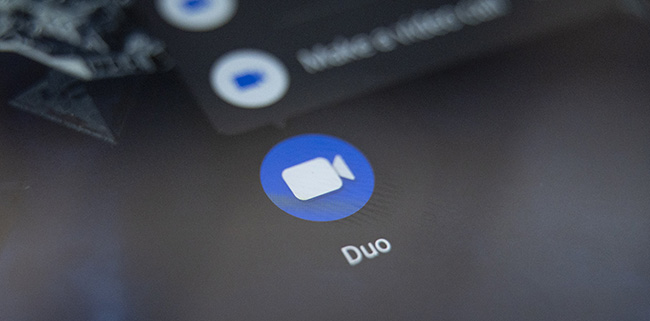
- Part 1. Record Duo Video Call with Audio on PC/Laptop
- Part 2. Record Google Duo Video Call on iPhone
- Part 3. Record Google Duo Video Call on Android
- Part 4. FAQs about Recording Duo Video Call
Part 1. How to Record Google Duo Video Call on Laptop/PC
The web-based Google Duo makes it accessible to start a call online with great ease. If you tend to stay in touch with your friends in this way, don't miss Joyoshare VidiKit - Screen Recorder. As a trusted toolkit, it offers a one-stop solution, doing well in creating high-quality videos. Aside from recording Google Duo with audio, it's even applicable to WhatsApp, Facebook, Tango, IMO, Signal, Telegram, Line, Slack, and more. There is no annoying limitation in recording video length and no lag to cause upsetting frame drops.

- Record video calls from Google Due without watermark and time limit
- Capture calling voice from microphone and sound from computer system
- With standard resolution and customized ratio for you to record
- Take screenshots during video calling without hassle
- Support scheduling recording, trimming, adding effects, configuring formats, etc.
- Record a Google Voice call, Google Meet, and more flexibly
Step 1 Open Screen Recorder in Joyoshare VidiKit
Based on your computer's operating system, download Joyoshare VidiKit and finish installation. Get Screen Recorder launched and make sure you start with "Record video and audio"
 mode. Simply go to the bottom-right corner of the main interface to have a check.
mode. Simply go to the bottom-right corner of the main interface to have a check.
Step 2 Open Google Duo and Choose a Capture Area
Navigate to https://duo.google.com/ to log in your account and prepare a call. Then go back to VidiKit's Screen Recorder, click on "+" and select a capture area that's ideally matchable with web-based Google Duo. You can not only manually draw a region but also directly pick up a standard systematic ratio.

Step 3 Set Audio and More Recording Options
Freely turn on System Audio and Microphone in this program as per your needs. Next, click on the gear-shaped "Options" at the right bottom to have a close look at "Basic record options", "Record time options", and "Cursor options". Note that there is advanced parameter customization in Format section, such as resolution, frame rate, codec, etc.

Step 4 Easily Record Duo Video Call
Now start a call in your Google Duo and simply click on the REC button in this screen recording program. You'll get a spare three-second countdown to make changes of your capture area. Soon after, the recording will begin and a toolbar will show. You can cut, pause and take screenshots. Once it's over, click the Stop button and go to History window to furtherly check your video.

Part 2. How to Record Google Duo Video Call on iPhone
To provide the greatest convenience possible, iPhone has officially released a native feature for us to record screen on iOS 11 and higher. Thus, if you download Google Duo application on iPhone and have no stomach for any third-party screen recorder, this can be the best solution. To know how it works, you can follow steps below.
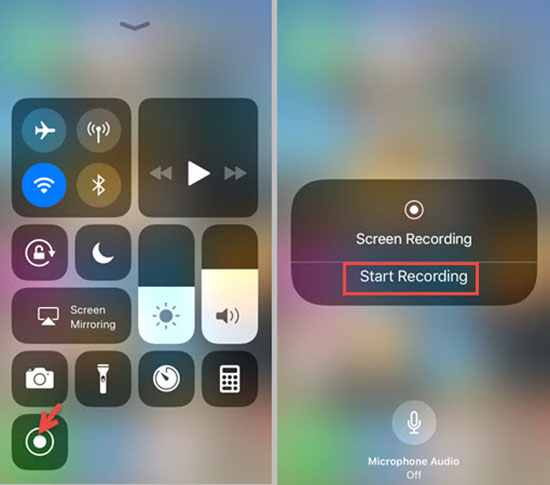
- Step 1: Tap Settings on your iPhone, find Control Center, and scroll down to press "+" before "Screen Recording". You can therefore enable and add screen recording feature as shortcut in your iPhone's Control Center.
- Step 2: Swipe up screen from the bottom if your iPhone is running iOS 13 and earlier (For iOS 14 and later, simply swipe down). You can then access Control Center.
- Step 3: Tap on the Screen Recording shortcut, turn on microphone, and you can start recording soon.
- Step 4: Open Google Duo on iPhone and start a call to record. To stop recording, you can simply hit the red recording bar on the top of your screen. It saves your recorded video calls on Photos app by default.
Part 3. How to Record Google Duo Video Call on Android Phone
To your delight, nearly all mainstreaming Android phones come with well-developed screen recording features. You can independently make full use of it to record Google Duo video calls on Android straightly. The operation is simple and similar to what you do on iPhone. Just go to your Quick Settings and activate screen recording tool to go on. Considering that recording on Android devices is not yet mature enough, you can also try AZ Screen Recorder below.
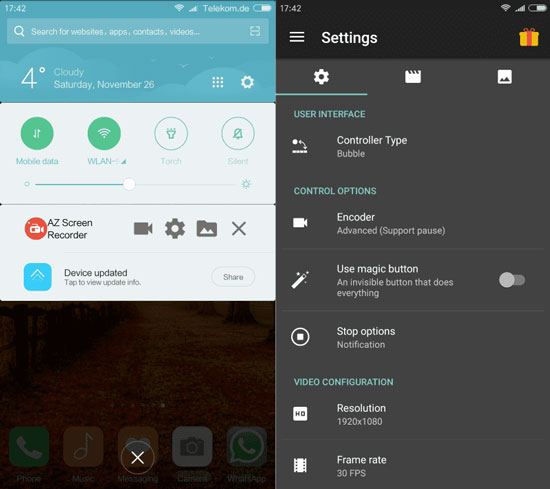
- Step 1: Get AZ Screen Recorder installed on your Android and quickly run it.
- Step 2: Click on the Video & Settings bubble first to set video resolution, FPS, quality and more.
- Step 3: Start a video call on your Google Duo and tap on the Record bubble to start recording whatever is ongoing on your Android screen.
- Step 4: You can end recording with Stop button and save your recorded video files locally.
Part 4. FAQs about Recording Duo Video Call
Q1. Can we record a Google Duo video call using official support?
A: Google Duo doesn't develop an inbuilt screen recording feature for us to implement. To record video calls on different device, we should ask for other screen recorders for help.
Q2. Can Google Duo record video messages?
A: Yes. Google Duo has added video and voice message feature, which allows up to 30-second recording, even adding effects and filters. You can share it with your wanted contacts who are unavailable.
Q3. Is there a notification when someone screenshots in Google Duo?
A: No. When you take screenshots of your video calls in Google Duo, no notification will be sent to others. However, it's better to get permission if you're going to do this.
The Bottom Line
After having a thorough understanding of different solutions in this post, you should know how to record Duo video call. Joyoshare VidiKit can be your top priority if you have a computer and prefer to have calls with others using web-based Google Duo. The ways to create recording on mobile phones are more convenient when you go out without a computer. Anyway, each of them can be applied to different cases. Just adopt a suitable one according to your own situations.




