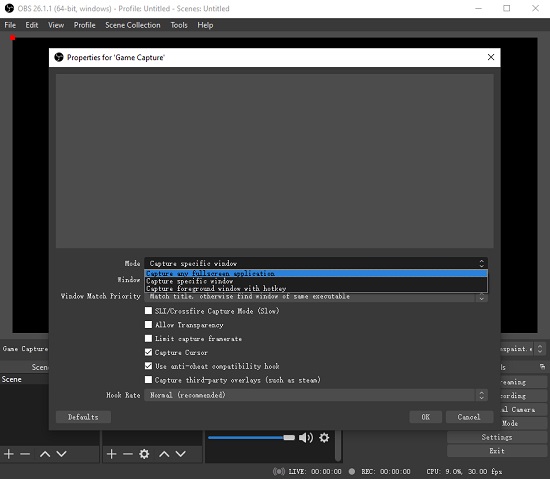Developed by Innersloth, Among Us is fairly well known as an online multiplayer sci-fi/social deduction murder mystery game. Thanks to famous Twitch streamers and YouTubers playing it in 2020, this game was pushed to the public at the moment and as a result has greatly increased in popularity. It no doubt set off a craze on the mainstream platforms of the time. If you're still hooked on it and want to show off how you play in the game, don't go away and learn how to record Among Us here.
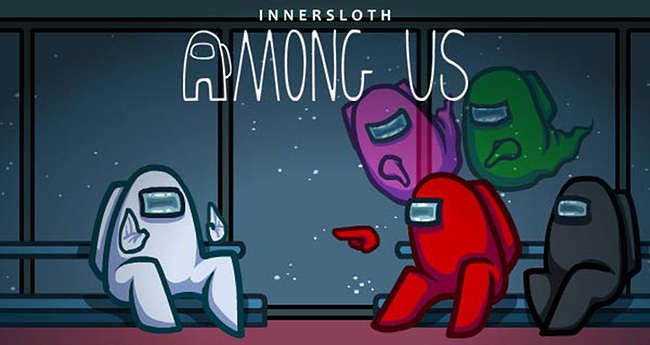
- Part 1. Brief Introduction of Among Us
- Part 2. Record Among Us Gameplay on PC
- Part 3. Record Among Us Gameplay Using OBS
- Part 4. Capture Among Us on Mobile
Part 1. Brief Introduction of Among Us
How long have you already played Among Us and are you familiar with this game? Actually, it has a broad device compatibility, which makes it accessible on different platforms. Users from different countries can enjoy it considering its full multi-language support.
| Among Us | |
|---|---|
| First released date | June 15, 2018 |
| Supported platforms | Android, iOS, iPadOS, macOS, Microsoft Windows, Nintendo Switch, PlayStation 4, PlayStation 5, Xbox One, Xbox Series X|S |
| Mode | Local multiplayer, Online multiplayer, Freeplay |
| Language | English, Spanish, Japanese, Korean, Chinese, French, German, Italian, Russian, Dutch, Portuguese, Irish, Filipino |
Part 2. How to Record Among Us on PC - Joyoshare VidiKit
Joyoshare VidiKit - Screen Recorder is integrated to an all-inclusive toolkit. It has a clear interface and targeted functionality, allowing you to find everything you want quickly in this Among Us recorder. In the process of grabbing your gaming screen, both sounds from microphone and computer system can be detected for capturing. What's better, it friendly supports many popular games such as LOL, Roblox, WoW, PUBG, Wii, etc. and different output formats. Without frame drops, it makes videos in high quality smoothly to reach your expectation.

- Record gameplay on PC in 1080p/4K and at 60fps
- Support nearly all desktop-based games, including Among Us
- Capture gamers' voices from microphone and sounds from system
- Output recorded files to popular formats and even compatible devices
- Available to set watermark, add cursor effect, show clicks, trim recordings and more
Step 1 Launch Screen Recorder in VidiKit
Download and install either Windows or Mac version of Joyoshare VidiKit on your computer. Simply run its Screen Recorder on the desktop and get started with its
 "Record video and audio" mode.
"Record video and audio" mode.
Step 2 Grab a Region to Record
Now open your gaming app, Among Us, on PC, and click on "+" button under "Capture Area" of this program to select an region you want to record. Flexibly move the adjustable frame until it ideally matches with your gameplay window.

Step 3 Setup Options for Among Us
To capture your own voice from microphone or in-game music from computer system, you should firstly enable "System Audio" and "Microphone Audio" in Joyoshare VidiKit. Then go further to click the gear-like "Options" button to confirm more, such as the resolution and frame rate you care about most. Or you can consider whether to schedule recording, add effects, etc.

Step 4 Record Among Us on PC
Click on the "REC" button and get ready to play Among Us within the given three-second countdown. Then you can officially capture how you perform and what you say in this game. Besides, trim the video into clips as you wish and take screenshots to keep highlights.

Step 5 Save and Check Finished Game Footages
As long as you record desired in-game clips of Among Us, you can Stop recording for saving it locally. A pop-up window will appear soon for you to preview, rename and edit files.

Part 3. How to Record Among Us on OBS
Some players actually prefer a free screen recorder for Among Us. OBS (Open Broadcast Software) just happens to be a good choice for you. It runs well on mainstream operating platforms, including Windows, Mac and Linux, offering services of recording and live streaming. It mixes audios, captures multiple scenes, overlays facecam to your gameplay. With the aid of it, you can enable hardware encoder (AMD VCE, NVENC or QuickSync) to guarantee a stable and smooth recording process. It's also possible to customize related key parameters to your gaming videos, such as resolution and FPS. What advanced is that OBS lets you rotate, flip, and add video/audio filters.
Step 1 Run OBS and Enable Game Capture
Launch Among Us on your computer and open OBS program. Simply click on the "+" on the bottom left-hand corner to name your Scene. Then click "+" under "Sources" to select "Game Capture", following on-screen prompts to set a name.

Step 2 Setup Game Recording Options
On the Mode, you can choose "Capture any fullscreen application", "Capture specific window" or "Capture foreground window with hotkey". Set up related options, active Among Us, and save what you confirm with OK for this source. After that, your game will show in OBS preview window.

Step 3 Start to Record Among Us on OBS
There are lots of settings offered in OBS for game recording. Based on what you need, pick up audio sources, adjust volume, add scene transitions and filters, etc. Next, you can prepare to play Among Us and click on "Start Recording" to capture any game footages.
You May Also Like: How to Record Games with OBS
Part 4. How to Record Among Us on Mobile (Android/iOS)
If you find it easier to play games on mobile devices, what you indeed look for is a practical solution to record Among Us on Android/iOS platforms. Luckily and conveniently, almost all of smartphone comes with built-in screen recording feature. If your device doesn't has it, try to install third-party software, like AZ Screen Recorder (for Android).
- Step 1: Open Among Us on mobile phone.
- Step 2: Create your own game and send a join request to others. Besides, you can join a game in the public lobby or your friend's lobby.
- Step 3: The game will start when the lobby is full and you can begin to play it.
- Step 4: Now activate screen recording on your Android/iOS device and capture whatever you want in Among Us.
Conclusion
Is there any question about how to record Among Us? In this article, the gameplay, not only video but also audio, can be captured into your final recording for later playback on PC, Mac, and even mobile phone. The whole process you have to manipulate is quite simple with no skills required. Just share your wonderful moments and make yourself the center of attention on YouTube or Twitch!