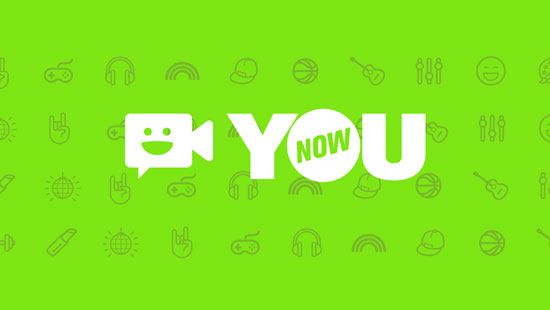
As a member of YouNow, you must realize that you are available to share the YouNow video to Facebook and Twitter. Also, you can copy the URL and send it to your friends. However, you are not allowed to download YouNow video from its website, as well as third-party online video downloader since the video is protected and the URL will be invalid when you past it on the downloader. Therefore, using a screen recorder is an appropriate method. Following is a guide to show you how:
- Part 1. How to Download a YouNow Video with Joyoshare Screen Recorder
- Part 2. Tips: How to Broadcast on YouNow
Part 1. Download YouNow Video Using Joyoshare Screen Recorder
Joyoshare Screen Recorder can be run on Windows and Mac. It can record all the activities on your desktop, including video, audio, text, and images. You can use it to record YouNow video and save them to any format, such as MP4, AVI, DV, OGV, 3GP, WMV, MPEG, etc. Besides, you are able to send the conversion to compatible devices, like iPhone, LG TV, Xbox, PSP, Galaxy S8, and more.
With this excellent screen recorder, you can download video from YouNow with high quality. It allows you to adjust the recording area so that you can only capture the YouNow video without showing other things on your desktop. It also has other additional functions, such as add watermark, set shortcut keys, preset recording time, highlight cursor, and change video parameters.
Key Features of Joyoshare Screen Recorder:
Record live streaming video in high quality
Support all popular formats and devices
Enable to grab audio from the system and microphone
Record video with full screen or customized area

Here is a detailed instruction to show you how to record YouNow Video with Joyoshare Screen Recorder smoothly.
Step 1Run the program and open YouNow video
Get Joyoshare Screen Recorder downloaded and installed on your computer. Then open it. Next, navigate to the YouNow website. Look for the video that you want to download and get ready to play it.

Step 2Confirm further settings
Tap the gear icon and open the hidden window. You can select a folder to save the converted video by clicking "Save to". Then hit the "Format" button and pick a format that you want to convert on the "Format Setting" tab. You can save the video in different size by selecting "High Quality" or "Small Size". If you don't want to sit in the front of the computer until the recording finish, you can tick "Start and end on schedule" to preset the recording time. What's more, you can show or hide the cursor according to your requirements.

Step 3Select the area to record
Find the "+" icon on the top left corner and click it to choose the capture area. You have 3 ways to adjust the recording range. The first one is dragging the pop-up recording frame. The next one is selecting the presetting ratio. The last one is inputting value.
Note: You can opt to grab audio from the system and your microphone.

Step 4Start recording YouNow video
Slightly hit the "REC" button and begin to record video from YouNow after the 3-second countdown. During the process, you can use "scissors" to trim the video. Beyond that, it allows you to skip unwanted parts by clicking "Pause". When you tap "Stop", the "History" window will show up and you can simply edit the video.

Part 2. How Can You Make Your Streaming Video on YouNow
YouNow is a live broadcasting platform, which can be run on iOS devices, Android devices, and computer (web version). There are many kinds of video here, such as music, dance, food, talk, etc. You can broaden your horizons via this tool. Also, you can make a streaming video to share your hobby, show your special skill, or just talk your daily life. Thus, what can you do if you want to use YouNow to broadcast? Here we will show you how to do with different devices: Firstly, if you are using an iOS or Android mobile device to make a video, please tap the green camera button on your YouNow app. Then select a hashtag that you want to broadcast. For example, if your theme is singing, you can choose a "singing" tag. Next, take a snapshot of your face > share your broadcast > and press "Go Live". Secondly, if you do not want to download the app on your mobile phone, you can use a computer and load in YouNow website. Hit the "Go Live" button on the top left corner. Let your computer recognize your camera and microphone. Then enter or select a tag > click "Next" > title your broadcast > tap "Next".




