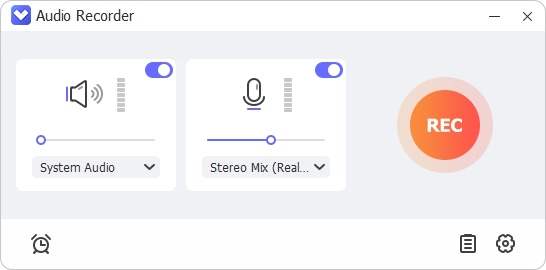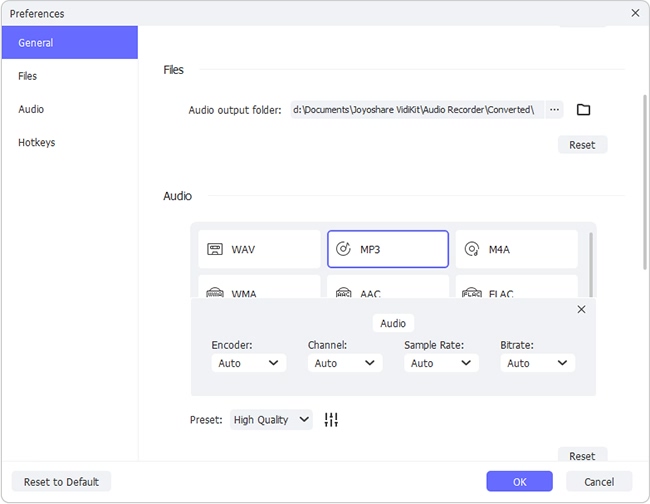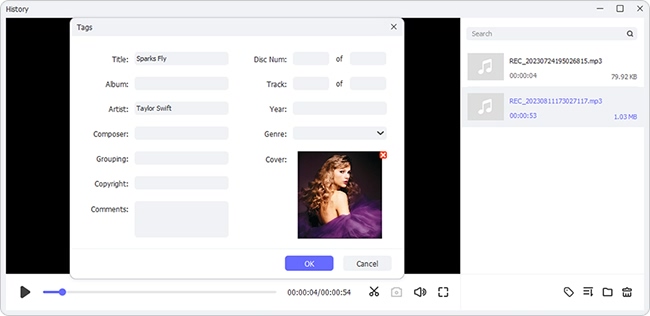Tidal is admittedly a haven for audiophiles. It delivers 100+ million songs in high fidelity sound for music lovers and ensures extraordinary music experiences. You can use it on computer and mobile phone using a Tidal Free, HiFi, or HiFi Plus account. However, the higher the sound quality, the more stringent the requirement of the network state. Sometimes, in the absence of network coverage, you may want to download Tidal music for offline listening. Can you download music from Tidal? If you still have a lot of confusion, you might as well stay here to check details.
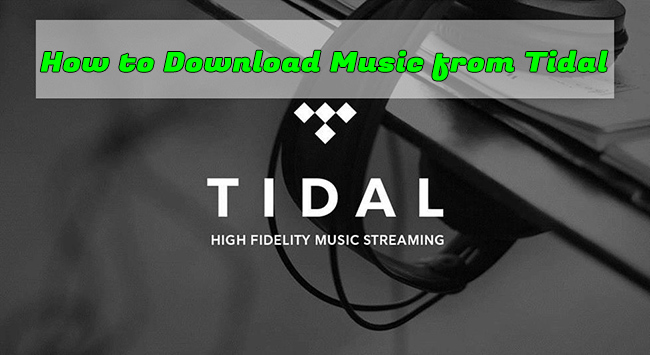
- Part 1. How to Download Music from Tidal to Phone
- Part 2. Record and Download Music from Tidal to Computer [Hot]
- Part 3. Convert and Download Tidal Music to Computer
- Part 4. Tidal Music Download with GitHub Tidal-Media-Downloader
- Part 5. FAQs about Downloading Tidal Music
Part 1. How to Download Music from Tidal to Phone
Luckily, whether you are using Tidal on Android or iPhone, you have the privilege to download Tidal music for offline listening on your device directly. It is worth noticing that you can just do it with the premium subscription (HiFi/HiFi Plus). Also, it's only available to download the whole albums and playlists, not a single track. Though the music files can be successfully download to your phone, the DRM protection still exists, and you can restrictively play them offline within Tidal app.
🙋Target users: Tidal HiFi/HiFi Plus users
1.1 How to Download Tidal Playlists to Phone
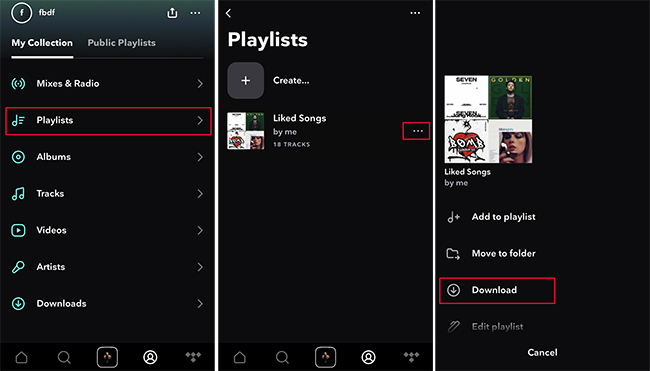
- Step 1: Run Tidal app on iPhone or Android device and sign in your HiFi/HiFi Plus account.
- Step 2: Tap on the profile icon at the bottom of the screen. Then select "My Collection" → "Playlists".
- Step 3: Choose whichever playlist you'd like to download and tap on the "..." icon in the rear of it.
- Step 4: Start downloading Tidal playlist to your mobile phone by tapping on the Download button.
Note: If there is no added playlists, you can tap on the Search tool at the bottom and navigate to search page. Simply find a desired playlist, access it, and hit the Download button.
1.2 How to Download Tidal Albums to Phone
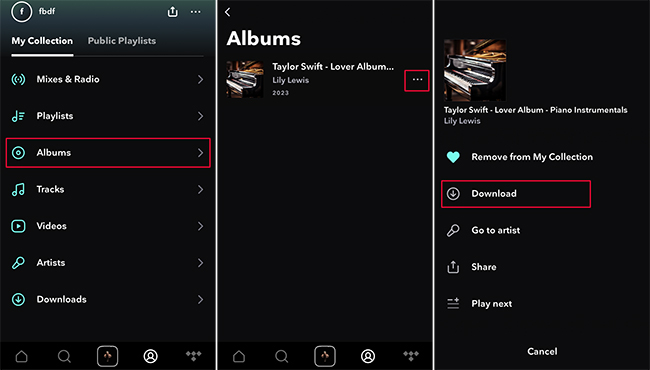
- Step 1: Open Tidal app on your mobile phone and complete HiFi/HiFi Plus account login.
- Step 2: Go ahead to click the profile icon at the screen's bottom and choose Albums under My Collection. (Or search and find an album you like.)
- Step 3: Pick up a target album and click on the "..." icon next to it.
- Step 4: Tap on the Download button to initiate a downloading process on your phone.
Part 2. Record and Download Music from Tidal to Computer
Joyoshare VidiKit is definitely a good choice to record Tidal music from desktop app or from web player. It offers ability to grab system and microphone sounds, thus perfectly focusing on capturing all songs playing on computer with high quality. By means of it, you can download any audio sources from Tidal and convert them to popular formats, such as MP3, AAC, AC3, AIFF, M4A, M4B, FLAC, etc. To better manage all local music files, you can trim and extract certain segments, or edit ID3 tag information in the way you want.
🙋Target users: all Tidal users
- Capture any type of music sources from Tidal
- Customize codec, sample rate, bit rate and channel in advance
- Recognize and edit ID3 tags including title, album, track, etc.
- Trim local Tidal music to remove ads and extract desired parts
- Record streaming music from Tidal, Spotify, Deezer, and more
- Output audio to 16 popular formats such as MP3, WAV, FLAC
Step 1 Install Joyoshare VidiKit and Run Audio Recorder
To begin with, you should download the installation package of Joyoshare VidiKit. After installing, open Audio Recorder under Recorder section. Then check sound sources and enable System Audio in the main interface.

Note: Joyoshare VidiKit is a powerful 21-in-1 toolkit that integrates one-stop recording solution. Aside from the mentioned Audio Recorder, you can also use Window Recorder to only capture the window of Tidal app or web player. Besides, if you'd like to record Tidal screen with audio, Screen Recorder can be used.
Step 2 Customize and Confirm Recording Settings
If you want to customize the parameter as well as output format, you can click on the gear-shaped Preferences icon and then go for Audio section. Besides, you can preset quality, hotkeys, and even auto-stop Tidal music recording.

Step 3 Start to Record and Download Tidal Music
When these settings are completed, you need to sign in account in Tidal and play your favorite music. Then it is time to click "REC" to begin recording. During this process, you can divide music into sections or remove needless portions by clicking the Cut button in the floating recording menu bar.

Step 4 Manage and Edit Recorded Tidal Music
Click the "Stop" button to end recording. Then all your music will be added to the list under History window, in which you can listen and edit desired one by trimming, fixing audio tag info, etc.

Part 3. Convert and Download Tidal Music to Computer
AudBite Tidal Music Converter is a decent tool well developed for all users, including Tidal Free, HiFi, and HiFi Plus. It adopts advanced DRM removal technology to help get rid of Tidal music protection. Without upgrading your plan to premium, this software can professionally download tracks, albums, playlists, podcasts and more from Tidal to your local computer. If you'd like to save whatever favorite in a high-compatible format, you can even convert Tidal to MP3, WAV, FLAC, AAC, M4A, and M4B. Remarkably, the sound quality can be lossless and you can enjoy 5x downloading speed. Most importantly, all music files are copyright-free so that you can play them on any device as you want.
🙋Target users: all Tidal users
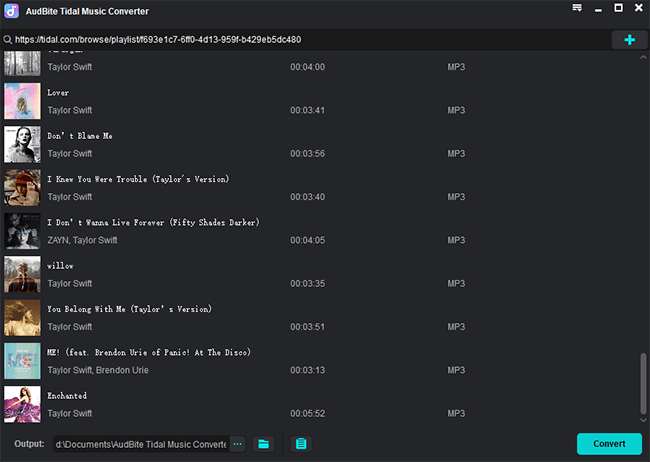
- Step 1: Get the latest version of AudBite Tidal Music Converter downloaded on your computer. When you launch the program, Tidal app will soon open automatically. Select whatever you'd like to download. Then directly drag and drop it to AudBite's main interface.
- Step 2: Click on menu at the top-right corner → Preferences → Convert. Now set Format in "MP3" and customize other options, like sample rate, bit rate, conversion speed, etc.
- Step 3: Go back to the main interface and click on Convert button at the right bottom to download Tidal music to your computer.
Part 4. Tidal Music Download with GitHub Tidal-Media-Downloader
As the name suggests, GitHub Tidal-Media-Downloader is a well-designed Tidal music downloader that makes it possible to download videos, albums, tracks and playlists from Tidal. There are two versions it provides, including Tidal-dl for Windows/macOS/Linux/Android and Tidal-gui for Windows. It allows you to add metadata to your designated songs. More than that, you're able to choose track quality as well as video resolution as you want.
🙋Target users: Tidal HiFi/HiFi Plus users
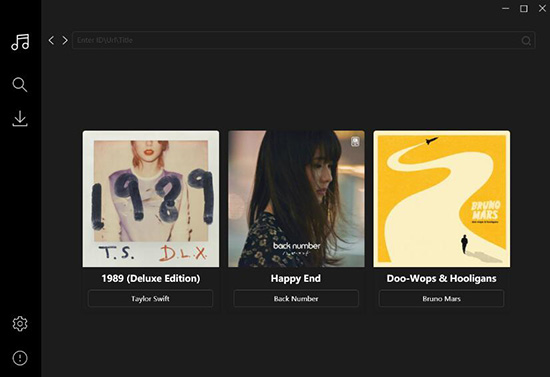
- Step 1: Go ahead to GitHub official website to download Tidal-Media-Downloader Tidal-gui and finish installation. After that, log into your Tidal HiFi/HiFi Plus account and enter the code shown on your device.
- Step 2: Navigate to Tidal web player and find a designated song, album, or playlist. Simply copy its link and paste it to Tidal-gui program's top search bar. Afterward, use the search tool.
- Step 3: All Tidal music tracks will be loaded and listed in Tidal-gui. Check the box to choose whatever you like.
- Step 4: Click on the Download button to download music from Tidal to computer.
Part 5. FAQs about Downloading Tidal Music
Q1. Can I play downloaded music out of Tidal app?
A: No. Tidal officially allows HiFi and HiFi Plus users to download music, but still encodes the audio files with copyright protection. So, you cannot play the downloads out of Tidal app or Tidal web player. To remove the restriction, Joyoshare VidiKit and AudBite Tidal Music Converter can be applied.
Q2. Can you play Tidal music offline?
- A: Yes. Tidal allows both HiFi and HiFi Plus users to play downloaded music using its Offline Mode. As a result, you don't need to turn on cellular data and WIFI on your phone.
- Step 1: Open Tidal app on your mobile phone and then tap on the Home button at the bottom.
- Step 2: Tap on the gear-shaped Settings icon on the upper right corner.
- Step 3: Turn on "Offline mode".
- Step 4: Go forward to profile icon → My Collection → Downloads. Now you can play your downloaded music offline.
Q3. Is there any limit for Tidal download?
A: Yes. Tidal limits the downloads, maximum to 10000 songs. You cannot download and store music on Tidal if you reach this limit.
Q4. Where are Tidal downloads stored?
A: The tracks, playlists and albums that you downloaded to Tidal can be found by going to "My Collection" → "Downloads".
Conclusion
The above methods are used to download Tidal music in high sound quality. You can choose one following your own preference. If you are a mobile phone user, there is no need to download additional software as you can directly download music in Tidal app using your premium subscription. But if you get used to listening to Tidal music on the computer, you can consider Joyoshare VidiKit, AudBite Tidal Music Converter or Tidal-Media-Downloader. Which program you finally apply depends on your own situation completely.