Flickr is a popular platform for users to upload videos and images. As a member of Flickr, whether you can download Flickr video or not depend on the video's owners. If the uploaders give permission to you to download the video, the "Download" option will appear at the low right corner of the video. On the contrary, the "Download" button cannot be clicked. In case you really want to save the video for offline watching, here are two methods to show you how:

Part 1. How to Download Video from Flickr with Online Downloader
There is the easiest way to download Flickr video without downloading any software. BitDownloader is an online Flickr downloader, used to download videos from YouTube, Facebook, Instagram, Vimeo, V Live, and other social media platforms. You can use it to download any video that you like from Flickr with a few simple steps.
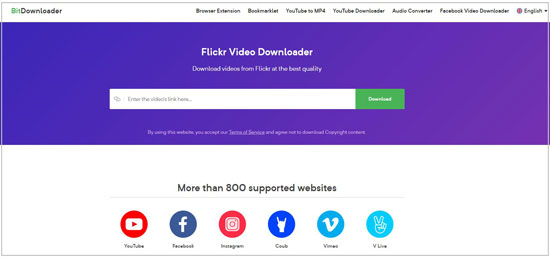
Step 1: Visit BitDownloader website on a browser;
Step 2: Open Flickr and find the video that you want to save to your computer. Select and play the video. Copy the URL on the top of the web page;
Step 3: Paste the URL on the BitDownloader search bar. Tap "Download" to load the video. Then a sentence, "Your file is ready for download", will appear. The video with different resolutions will be listed on the page. Opt one and click "Download";
Step 4: You will go to a new page where the video will be played in a small size. Right-click or press "Ctrl + S" on your keyboard to save the video.
Part 2. How to Download Video from Flickr with Joyoshare Screen Recorder
Using an online tool is convenient, but sometimes it will pop up advertisements or lead you to another web page. Therefore, if you intend to download the video safely, utilizing a screen recorder to record the video from Flickr is a good option.
Joyoshare Screen Recorder is a 100% safe desktop program to record all activities on the screen. You can use it to capture movies, songs, online chatting, live streaming video, and so on. If you do not want to record full screen, this screen recorder allows you to select the capture area. Also, you can choose to record video with or without audio. It can grab the voice from the system and the microphone.
In addition to these basic functions, Joyoshare Screen Recorder can help you add watermark on the video, preset recording schedule, highlight cursor, and set shortcut keys. It supports to convert video to various formats, like MP4, MOV, MKV, 4K Video, WMV, DV, etc. It is doable to change the parameters of the video.
Key Features of Joyoshare Screen Recorder:
Record video from YouTube , Flickr, and other platforms easily
Convert video to MP4, AVI, MPEG, OGV, etc.
Grab audio from the system and microphone
Trim video, take a snapshot, and more

Step 1Run Joyoshare Flickr downloader
Double click Joyoshare Screen Recorder on your desktop to get it run. Navigate to Flickr on the browser and select the video that you want to download. Go back to the screen capturer. Tap the camera icon, which is next to the "REC" button. Enable the system audio if you need to grab the voice from the Flickr video.

Step 2Customize further settings
There is a gear icon at the low right corner. You can click it to personalize other settings. You can change the destination file folder. To select the target format, you need to click the "Format" button. Set the time to start and stop the recording. Highlight cursor and clicks.

Step 3Adjust recording region
As you can see, the video on Flickr cannot be played in full screen. To merely capture the video, you need to select an area to record. Click "Select Area" under the "Capture Area". Then drag the frame to fit the size of the Flickr video. You can also input value or select resolution like "1280 X 720" from the drop-down list.

Step 4Start recording Flickr video
Now, you can begin the recording process by hitting the "REC" button. It has a 3-second countdown before capturing video. During the recording, you can click "Pause" to skim the unwanted part and tap the "Cut" icon to trim the video. Once you click the "Stop" button, a window with a recorded video will pop up. You can rename and preview the video.

Conclusion
To sum up, if you wonder to download Flickr video, you need to use some online or desktop tools. Above, we introduce two Flickr downloaders for you. Both of them are easy to use. You can use the online one if you are unwilling to download software. Nevertheless, if you are worried to visit some unknown web pages and take risks, you are suggested to use Joyoshare Screen Recorder, which is safe and full-featured.




