Designed by Mirillis, Action! is an outstanding screen recorder, especially for computer gameplay and webcam. With user-friendly interface, it brings gamers amazing user experience. Also, equipped with 4K video recording and Time-shift mode, Action! can output recording video with AVI and MP4, which at the same time supports live streaming together with screenshots. Making full use of your computer's GPU to accelerate game video capturing process, it effectively alleviates the pressure of CPU.
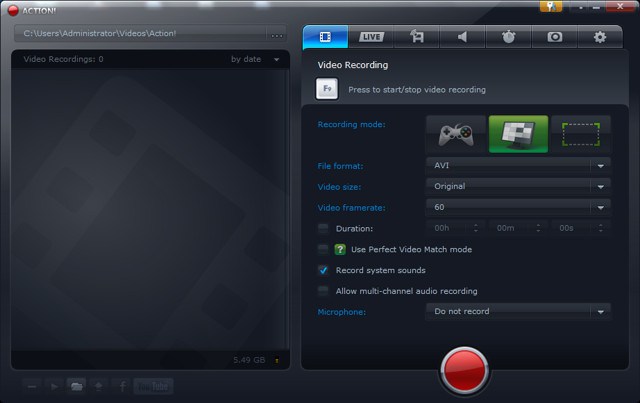
Nevertheless, powerful as it is, there are some shortcomings to be improved, for instance, letting users set frame rate manually, adjusting video bit rate accessibly, solving sudden crash and providing video editing features. Despite a wide variety of game records are developed in the market, finding a more professional and full-featured alternative to Action! is not easy. To keep balance between recording functions and pricing, we here briefly introduce a list for you.
- #1 Joyoshare Screen Recorder
- #2 Bandicam
- #3 Camtasia Studio
- #4 LoiLo Game Recorder
- #5 Icecream Screen Recorder
- #6 OBS
- #7 XSplit Broadcaster
1. Joyoshare Screen Recorder
Joyoshare Screen Recorder is a dedicated program to capture gameplay and other screen activities with simple operation. If you'd like to enjoy excellent performance in a wonderful recording environment, it's an all-right choice. Handily, it simultaneously captures game video and audio tracks available from the system and microphone.
What's better, this Action! alternative can customize capturing area, choose output format, take screenshots, preset scheduled recording tasks, trim game video, highlight clicks, etc. You are even entitled to change bit rate, codec, resolution and more parameters.
Pros:
Output to any video audio format or game console
Record microphone sound and system audio simultaneously
Capture gameplay on Windows and Mac, up to 60fps
Adjust frame rate, bit rate, resolution, codec and more
Schedule tasks, trim video, customize capture area, etc.
Cons:
Need more advanced editing tools to serve professionals

Step 1Install Joyoshare Screen Recorder
Download Joyoshare Screen Recorder to your PC and go straight to run it on your desktop. Then you will see its main interface as below. Simply choose "Record video and audio" mode.

Step 2Select capturing area
It is easy to see a "+" button layout in "Capture Area" section on the top left corner. You can click it and then zoom in or zoom out the adjustable window. Joyoshare Screen Recorder is capable of deciding which screen area is selected to capture by yourself so that you can customize a specific number or directly choose full screen. Besides, there are provided standard ratios, like 320x240, 640x480, 1280x720, etc.

It is accessible to determine whether record with or without system audio and microphone sound, aiming at removing unwanted noise in case that you are unwilling to evolve it in your gameplay recording.
Step 3Set recording options
Press on the "Options" button and this program will display all features to help record your screen. It enables you to choose a popular output format, preset shortcuts, add effects to cursor or click, embed image watermark and designate recording task.

Step 4Start to record gameplay
Open a game program or enter an online game website that you'd like to capture from. Click on the red "REC" button to begin recording it. Make full use of the recording toolbar to cut video into segments, skip needless game operation, or take snapshots.

Step 5Edit recorded game video/audio
You'll be taken to "History" interface once the recording is finished. Just click one file to edit. You can manage it by revising file name, trimming, previewing, deleting, correcting ID3 tags.

2. Bandicam
Bandicam is a screen recorder with a high reputation. It mainly consists of screen recording, game recording and device recording. As an alternative to Action!, it's able to capture types of 2D and 3D games. It claims to generate 4K UHD video and amazingly allows 480 FPS.
You can experience recording screen with less lag as this program uses low CPU and adopts hardware-accelerated H.264 encoder. Any streaming videos running on DirectX, the synchronized game sound and microphone voice can be recorded without difficulty.
Pros:
With low CPU, GPU and hardware-accelerated encoder
Capture 4K Ultra HD video with up to 480fps
Upload recorded game videos to YouTube
Cons:
It watermarks video and with recording limit by default
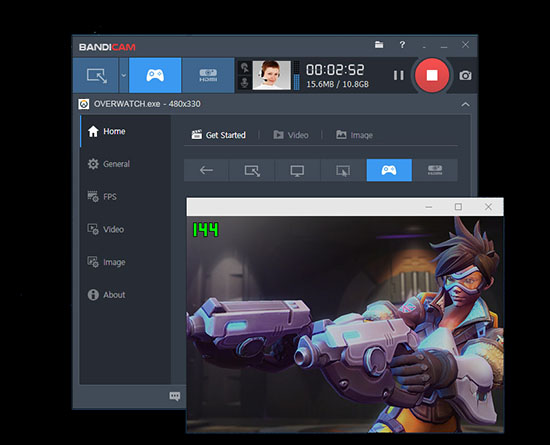
3. Camtasia Studio
Camtasia Studio, another Action! alternative, is actually a combination of screen recorder and video editor. It has the option to record screen, record audio and record webcam in high quality.
It allows to capture screen in specific area and add annotation conveniently. There is no need to worry if your recorded video is not perfect. Just utilize its editor to trim out, effect, caption, text, highlight, add animations, and more.
Pros:
Record anything on screen with high resolution
Offer advanced editing functions to post-process files
Support various output formats and devices
Cons:
The program sometimes is slow to run due to big size
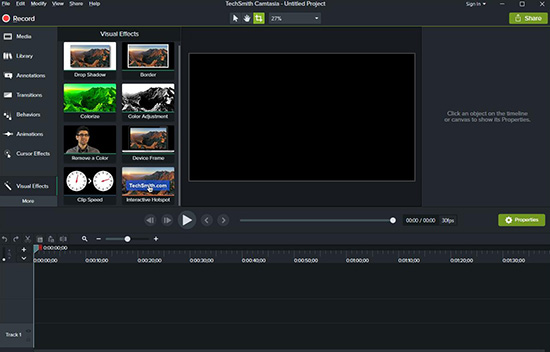
4. LoiLo Game Recorder
LoiLo Game Recorder is a free alternative to Action! that generates game videos with minimal performance loss. It captures frames from your screen in optimal file size and outputs with high quality. Like others, it grabs your voice from microphone to better demonstrate good performance. Its intuitive interface makes it easy to operate independently.
Pros:
Free and simple to use
Capture game screen and your own voice
Output full HD video
Cons:
Support recording limited games
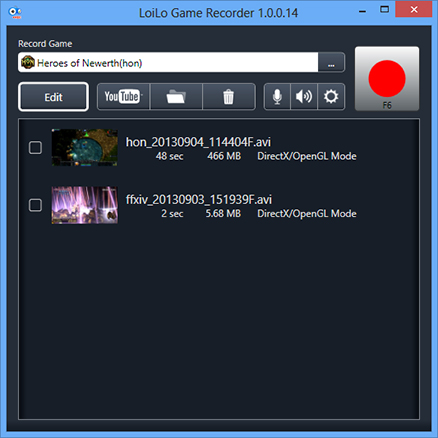
5. Icecream Screen Recorder
Icecream Screen Recorder is a remarkable recording program that sufficiently records kinds of activities on screen, such as webinar, live streaming movies, video calls, etc.
It's well developed with four main features: Capture video, Game capture, Screenshot and Capture audio. Also, it's available to record webcam. With it, you can annotate, add watermark, speed up or slow down recording, trim video, schedule capturing task, show hotkeys and apply mouse effects.
Pros:
Offer specialized game capture option
With many useful editing features
Record screen, audio and webcam
Cons:
Need to upgrade to Pro version to unlock more features
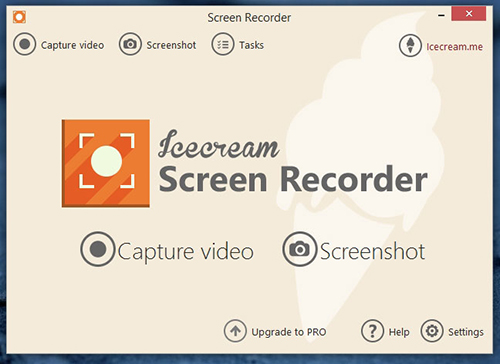
6. OBS
OBS can be taken into your consideration as one of the best alternatives to Action!. It works well to not only record but also stream gameplay to YouTube live, Twitch and more. As a free open source that's compatible with Windows, Mac and Linux, it's highly sought-after by users.
Besides, this powerful tool grabs sound from multiple different audio sources. You can even set unlimited scenes to record from and apply hotkeys to capture videos in high efficiency.
Pros:
With inbuilt audio mixer to record audio when capturing screen
Record videos and games to push them live
Possible to preset hotkeys to mute audio, switch scenes, etc.
Cons:
A bit difficult to manipulate

7. XSplit Broadcaster
As recording and live streaming software, XSplit Broadcaster offers ability to capture and stream videos in 4K quality at 60 fps. It's stunning with support for different capture cards as well as webcams. Importantly, you are able to edit multiple files together and then directly upload them to your YouTube.
Pros:
Support popular capture cards
Record games at 60fps
With tools like scene preview editor, audio monitor and more
Cons:
Windows only
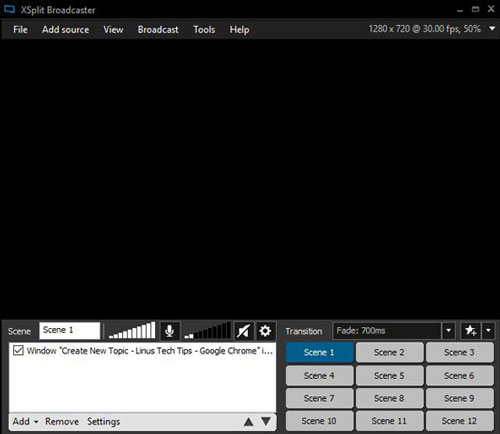
Conclusion & Suggestion:
The above introduced 7 best Action! alternatives are well known for recording games. Therefore, if you currently are not satisfied enough with Action! screen recorder, you can try any one in this list. Aside from gameplay, they are available to record more other screen activities with audio together, which are honestly versatile.




