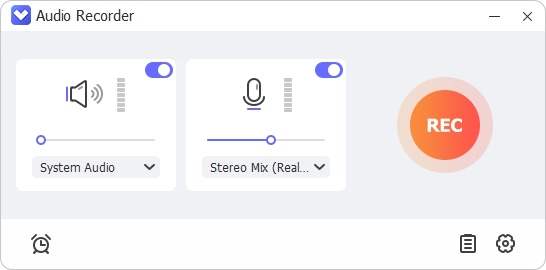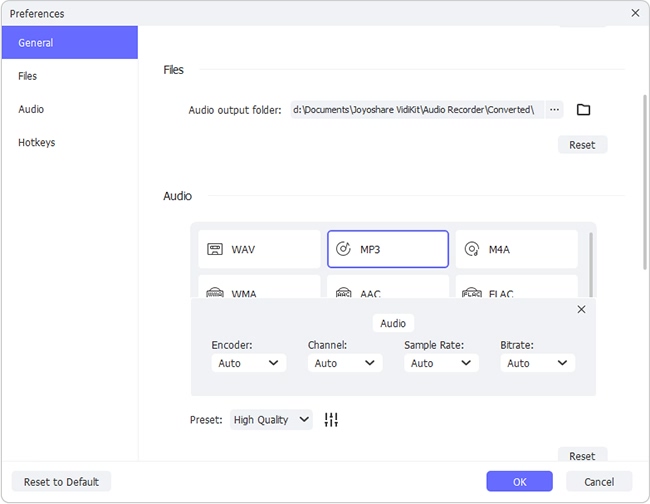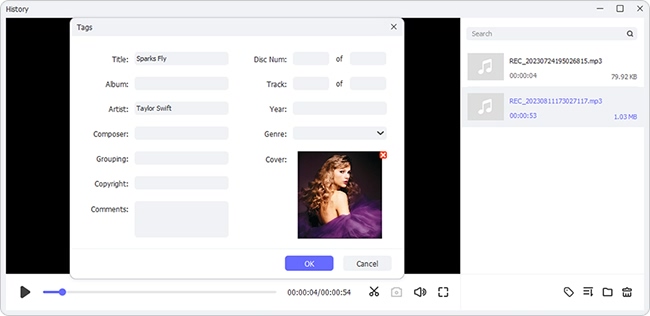Q:"How can you record music from Spotify?" – From Quora
Spotify is a famous music streaming service that gives you access to a vast library of songs, curated playlists, podcasts and other audio content. It opens for any users and ensures you a great listening experience. However, there are some limitations it sets that cannot be ignored. For Spotify Free users, annoying ads are inserted between songs and offline mode is unavailable. For Spotify Premium users, the downloads are locked in Spotify and cannot play out of the app due to copyright protection. To escape the such shackles, you may want to record Spotify music without subscription and save songs on a local folder for playback anytime. How can you make it? If you’re still not clear about it, keep pace with us to learn 4 best ways.
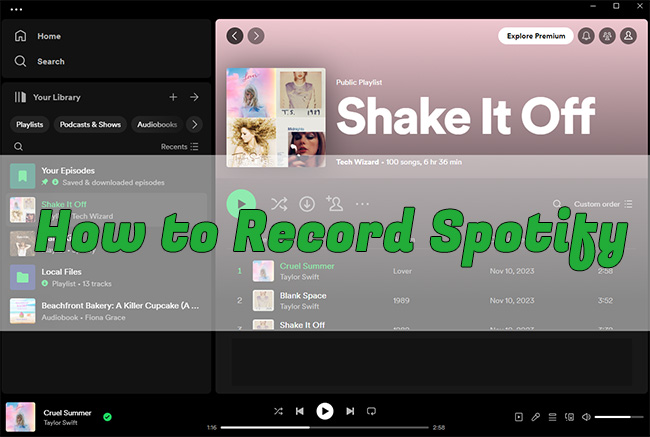
- Part 1. How to Record Music from Spotify
- 1.1 Joyoshare VidiKit [21-in-1 Toolkit]
- 1.2 AudBite Spotify Music Converter
- 1.3 Audacity
- 1.4 Spytify
- Part 2. Comparison: Which Spotify Recording Solution to Choose?
- Part 3. FAQs about Recording Music from Spotify
- Part 4. Final Thoughts
Part 1. How to Record Spotify Music
To preserve favorite Spotify music on your local device for later playback, there are actually various possible solutions. You can use a versatile audio recorder, a dedicated Spotify recorder, or a Spotify downloader and converter. If you have no idea which one to consider, you might as well check some good options below.
1.1 Joyoshare VidiKit
How can you record from Spotify using a professional solution? Happily, here Joyoshare VidiKit is an optimal choice for you. It does well in recording and combines lots of tools in a kit, making itself stand out in the current market. By taking full advantage of it, you can extract Spotify audio, record Spotify screen, and even capture a specific Spotify web player browser window. That’s to say, no matter what your needs are, it can meet you perfectly.
There are many stunning features that Joyoshare VidiKit offers. You can auto-stop music recording, preset audio parameters, trim finished songs to delete unneeded segments, edit ID3 tag information, etc. With the help of it, you can record any streaming music, like Tidal, SoundCloud, Deezer, and more. Whatever you grab can be saved in 16 mainstream audio formats, such as MP3, WAV, FLAC, AIFF, AAC, OGG, etc.
- Capture Spotify tracks, playlists, albums, podcasts, and more
- Record screen and audio at the same time from Spotify
- Trim finished recording to remove ads between Spotify songs
- Save target music files into any mainstream audio format
- Grab system audio and microphone sound in high quality
- Set codec, sample rate, bitrate and channel on your own
- Multiple recording tools: screen recorder, audio recorder, window recorder, etc.
Step 1 Choose a Suitable Recording Tool
Get the latest version of Joyoshare VidiKit installed on your computer. Simply launch it and in the main interface, you can see “Recorder” section. According to your actual situation, pick up a best recording tool.
Audio Recorder: you can use this mode to capture whatever being played from Spotify. This requires you to enable System Audio and disable Microphone Audio in the program. (Here we take this as an example)

Note: In Joyoshare VidiKit toolkit, there are other available recording tools to select:
- Screen Recorder: this tool helps simultaneously record both Spotify screen and audio.
- Window Recorder: if you’d like to directly record desktop Spotify app or capture a tab from Spotify web player, this tool is appropriate.
Step 2 Set Audio Recording Preferences
There is a gear-shaped icon located at the right bottom called Preferences. Simply click on it so that you can change audio output folder, audio format (like MP3), quality, parameters, and hotkeys.

Step 3 Start to Record Spotify Song(s)
Now open Spotify and sign in your account. Search for a specific song that you’d like to record. Then click on REC button in Joyoshare VidiKit. After a 3-second countdown, you can play the selected song and the recording process will begin.

Step 4 Save and Edit Recorded Spotify Music
Once you click on the Stop button in recording toolbar, the music recording will be saved in History window. Play to check it. Or you can use Trim tool to cut out a segment, hit Audio tag to change ID3 information.

1.2 AudBite Spotify Music Converter
AudBite Spotify Music Converter is a simple-to-use tool for all types of Spotify users. It adopts advanced DRM removal and audio capturing technology to help fetch desired tracks, albums, playlists, podcasts and audiobooks from Spotify. Under the assistance of it, you can efficiently record Spotify to MP3, WAV, FLAC, AAC, M4A, and M4B. What’s more, it’s possible to make batch conversion and set up to 5x conversion speed. The downloaded songs can be ad-free and DRM-unlocked so that you can play them offline on any device and any platform handily.
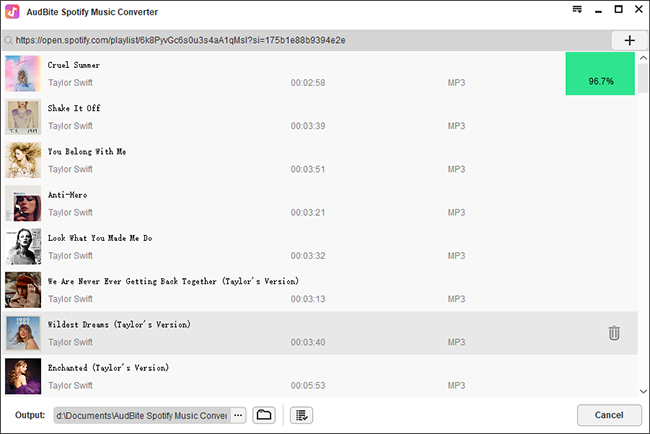
Pros:
- Capture and download Spotify music without premium
- Convert Spotify to MP3 320kbps or other popular formats
- Professionally fetch any audio source from Spotify platform
- Support 5x faster downloading speed and lossless quality
- The downloads are playable offline out of Spotify without ads
Cons:
- Free trial version only converts the first 1 minute of each song
- Step 1: Open AudBite Spotify Music Converter and shortly your Spotify app will auto-launch on the computer. Now find whichever song you like and copy its URL. Simply paste it to AudBite top search bar and hit the + icon to add it. You can also quickly drag and drop it to the main interface.
- Step 2: Head to the top-right corner and click on Menu → Preferences → Convert. You can set MP3 under Format and customize other parameters like channel, sample rate, bit rate, conversion speed, etc.
- Step 3: Simply click on the Convert button at the bottom of main interface. AudBite Spotify Music Converter will start to download and convert selected songs from Spotify to your local computer.
1.3 Audacity
Audacity is a classic free and open-source audio recording software that enjoys high popularity. It can be used on Windows, Mac and Linux and helps record audio from multiple sources. The audio can be exported to major formats such as MP3, FLAC, OGG, AIFF, etc. Best of all, it comes with spectrum analysis and allows you to edit audio files using effects like normalization, fading in, fading out, trimming, etc. It’s a good choice to record multiple Spotify tracks.
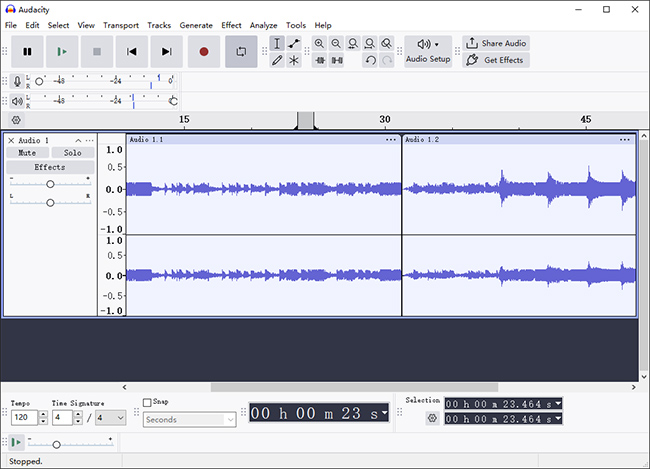
Pros:
- Free open source available on different operating platforms
- Record audio from supported sound sources, including Spotify
- Offer built-in audio editing tools to post-process recordings
Cons:
- Difficult for non-tech-savvy users to manipulate
- Many features are not implemented in digital audio workstations
- Step 1: Open Audacity on your computer and go to the top menu bar. Find and click Audio Setup → Host → Windows WASAPI.
- Step 2: Under the same Audio Setup drop-down menu, set both Recording Device and Playback Device as per your own needs.
- Step 3: Now open Spotify app and play a song in the background. Once you click on the Record button, Audacity will begin recording.
- Step 4: Hit Stop button to finish recording music from Spotify. Then click on File → Export Audio to choose an output format and configure parameters. Simply click the Export to save it on a designated local folder.
1.4 Spytify
Spytify is an all-right Spotify recorder for Windows. As the name suggests, it can spy on whatever being played on your computer and then record to save it without ads. Additionally, this software can split songs from Spotify to separate tracks, ideally keeping audio quality from 128kbps (Spotify free users) to 320kbps (Spotify premium users). Also, it can intelligently detect music and show information like song name, artist for you.
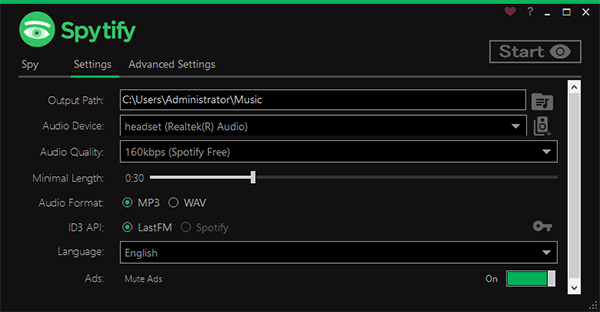
Pros:
- Record Spotify to MP3 and WAV
- Mute ads between Spotify songs
- Support high audio quality
- Detect and recognize music information
Cons:
- Available on Windows only
- Software can crash at times
- Step 1: Run Spytify on Windows PC and set output format, either MP3 or WAV.
- Step 2: Open Spotify app and play any song under your account. Initiate a recording process by clicking on the Start button.
- Step 3: Simply end the recording by hitting the Stop button and go for Open output directory to check songs on local folder.
Part 2. Comparison: Which Spotify Recording Solution to Choose?
Don’t want to spend too much time in testing each Spotify recording tool? It doesn’t matter. You can now check this comparison table and quickly find the differences.
| Joyoshare VidiKit | AudBite Spotify Music Converter | Audacity | Spytify | |
| Supported OS | Windows, Mac | Windows, Mac | Windows, Mac, Linux | Windows |
| Supported Input Audio | Any audio from computer system and microphone, including types of Spotify music | Spotify tracks, albums, playlists, podcasts, audiobooks | Spotify music and any other sound sources | Any Spotify music types |
| Supported Output Audio | 16 formats, like MP3, AAC, FLAC, and more | MP3, AAC, WAV, FLAC, M4A, M4B | WAV, MP3, OGG, FLAC, M4A, AC3, WMA, AMR | MP3, WAV |
| Audio Quality | 320kps | 320kps | 320kps | 320kps |
| Recording Speed | 1x | 5x | 1x | 1x |
| Keep ID3 Tags | √ | √ | × | √ |
| Customize Parameters | √ | √ | √ | x |
| Post-process Recordings | √ | x | √ | x |
| Operationality | Simple | Simple | Difficult | A bit difficult |
| Record Spotify Screen and Audio | √ | x | x | x |
| Price | $15.95 | $12.95 | Free | Free |
| Recommendation | ★★★★★ | ★★★★ | ★★ | ★★★ |
Part 3. FAQs about Recording Music from Spotify
Before get down to recording Spotify music, you might have some misgivings in your mind. Here to make everything clear, we collect and list frequently-asked questions below. You can check out them furtherly.
Q1: Is it legal to record Spotify?
A: No. Spotify audio resources are copyright-protected. If you record music from Spotify without permission, it will violate copyright laws and terms. So, don’t record Spotify content for distribution, sharing, re-creation and reuploading. You can get the files saved on your local device for personal use and playback.
Q2: Why can't I screen record Spotify?
A: The app developer of Spotify implements screen recording restriction to prohibit unauthorized copying and distribution of copyright-protected content. If you screen record Spotify, an issue like black screen may occur. However, for personal use, Joyoshare VidiKit can help you do this.
Q3. Can I download music from Spotify?
A: Yes. Spotify allows premium users to download music for offline listening without Internet connection. However, the downloads are still DRM-protected, which can only play within Spotify app.
Part 4. Final Thoughts
All solutions in this article can completely help you figure out how to record Spotify music. No matter which one you finally choose, there won't be any budget pressure. You can see whether the recording process is efficient, significantly saving your time and bringing great convenience. Also, consider what factors you care about most and then correspondingly pick up a tool with abundant features. Hope you can have a nice music listening expensive from Spotify.