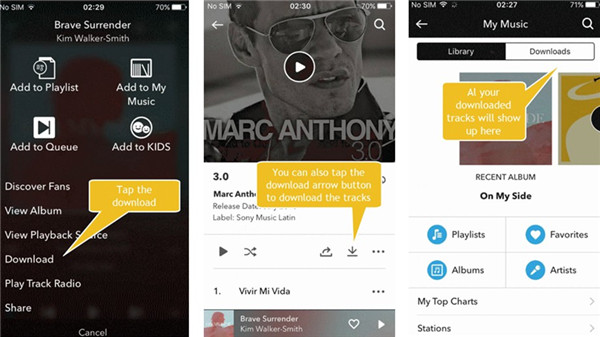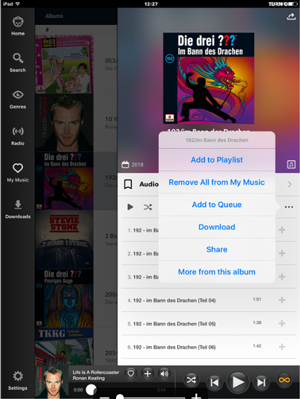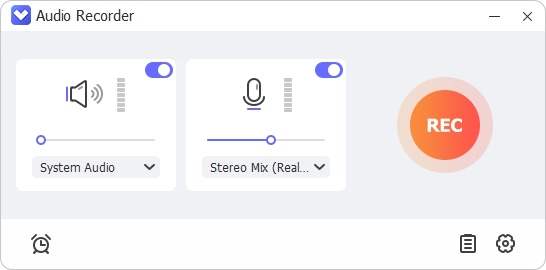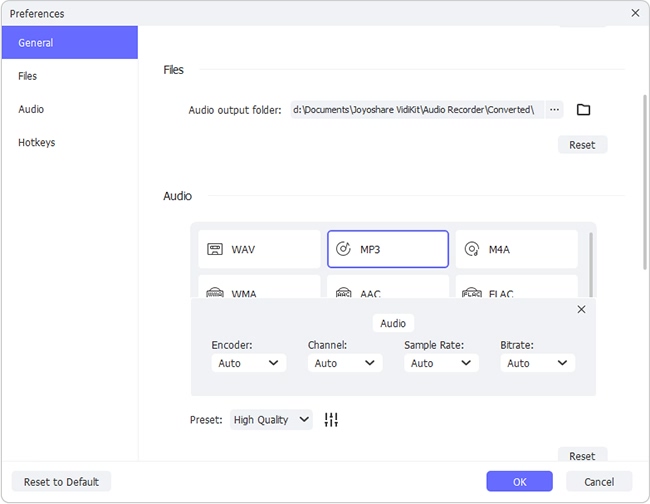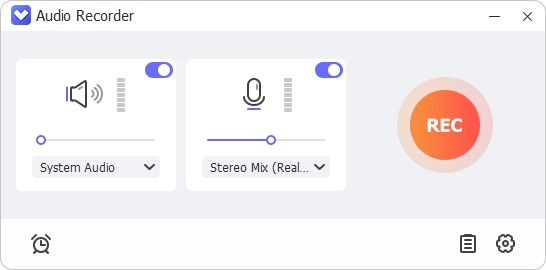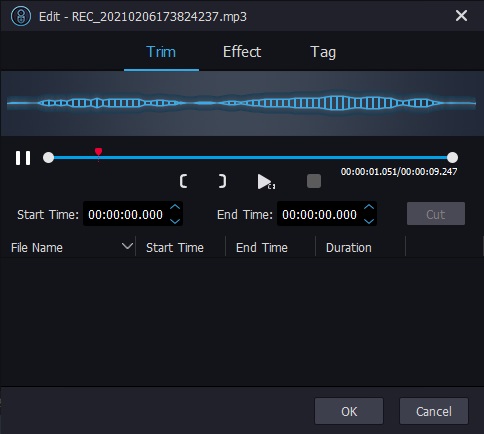Here is a all-round Napster music download guide that consists of 5 methods to download music from Napster, which previously known as Rhapsody. The methods that you are going to see in this guide cover downloading from the computer and from Napster's dedicated mobile apps, which means this guide works for both desktop users and mobile users. With the official download methods widely known, you can go straight to the last methods by clicking the title below to find out how to download Napster music without subscriptions.
- Part 1. Download from the Computer
- Part 2. Download from Mobile Devices
- Part 3. Download without Subscription
1. How to Download Music from Napster to My Computer
Without the subscription or its trial, you will only be able to listen to the short trial versions of the songs. To listen to the full-length songs, you will have to sign up to Napster, and then start your free trial or subscribe directly. Either way, the download process would be the same:
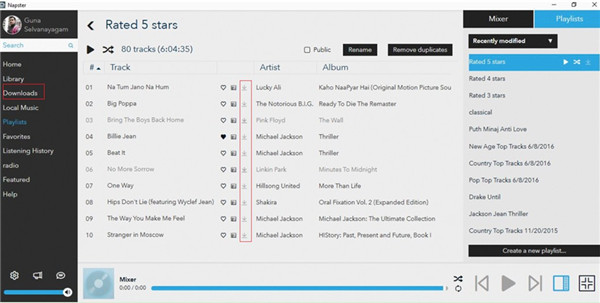
Step 1: Download the app from Napster's website to your computer and launch it.
Step 2: Open the playlist or the album you want to download, then click on the arrow-shaped download button on each track. The song is now being downloaded, and you can see the progress in the column on the left.
Step 3: If the arrow icon turns blue, that means the song has been downloaded.
2. Download from Napster Mobile App
Since it regards mobile devices as the main target, Napster has apps for Android phones, iPhones and iPads. The downloading processes differ among different devices, and you should follow the steps below according to the device you use. By the way, you may find this guide easier to read than Napster's official tutorial, because the gifs in the official guide switch in lightning speed.
Android
Open the app, you will see a 3-dots icon besides each track. Tap on it and then the "Download" button.
iPhone

For individual tracks, tap the "+" icon besides each track and then the "Download" button. For playlists and albums, open the album or the playlist, and then press the arrow-shaped icon.
iPad

Add the songs you want to download into "My Music". In "My Music", tick the songs you want to download in the playlists or the albums. Tap the "+" icon and then the "Download" button.
3. Download Napster Music without Subscription
Though we have mentioned 4 ways to download music from Napster, they all require payment. So is it possible to download Napster music without payment? Yes. You will need the help of Joyoshare Audio Recorder, a professional recording program that can record the song from the soundcard. Basically, it will record the Napster music playing in the system. The download quality is enjoyable, and there are 16 formats for you to choose from.
Considering we will always download playlists or albums from Napster, the auto-split feature of the software is very useful. Whenever a song finishes and switches to another, the software will finish the track and create a new one. If you want to trim the unwanted parts in the downloaded tracks, or you want to edit the sound effects, the built-in audio editor will help you.
Key Features of Joyoshare Audio Recorder:
Provide 16 formats to choose from
Download Napster music with high quality
Record and download high-quality Napster music
Automatically match the ID3 tags of the songs
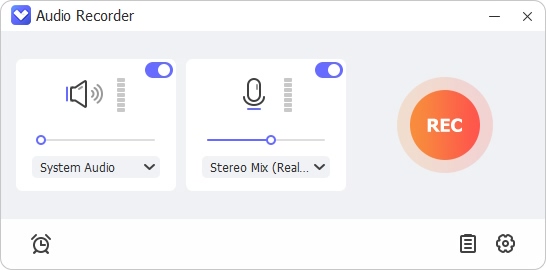
Step 1 Download and launch Joyoshare Audio Recorder
Download Joyoshare Audio Recorder (Win & Mac) from the links above and open it. In the main interface shown below, press the
 icon next to the "Start Recording" button and select "System Audio" as the input source, so that the software record and download music from Napster.
icon next to the "Start Recording" button and select "System Audio" as the input source, so that the software record and download music from Napster.
Step 2 Configure the pre-download settings
Tap the
 icon to open the Format menu. Now you can change the output format, codec, channel, bit rate and sample rate. If you find it too complicated, you can simply select "High Quality" or "Small Size" in the Preset drop-down menu. The other options will be automatically adjusted according to the "Preset".
icon to open the Format menu. Now you can change the output format, codec, channel, bit rate and sample rate. If you find it too complicated, you can simply select "High Quality" or "Small Size" in the Preset drop-down menu. The other options will be automatically adjusted according to the "Preset".Next, press the "Preferences" icon in the upper right, then select the download folder. It is recommended to turn on the auto-split feature here. First, tick the Split the Recordings Individually box and set the split benchmark as 2000 milliseconds. Next, tick the Recording Is Silent option under the Delete Recordings Automatically box. Now when you download playlists and albums, the tracks will split between songs.

Step 3 Begin to download songs from Napster
Open the Napster app and find the songs, playlists or albums, but don't play them yet. Press the "Start Recording" button in Joyoshare Audio Recorder and then play the song. Now the software will start to capture the song. If you need to download multiple songs or several playlists, it would be more efficient to collect them in one playlist and play it. After all the songs finished playing, press the Stop Recording button, and the recordings can be found in the folder you previously set.

Step 4 Edit the downloaded Napster songs
You might want to edit the downloaded tracks. If so, tap the
 icon at the rear of each recording to open the audio editor. With this tool, you can trim the tracks, adjust the equalizer and add sound effects. In addition, the tags can be edited by yourself, so that you can archive the songs more easily.
icon at the rear of each recording to open the audio editor. With this tool, you can trim the tracks, adjust the equalizer and add sound effects. In addition, the tags can be edited by yourself, so that you can archive the songs more easily.