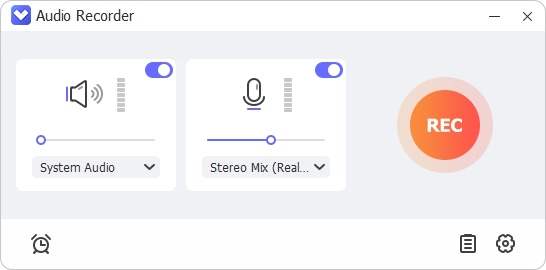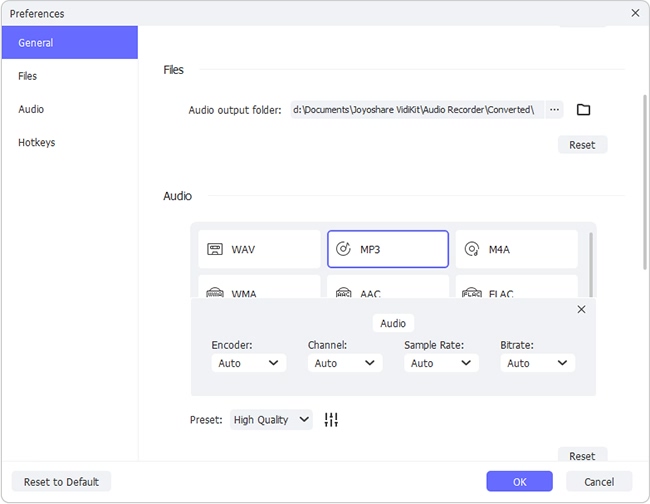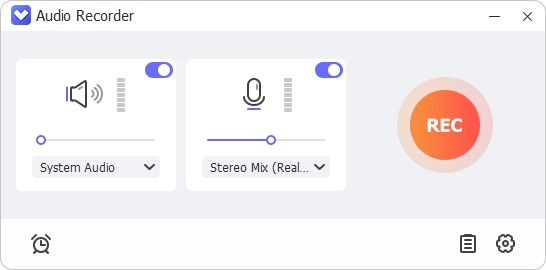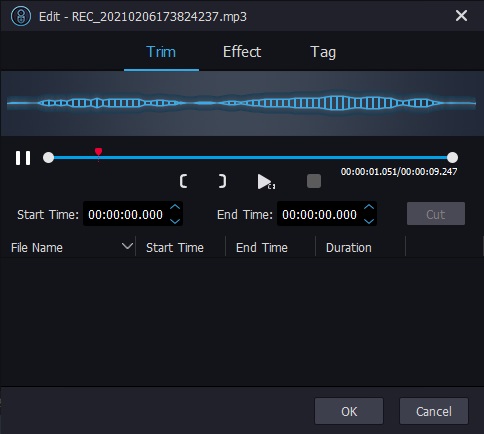iHeartRadio is a radio service that delivers diverse podcasts to its users, but you might ask "how do I listen to iHeartRadio offline" since the Internet connection may not be available sometimes. While the iHeartRadio does have an offline feature, it is not free. So is it possible to do this without a subscription to the plans? Yes, and in this article, you will see exactly how to download podcast on iHeartRadio without subscriptions.
1. The Subscription Plans of iHeartRadio
Can you listen to iHeartRadio offline? While streaming podcasts and many other contents are free of charge, to download the contents offline is not free, not to mention that not all the contents can be downloaded. We will list how much each subscription plans cost so that you will have a clearer idea of how much you have to pay normally and what you are purchasing.
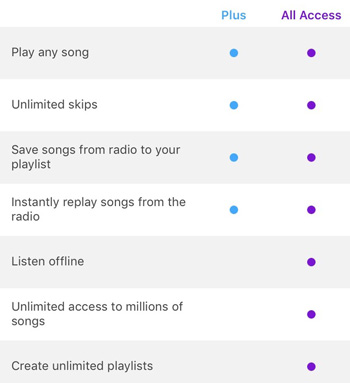
iHeartRadio Plus: $4.99 (web or Android) or $5.99 (iOS) monthly. iHeartRadio Plus allows you to play any song and skip unlimitedly. You can also make your own playlist and replay songs instantly.
iHeartRadio Access: $9.99 (web or Android) or $12.99 (iOS) monthly. In addition to the features of iHeartRadio Plus, you can download unlimited songs.
The price may or may not be expensive for you, but the alternative method we are going to introduce in the next part is definitely more economic.
2. How to Download iHeartRadio Podcasts without Subscriptions
Since the free streaming iHeartRadio podcasts and contents are there for everyone to use, we can use Joyoshare Audio Recorder to download all of them. Joyoshare Audio Recorder is a powerful streaming audio recorder that records audio from the soundcard. The recordings can then be saved to different formats you want, including FLAC, AAC, AC3, ALAC, APE, AU, CAF, M4A, M4B, M4R, MKA, OGG, WAV, WMA, MP3, AIFF.
Joyoshare Audio Recorder does not only download podcasts from iHeartRadio but also help you customize them. With its built-in editor, you can split the tracks, adjust how they sound, or edit their ID3 tags so that the info will be displayed conveniently when playing on different devices. The efficiency is superb thanks to the auto-split function, which will automatically end the old track and create a new one when it detects the silence between different audios.
Key Features of Joyoshare Audio Recorder:
16 different formats available
Automatic split different podcasts
Enjoyable recording sound quality
Built-in audio editor to customize the tracks in different ways
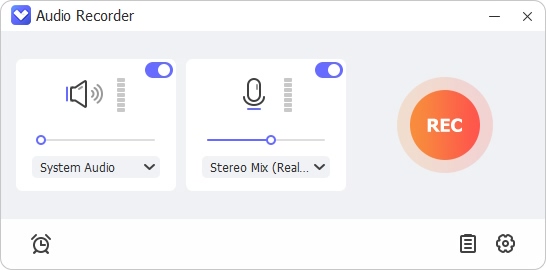
Step 1 Launch Joyoshare Audio Recorder and change the input
Download Joyoshare Audio Recorder (Windows or Mac) and launch it. The first window you see is the main interface, as shown in the image below. Press the "Input"
 icon in the bottom toolbar and set "system audio" as the recording source, so that we can record streaming iHeartRadio.
icon in the bottom toolbar and set "system audio" as the recording source, so that we can record streaming iHeartRadio.
Step 2 Make necessary pre-downloading settings
Click on the "Format"
 icon to open the Format menu. Here you can change the output audio's format, codec, channel, bit rate, and sample rate. If you think that's too much of a hassle, simply choose "High Quality" or "Small Size" in the "Preset" drop-down menu, and the rest sound settings will adjust accordingly.
icon to open the Format menu. Here you can change the output audio's format, codec, channel, bit rate, and sample rate. If you think that's too much of a hassle, simply choose "High Quality" or "Small Size" in the "Preset" drop-down menu, and the rest sound settings will adjust accordingly.Next, press the "Preferences" button in the upper right, then select the folder where you want the podcasts to be saved. It is recommended to turn on the automatic split function here, so that you can leave the podcasts or other contents playing one after another while downloading and recording. To turn this feature on, tick the "Split the Recordings Individually" option and the "Recording Is Silent" option.

Step 3 Begin to record and download iHeartRadio for offline listening
Now, find the audio you want to download on iHeartRadio. Press the red "Start Recording" button first and then play the content, and the software will capture the streaming audio in real-time. You might even leave a whole playlist playing, and it will be downloaded entirely without any audio mixing up with each other. When all the audios finish playing, press the "Stop Recording" to make the recording process stop.

Step 4 Edit the recorded and downloaded tracks
If you need to cut out certain segments, such as ads or silenced parts, tap the "Edit"
 icon beside the tracks to start editing. Firstly, you can clip the tracks by dragging the time bar. Secondly, you can adjust the equalizer to make the contents more enjoyable to listen to. Finally, you can edit the tags so that wherever you play the audios you will see the info displayed.
icon beside the tracks to start editing. Firstly, you can clip the tracks by dragging the time bar. Secondly, you can adjust the equalizer to make the contents more enjoyable to listen to. Finally, you can edit the tags so that wherever you play the audios you will see the info displayed.