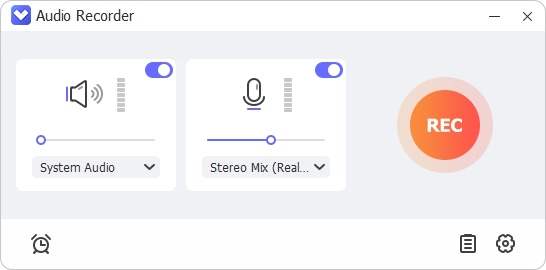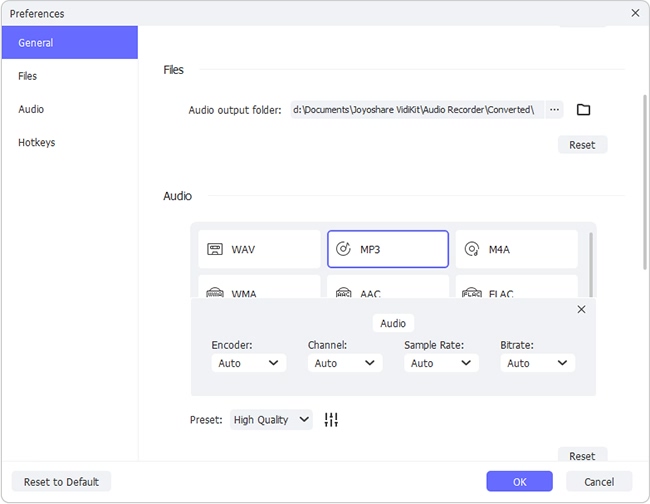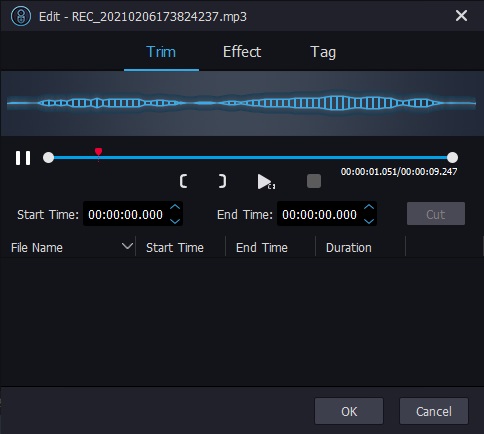Scribd, the paradise for audiobook lovers, holds millions of audiobooks in stock, and to enjoy them, you need to pay for their subscription plans. Fortunately, like other paid-for services, Scribd gives new users a free trial, of which you have definitely not made the most use. The truth is, we can download as many voiced books as we want to eternal offline files, and this guide is going to teach you how to download from Scribd without subscriptions.
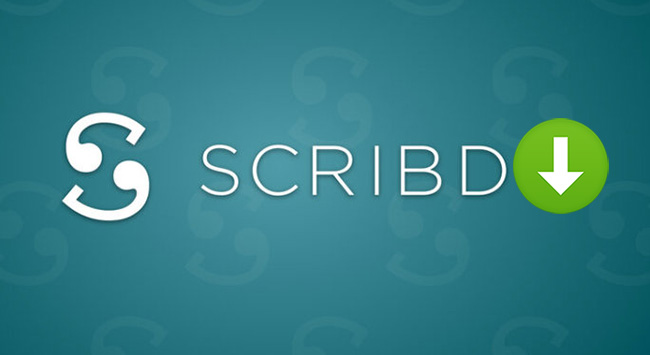
1. Overview of the Scribd Subscriptions
What you see in the picture below are the subscription plans of Scribd. Compared with most paid-for audiobook services, the price is actually reasonable enough. However, it will eventually accumulate to a large sum of money in the long term. So is it possible to enjoy the contents from Scribd without paying for the subscriptions? The answer lies in the next part.
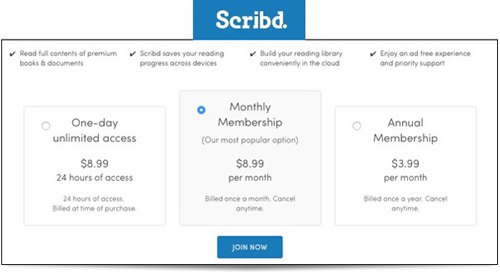
2. How to Download from Scribd without Subscription
To make the most use of Scribd's 30-day free trial, you need a useful tool. Joyoshare VidiKit - Audio Recorder is an audio recorder that records the sound coming from the sound card. In this way, we can record the audiobooks as you play them on Scribd. The software can also record from the microphone or other audio devices connected to your computer. It can be used to capture streaming music from SoundCloud, Deezer, Spotify or other streaming music services. The recordings can be converted to various formats, including MP3, AAC, AC3, AIFF, ALAC, APE, AU, CAF, FLAC, M4A, M4B, M4R, MKA, OGG, WAV, WMA.
Convenience is one of the best things this Audio Recorder can bring to you. Apart from recording with ease, its built-in recorder allows even beginners to customize the recorded tracks to their heart content. You don't have to manually edit the songs and their singers, albums and issued time anymore, since our software will identify these ID3 tags on its own. The automatic split function saves you from the trouble of pressing the Record button between recordings.

- Record from multiple sound input sources
- 16 different formats available
- Built-in audio editor with high user-friendliness
- Automatic splitting between recordings
- With additional tools to record screen and task screenshots
Step 1 Launch Audio Recorder
Download Joyoshare VidiKit and launch its Audio Recorder. The first thing you see is the main window, as shown in the image below. Press the Input
 icon in the bottom toolbar and set "system audio" as the sound input, so that we can record audiobooks from Scribd.
icon in the bottom toolbar and set "system audio" as the sound input, so that we can record audiobooks from Scribd.
Step 2 Adjust the pre-downloading settings
Click on the Format
 icon to open the Format menu. In this menu, you can change the format of the output audiobooks, as well as their codec, channel, bit rate and sample rate. If you are not sure how to configure them, simply set the "Preset" option as "High Quality" or "Small Size", and the rest parameters will adjust themselves accordingly.
icon to open the Format menu. In this menu, you can change the format of the output audiobooks, as well as their codec, channel, bit rate and sample rate. If you are not sure how to configure them, simply set the "Preset" option as "High Quality" or "Small Size", and the rest parameters will adjust themselves accordingly.Next, press the "Preferences" button in the upper right corner, then decide where you want the audiobooks to be saved. Considering it would take some time to record the audiobooks, you can also turn on the automatic split function here, so that you can put all the Scribd audiobooks in a group and leave them to be recorded. Tick the Split the Recordings Individually button, and then the Recording Is Silent option under the Delete Recordings Automatically box.

Step 3Begin to record and download Scribd audiobooks
Now, get the Scribd audiobooks you want to download ready. Press the red "Start Recording" button first and then play the audiobook, and the software will capture the song in real-time. If you have more than one audiobook to download, just put them in a group and leave them playing. The software will automatically split the tracks for you, so that the books won't mix up.

Step 4Edit the recorded and downloaded tracks
If you need to edit the recordings, Tap the Edit
 icon at the rear of them to open the audio editor. First of all, you can clip the tracks, cutting the unwanted segments in them. Secondly, you can adjust the equalizer and add sound effects to make the audiobooks more enjoyable to listen to. Finally, the tags, which should be recognized by the software, can be edited, so that it would be easier to archive them.
icon at the rear of them to open the audio editor. First of all, you can clip the tracks, cutting the unwanted segments in them. Secondly, you can adjust the equalizer and add sound effects to make the audiobooks more enjoyable to listen to. Finally, the tags, which should be recognized by the software, can be edited, so that it would be easier to archive them.
3. How to Download from Scribd with Audacity
In fact, the famous freeware, Audacity, can also download audiobooks from Scribd. Basically, we are going to do what we do in the last method, but this method may not offer so many features. To download from Scribd with Audacity, follow the steps listed below.
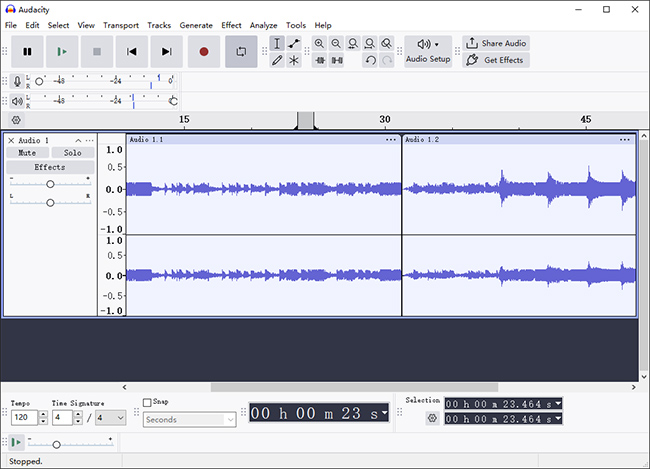
- Step 1: Download and launch Audacity.
- Step 2: Open the audio drop-down host menu, which is near the upper-left side of the Audacity interface. Select Windows WASAPI in the menu, so that Audacity will record system sound.
- Step 3: Open the audio input menu to the right of the Windows WASAPI box. Choose Speakers (loopback) or Headphones (loopback) to ensures that Audacity will capture your computer's internal audio rather than the sound from the microphone.
- Step 4: Tap on the recording button and play the Scribe audiobooks you want to download. The audiobooks will be recorded in real-time.