Screen Recorder
Record computer screen without time limit
Live Photo, a distinct feature for Photos app, was introduced by Apple on iOS devices, starting with iPhone 6s and iPhone 6s Plus. It gives you a way to capture a short video clip alongside a still image. Here aiming at leading both iOS and Android users to readily convert Live Photo to JPG, GIF, BMP, PNG, etc. with the aid of LivePhoto Converter, we are going to show you quick guide at every step. You can right now go to download and install the free trial version on your computer:
Guarantee you have synced and saved all your Live Photo files from your iOS or Android device to your computer before asking help from Joyoshare VidiKit.
Get Joyoshare VidiKit launched on your computer and select Image Converter, after which you are allowed to import synced Live Photos to the conversion list with two available methods. Simply click "Add file(s)" button from the top menu or directly drag ready photos to VidiKit's main interface. As per actual needs, you can carry out single conversion and batch conversion flexibly.

Afterwards, you have right to play Live Photo with a "Play" button. Also, it's available to choose needed frames with a "Edit" button behind designated file. All frames will be selected by default and you can only tick whichever you want with a click on "OK" button to finish confirmation.

Here continue to click on "Output format" panel to choose a desired output format, such as JPG, GIF, BMP, PNG, etc. Additionally, output size can be adjusted by yourself. Or you can decide whether to keep image tag information.
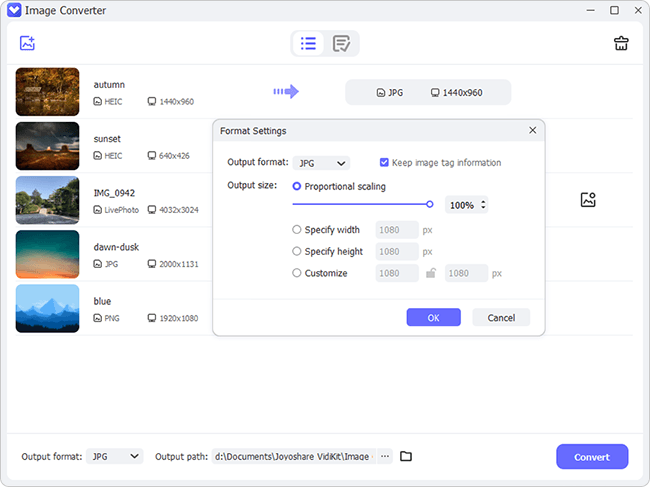
Now, it's time to click "Convert" button at the right bottom to begin Live Photo to GIF, JPG conversion. Once it comes to end, go ahead to "Finished" tab to check your converted files.

Efficiently convert any Live Photo files to JPG, PNG, GIF, etc. in high quality!