VidiKit
Convert, record and edit
This video converter Joyoshare VidiKit provides is a smart and easy-to-use tool. It's all-in-one to help you convert types of media files, including videos, audios and DVDs, to any other popular format or device-compatible preset. It's also high-efficient to conduct batch conversion. Now you can securely download this video converter on your computer.
You can import video or audio files in two different methods. The intuitive method is that you can click the "Add Video" icon ![]() to choose the video or audio files from the folder.
to choose the video or audio files from the folder.
The other method is that you can drag and drop the video or audio files to Joyoshare Video Converter from the desktop or the folder. You are allowed to add multiple files at one time for batch conversion.
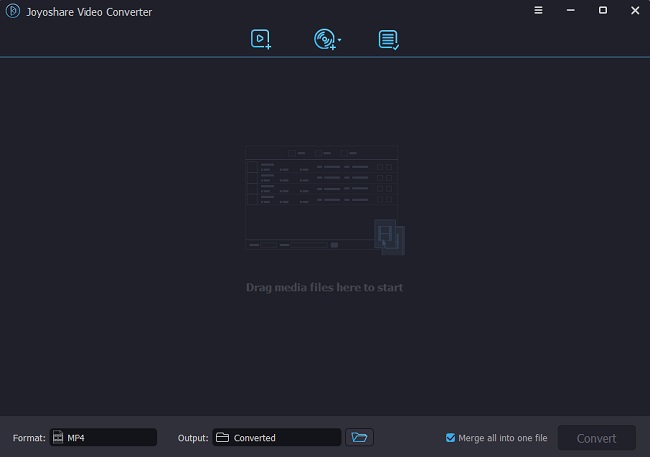
To import DVD files to Joyoshare, you can simply click the "Load DVD", "Load DVD Folder" or "Load ISO Files" button at the top center of the conversion window.
Click "Format" dropdown menu in the lower left corner, then you can choose an export format you like. Joyoshare Video Converter supports almost all popular video audio formats and DVDs.

Select the format you like, then it will show a 'gear' icon ![]() to customize output settings at the top-right corner. Click this icon to customize the output bitrate, frame rate, resolution, codec etc. After all set, you can click "OK" button to confirm the settings.
to customize output settings at the top-right corner. Click this icon to customize the output bitrate, frame rate, resolution, codec etc. After all set, you can click "OK" button to confirm the settings.

We suggest you can keep the parameter settings as default if you choose a device format.
When all the settings are adjusted well, you can start to convert the video or audio or rip the DVDs by clicking "Convert" button. Then you should wait for a while until the conversion completes. After that, you may find the converted files in the output folder by clicking the "Converted" column at the top center.

Joyoshare Video Converter also lets you merge different video clips into one new file. All you need to do is checking the "Merge all into one file" option next to the "Convert" button before starting the conversion.
After the files are added successfully, you can edit the video or audio files before starting the conversion. Joyoshare Video Converter can also works as a smart editor tool for users. Just click the edit icon ![]() beside the movie clips.
beside the movie clips.

* Trim: You can decide the duration of the video. Just move the slider below the video screen to select the start and end points you like.
* Adjust: On the adjust panel, you can change the screen aspect ratio, and rotate 90° to right or left, and change the video clip horizontally or vertically.
* Effect: Click "Effect" tab, you can adjust the video contrast, brightness, volume, saturation and hue.
* Watermark: To make the video privacy, you can add text watermark or image watermark to your video. You can also set the transparency for the watermark text or image.
* Subtitle: Here you can edit the subtitles contained in the video. And you can add external subtitle file to the video by clicking the add icon ![]() to add external subtitle as well.
to add external subtitle as well.
* Snapshot: On the edit workspace, you will see a camera icon under the video playback screen. Just click the camera icon while playing the video, then it will capture a screenshot for you. And the image will be saved automatically under the path of "C:\Users\username\Documents\Joyoshare Video Converter\Screenshots".
Video and DVD converter, 150+ formats, 60X faster conversion speed, 100% lossless quality!