VidiKit
Convert, record and edit
Are you still worrying about the file size being too large that as a result, takes up too much disk space? Try to compress your specific videos and audios to effectively reduce the file size now! You can get the utmost out of Joyoshare VidiKit here to compress multiple files effortlessly. It enables you to initiate batch compression at 40X high speed and preview videos handily. Just choose a compatible version of this program to get started.
Simply run Joyoshare VidiKit on your desktop, go for "Convert" section and launch "Video Compressor". Click the "Add Files" button at the top of the program or directly drag the media file to designated area to import videos (or audios).
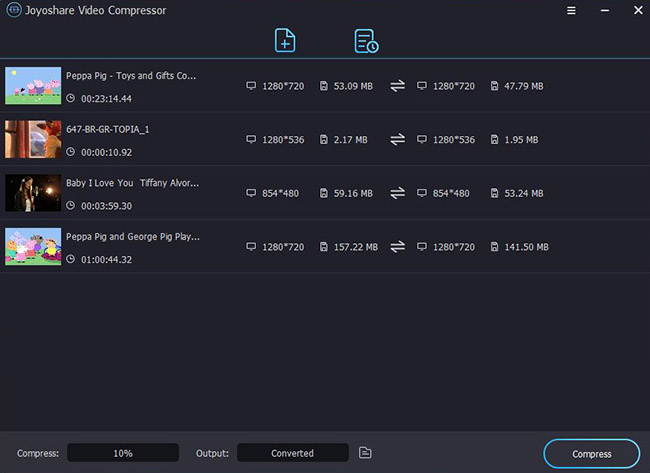
The video you imported will be displayed in the list, showing thumbnail, duration, resolution and file size. You can straightly click the "Compress" button in the lower left corner to compress all files in batches with one click, according to the specified compression percentage. Alternatively, you can individually designate one file, click the gear "Edit" button behind it, and manually set a desired size to compress. Meanwhile, you're able to change format, resolution and preview the video.

Note: The videos whose file size you adjust individually will be marked in blue. In this case, if you turn off the "Apply to All" option under "Compress" at bottom left, only the remaining unmarked files will be compressed by percentage in bulk. Conversely, if you turn on the "Apply to All" option, all the files in the list, both the marked and the unmarked, will be compressed by percentage simultaneously.
Now, click on the "Output" button to browse and choose a file location. Then, press on the "Compress" at the right bottom to begin compressing and saving videos locally. You can later have a check on the "History" window.

Reduce video and audio file size efficiently at 40X faster compression speed!