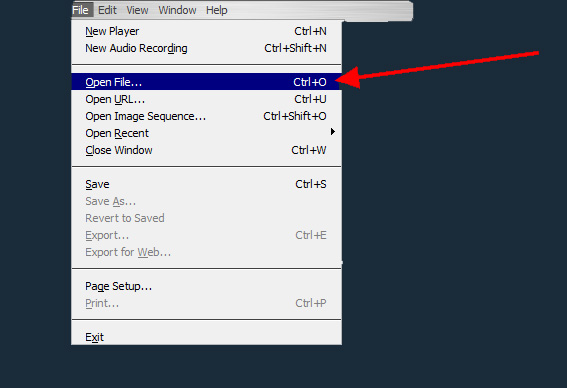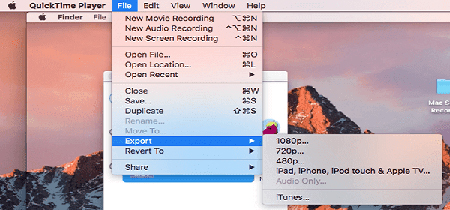Q:"Anyone knows how QuickTime combines videos? I have a series of videos clips that I hope to combine them into one for watching in succession. I have tried QuickTime Player to do it but I have trouble operating. Any helps? Thanks." - Jenny from TechForum
Out of question, QuickTime Player is a very practical tool for Mac users. To a great extent, it is not simply a media player but also a screen recorder, video/audio joiner and converter. With the help of it, you could combine multiple videos into a big one only with a slight effort. Even so, there are a good many people like Jenny who are still unclear about how to correctly operate QuickTime to join videos together. Never mind, this article summarizes the exact steps to assist you. Plus, it makes the detailed introduction to the best alternative to QuickTime - Joyoshare Video Joiner.
Part 1. How Does QuickTime Combine Videos
Lots of Mac users might not be unfamiliar with QuickTime. It is a useful built-in media player on Mac. In daily life, it is not only used to play videos but also to join videos. Since it is so, then how to make use of it to combine videos? The following content will tell you.
Step 1 Add videos to QuickTime

Simply play the first video in QuickTime Player following the route: "File" - "Open File" and then drag other video files to the timeline one by one. You can also adding other files by choosing "Edit" - "Add Clips to End...".
Step 2 Edit videos
With all the videos imported, you can adjust the order of these video files as you desire. Or if needful, trimming videos can easily be done at this time.
Step 3 Merge videos in QuickTime

To make QuickTime start combining videos as a single file, now you need to click on "File" and then select "Export" to select resolution for the new video. Finish these steps and videos will be merged in QuickTime.
Part 2. Best Alternative to QuickTime: Joyoshare Video Joiner
As is stated above, QuickTime is a helpful tool to merge videos only for Mac users. In order to make Windows users have the ability to do the same, Joyoshare Video Joiner for both Windows and Mac is recommended here. It is a trustworthy and highly compatible merging program. No matter what format the imported files are, either general formats like MP4, MKV, MOV, AVI, WMV, DVD, 3GP, 4K, etc or HD/web videos, it can seamlessly merge them together without difficulty. More powerfully, it allows you to readily transfer unlimited videos or audios to be compatible with numerous devices like iPhone, iPad, Apple TV, Huawei, Galaxy, Xbox, and many other.
Besides, it has the advantage of light weight and clean user interface. Even if you don't have a good command of relevant techniques, you can breezily handle it. Something further to be mentioned is the lossless mode it features, which not just promises the original video quality but also offers 60X speed for the merging process.
Major advantages of Joyoshare Video Joiner:
Allow you to cut and edit before merging
Lossless way to combine videos and audios
Even support combining GIFs and live photos
Work well with multiple video/audio formats
Developed with high-speed mode and encoding mode

Step 1Input videos to Joyoshare Video Joiner
Please download and install Joyoshare Video Joiner on your compute by visiting its website before launching it. Next, you ought to drag and drop your video files to the program or you can also add videos by pressing on "Open File" in the lower left corner.

Step 2Choose a mode to combine videos
Touch "Format" to choose a merging mode and select a format for the combined video. To merge files in different formats, please click the encoding mode, which can transcode your videos as well as allowing you to customize file format and polish videos with various special effects. As for the high-speed mode, it focuses on joining files of the same format without compromising video quality.

Step 3Cut unwanted sections from videos
After returning to the first interface, preview your videos one by one. This can help you to find and delete something discontented. Besides, you are able to rename and rearrange these video files as well in this step.

Step 4Edit video files
The program provides editing feature with users applying encoding mode to combine videos. They can trim videos, rotate videos horizontally or vertically, apply multiple visual/sound effects, add unique watermark and subtitles, etc in this section.

Step 5Combine videos losslessly
Now, everything is ready. You just need to lightly tap on "Convert". Then program will merge your videos into the local files. You can access it to play the merged video after the process comes to end.