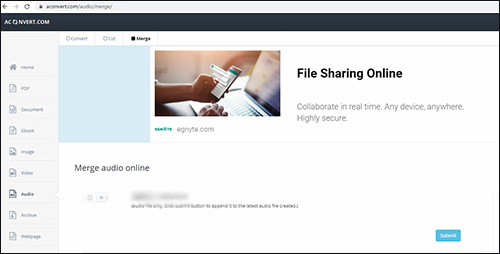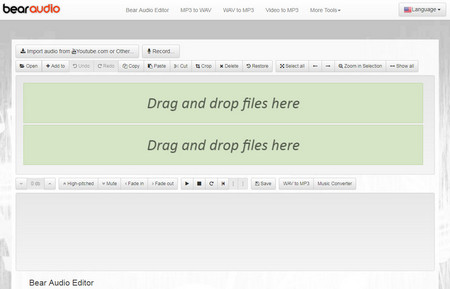Quite frankly, merging some splitted OGG files into an intact file for continuous playback is not a big task. Just with a professional audio joiner, it can be done breezily. Supposing that you wouldn't like to waste time on searching for such a audio joiner, you can directly read on this article. In view of different demands of different users, it separately presents how to merge OGG files online with two free web tools and how to join them offline with a superb desktop program.
Part 1. How to Merge OGG Files Online
To combine OGG files into a single file online, just finding an online audio joiner can get it come true. Notably, not every web tool supports OGG format. In order to avoid spending too much time looking for such a tool, the following lists two of them that you might use to merge OGG files online.
Aconvert
Aconvert is an all-round and simple-to-use web tool that can not merely cut and merge audio/video files (the Maximum size of files with which it is compatible is 200M) but also convert PDF, document, Ebook, image, etc for free. Just in terms of merging audio, what it could do for you is limited. One is that the audio formats it supports are confined only to WAV, WMA, MP3, OGG, AAC, AU, FLAC, M4A, MKA, AIFF, OPUS or RA. Another is that it could only join audio files in the same format and files are joined together in the sequence you add them. Even so, it is a nice choice for beginners to merge OGG files online.

Step 1: Firstly, please visit www.aconvert.com and then choose "Audio" from the side-bar menu;
Step 2: In the "Audio" interface, you need to click "Merge" and tap on "Choose File" button to select your OGG files from the computer;
Step 3: Once all OGG files are added, touch "Submit" to start the merging process.
Bear Audio Editor
Bear Audio Editor is a brand new online audio editing tool based on HTML5 technology. Unlike other web tools, it supports opening, reading, processing, and saving files on the browser side instead of uploading them to its server. With it, you are able to both combine and edit audio files, songs, and ringtones with ease. Note that its supported import formats only include OGG, WAV, OGG while the export formats are just OGG, AAC, WMA, WAV, MP3, M4R.

Step 1: Get into www.bearaudiotool.com and then drag your OGG files to the designated position. Or, you click "Open"/"Add to" to choose OGG files from local file folder;
Step 2: If needed, you can cut/crop OGG files, add "Fade in" and "Fade out" effect, adjust volume, etc before joining together;
Step 3: Lastly, tap on "Save" choose an output format, bitrate, and channel. After that, touch "Save" to start combining OGG files into one.
Part 2. How to Combine OGG Files Offline
No doubt the browser-based tools can merge OGG files together for free without installing any software, but they all are internet-dependent and have more or less certain restrictions. If you feel like combining OGG files into one without limitations, it is recommended that you utilize a professional program with excellent price rather than a free tool that might not meet your requirements. Here, such a joiner program - Joyoshare Video Joiner is suggested to you all.
This video joiner is an all-in-one desktop software. Not only can it join files in the format of OGG, AAC, AC3, M4A, WMA, MKA, MP3, MP4, WMV, MKV, FLAC, etc in a professional manner but also cut/edit files and even convert them to many other formats in a hassle-free way. More than anything, with its help, you are able to batch merge a slew of OGG files without any quality. Even with such powerful features, its operation is no more difficult than a web tool.
Key Features of Joyoshare Video Joiner:
Extract audio from video with no difficulty
Support a various number of input/output formats
Allow editing files and customizing format parameters
Losslessly join files of the same format at 60X quick speed
Come with two merging mode, high-speed and encoding modes

Step 1Run Joyoshare Video Joiner and upload OGG files
Open Joyoshare Video Joiner on your computer (both Windows and Mac supported) and click "Open File" in the bottom left corner to input OGG files to it from your local file folder. Alternatively, you can as well directly drag and drop OGG files to its interface.

Step 2Select a proper mode to merge OGG files
After all OGG files are uploaded, it is time to choose a proper merging mode and a desired output format. If you just would like to combine OGG files into one without the need of editing, you can choose the high-speed mode that aims at joining files in the same format without compromising original quality. If you need to edit OGG files before combining, you have to select the encoding mode that supports editing files and customizing format parameters like codec, channel, sample rate, bit rate.

Step 3Cut OGG files while previewing
Once done, click "OK" to return to the first interface. Then, you can preview OGG files one by one. Suppose you are not satisfied with some parts, you can move the yellow timeline to cut them while previewing.

Step 4Edit OGG files with encoding mode
Before merging, users who prepare to join OGG files together in encoding mode are allowed to trim files, insert different sound effects, adjust audio volume and more by touching "Edit" icon next to each OGG file.

Step 5Combine OGG files into one
Now, rename these OGG files or reorder each OGG file by moving up or moving down. Finally, press on "Convert" to start combining OGG files into one. After that, get into the local file folder to find the merged OGG file.