As a file extension, MTS files are data files saved in AVCHD (Advanced Video Coding High Definition) format rather than documents or media files. Hence, when you have several files that carry with a file extension ending in .mts and feel like combining them together, then you are bound to need an MTS joiner. Although a large amount of joining software floods the online market, not all of them offer technological support for combining MTS files. To avoid spending too much time making a comparison of different such software, here outline two best video joiners to merge MTS files with ease.
- Part 1. Merge MTS Files Using Joyoshare Video Joiner
- Part 2. Best Alternative to Joyoshare Video Joiner to Join MTS Files
Part 1. How to Merge MTS Files with Joyoshare Video Joiner
Joyoshare Video Joiner is one of the most user-friendly video joining programs with powerful techniques that let users without even a bit of experience easily combine video/audio files. Equipped with two modes, it not only merges files of the same format quickly and accurately but also joins them in different formats in a walk. Moreover, it has wide compatibility to work well with a variety of file formats like MTS, MPEG, MP4, MOV, MP3, HD MKV, M4V, AAC, and so forth.
Also noteworthy, Joyoshare Video Joiner includes the functionality to cut and edit files. You can delete something unsatisfied from files by just moving timeline when previewing them. But its editing feature is only suitable for those who select the encoding mode to merge. With all of these, believe that whether you are a novice or veteran in terms of joining videos, it can satisfy you very well.
The Advantages of Joyoshare Video Joiner
Be applicable to both Windows and Mac
Allow you to extract audio from any videos
Losslessly merge MTS files at 60X faster speed
Support editing, cutting files and customize file format
Provide two merging modes, high-speed and encoding modes

Step 1Import MTS files into Joyoshare Video Joiner
Launch Joyoshare Video Joiner on your computer and then input your MTS files to it by either dragging them or clicking "Open File" to choose them from the local file.

Step 2Select merging mode and output format
After adding the files, please touch "Format" to choose a mode to merge them. The high-speed mode is to join videos in the same format quickly and losslessly while the encoding mode is to support customizing files, and file format, quality, codec by hitting on the gear button beside the selected output format.

Step 3Cut unsatisfied sections from MTS files
When going back to the first interface with the help of "OK" icon, you are able to preview, rename, and reorder these files. If need be, simply move the timeline to remove something unwanted.

Step 4Edit MTS files
Actually, editing files is an optional step in the process, as only with the encoding mode can it be used. Suppose this is the case with you, just click on "Edit" to apply effects to the files, adjust resolution, embed subtitles and add watermark in text or image, etc.

Step 5Merge MTS files together
Once everything is done, you can initiate the merging process with tapping the "Convert" button. It will take some time. After the whole process, go to the local file folder to find it.
Part 2. How to Join MTS Files via MiniTool Movie Maker
MiniTool Movie Maker is a totally free and intuitive Windows video editor. Come with many innovative features, it allows you to create your video story, trim video clips, edit videos with various effects like transitions, animations, filters, animated text, etc. and combine files at the speed of thought. Furthermore, it can support importing and exporting lots of video file extensions embodying .rmvb, .3gp, .mts, .flv, .mpeg2, .gif, and all that. On the whole, MiniTool Movie Maker is well suited to merge MTS files, besides Joyoshare Video Joiner.
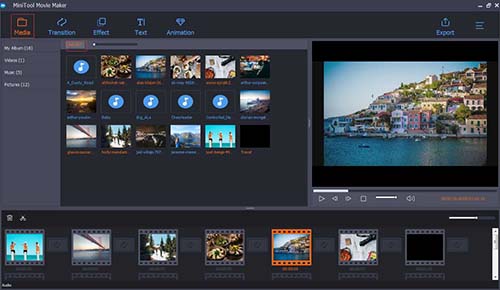
Step 1: Run MiniTool Movie Maker on your PC and click on "Full-Feature Mode" to go on;
Step 2: Then in the main interface, tap "Import Media" under "Media" option to add the MTS files;
Step 3: All the imported files will be in the media library. You can drag them to the storyboard, in which the order of these files can be adjusted as you would like;
Step 4: Now, to combine these MTS files, you need to add video transitions between them. After joining them into one, you could further edit it, such as add titles, captions, apply animation effects, and so on.




