High-definition video, also called HD video, is a video of higher resolution and quality than standard-definition. Therefore, some people may hesitate to take operations on HD videos, while worrying about the loss of quality, like combining them together. Have you ever wanted to find a video joiner to merge HD videos? Are you also worried that some video mergers on the Internet will damage your videos' quality? If you have this kind of confusion, keep reading. You'll find the 3 best HD video joiners and the differences between them so as to pick one you really need.
Solution 1. Join HD Files with Joyoshare Video Joiner
Joyoshare Video Joiner is another powerful video tool to merge HD videos. You can combine videos or audios with zero quality loss. Besides, Joyoshare offers multiple functions, like cutting, editing, converting video and audio files, even extracting sounds from videos. Before combing, you can trim HD videos to remove unnecessary parts. You just need to take several simple steps to finish the joining. Are you worried about the speed of exporting? Relax yourself. Although HD videos are in high quality, Joyoshare Video Joiner can combine HD videos at a 60X faster speed.
Why Joyoshare is the best HD video joiner:
Offer 5 opportunities to joiner HD videos for free
With 60X faster speed to export HD videos
Join HD videos in a lossless way

Steps to combine HD videos via Joyoshare Video Joiner:
Step 1 Import HD videos to Joyoshare Video Joiner
First of all, run Joyoshare after installing it. There are two ways to import HD videos. Click the “Open File” button to select video files from a folder or directly drag and drop them to begin. After that, you can rename and rearrange the files on the left side.

Step 2Pick one merging mode and the output format.
If you don't plan to trim or edit your HD videos, you can choose the High-Speed Mode. It can merge your HD videos fast and losslessly. Or you can select the Encoding Mode, which you can customize file format, quality, and codec.

Step 3Trim the needless segments of your HD videos
If you choose the Encoding Mode, you can cut some parts off videos, like ads. To begin with, you should play the HD video, and then adjust the timeline to get rid of unwanted clips.

Step 4Edit HD files before merging
As the previous step, only when you choose the Encoding Mode can you edit HD videos. You can adjust brightness, insert subtitle, add effect and watermark, etc.

Step 5Star to combine HD videos
With only one click, you can merge your HD videos in a minute in that Joyoshare Video Joiner can work at 60X faster speed. After joining, a window will pop up, where your merged HD video locates.

Solution 2. Combine HD Files via 4Media Video Joiner 2
4Media Video Joiner 2 can merge several exclusive HD videos into one. It supports a great variety of input and output video formats, including AVI, WMV, MP4, FLV, MKV, H.264/MPEG-4, Quick Time HD Video (*.mov), WMV HD Video (*.wmv). 4Media Video Joiner 2 offers Fade-in and Fade-out effect to finish the perfect transition. It has an intuitive interface, and its functions are limited. This software doesn’t allow you to trim and edit videos. However, except for merging HD videos, you can use it to extract general audios and lossless ones, which only supports 4 formats, including APE, FLAC, WAV, and WMA.
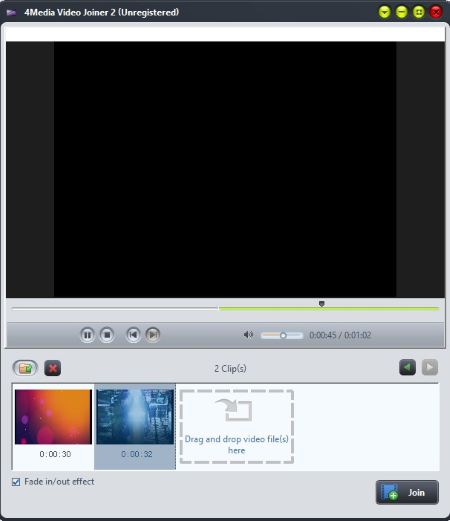
-
Pros:
Provide Fade-in and Fade-out effects
Combine videos with different formats
Preview on the original videos and output videos in real-time
Cons:
Only support Windows
Without in-built editor and cutter
Solution 3. Merge HD Files by Video Proc
Video Proc is an all-in-one video joiner to merge HD video easily. This software can polish up your HD videos by cutting, cropping, editing, and rotating. Also, you can remove noise in your videos. You can process your HD videos from iPhone or cameras. Its most unique feature is that it provides an inbuilt downloader engine, including 1000+ video or audio sites. You can export the merged HD files to some popular video formats or some devices, like iPhone and iPad. Video Proc is not a freeware. In the trial version, you can only export only 5 minutes of each video or DVD for evaluation. Only when you pay for it can you remove these limitations. 5 minutes is so short. In that case, you can edit or trim little clips. But to merge HD videos, the trial version cannot work well.
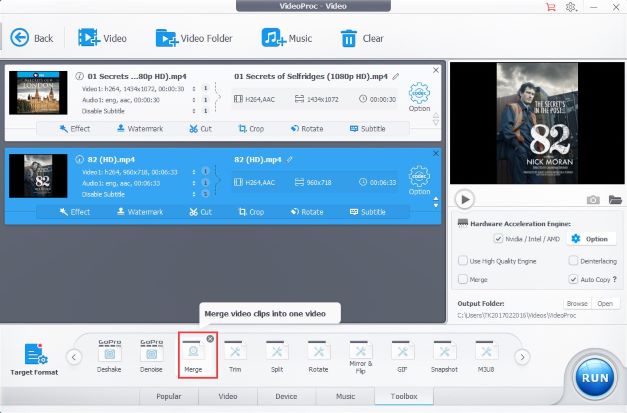
-
Pros:
Support 4K video
Encompass 370+ input codecs and 420+ output formats
Cons:
The Merge button hides in Toolbox and is challenging to find
With a little complicated interface
Conclusion & Suggestion:
So, which one do you prefer? As for me, if you just want to join HD videos without any other operations, I highly recommend 4Media Video Joiner 2 due to its free. Also, it provides you the Fade-in and Fade-out effects that the other two don't have. Of course, if you want to cut and edit HD videos before joining, Joyoshare Video Joiner is your best choice. If you are professional, you can select Video Proc, which is a little complex. It has prolific functions to meet your need. Only when you don't mind spending money can you consider this software. Because if you don't register, you just export a 5-minute video. Although Joyoshare Video Joiner is not a totally free video tool, it allows you to free full export videos for 5 times. You can merge HD videos without hassle, even for a newbie.





