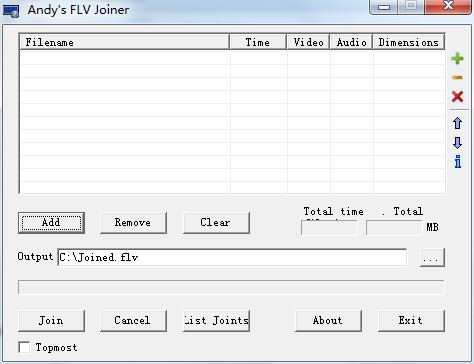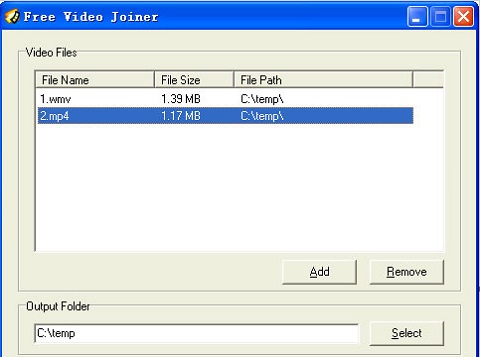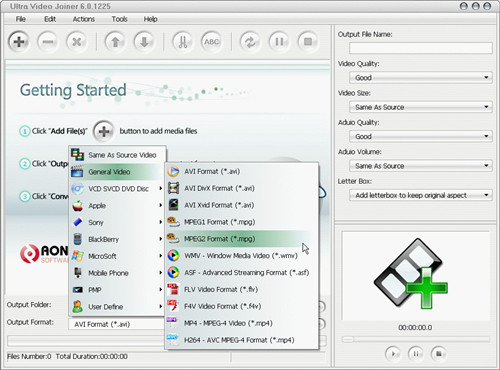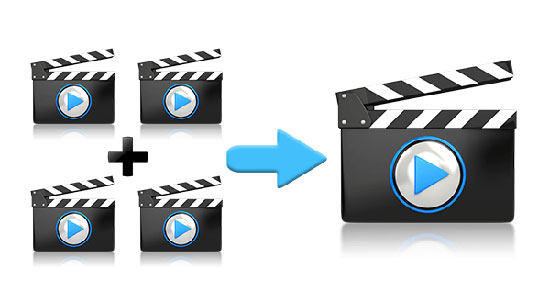
FLV, the abbreviation of Flash Video, is a kind of burgeoning web videos format. Due to its small size and fast loading speed, many famous video sharing websites like YouTube, YouKu, etc adopt FLV encoding format to provide videos. When you have downloaded a series of separate FLV video clips from YouTube or other websites, you might like to mix them together for the convenience of enjoying. How to combine FLV files into one? Follow this guide, which lists 6 technical FLV joiners to satisfy the requirement with more flexibility.
- Part 1. Lossless FLV Joiner: Joyoshare Video Joiner
- Part 2. Simple FLV Joiner: Format Factory
- Part 3. Free FLV Joiner: Avidemux
- Part 4. More FLV Mergers
Part 1. How to Merge FLV Files in Joyoshare Media Cutter
Joyoshare Video Joiner for Windows and Mac is really a comprehensive and convenient audio and video merging program that fully supports lots of file formats including FLV, F4V, HD,4K, MP4, M4V, M4A, DV, MPEG, FLAV, WMA, and more. Besides acting as a perfect video joiner to join FLV files in batches without re-encoding, it is also a video editor on account of the built-in advanced editing tool with it. That means you have the permission to personalize and enhance your FLV files as you require prior to merging them.
What else calls for attention is the two combing modes (high-speed mode and encoding mode) it takes. With high-speed mode, you can realize losslessly and quickly joining unlimited FLV files. Under encoding mode, you are able to merge files in various formats without gap and customize codec, resolution, bit rate, frame rate, etc of your FLV files.
The Advantages of Joyoshare Video Joiner:
Join multiple FLV files in lossless quality
Extract audio from FLV at 60X speed
real-time preview and built-in editor
Freely rename and rearrange files

After getting intuitive and systematical information about Joyoshare Video Joiner, below talks about how it can combine FLV files.
Step 1Run Joyoshare Video Joiner and add FLV files
First of all, get into Joyoshare website to download the installation package of Joyoshare Video Joiner. Afterward, install and launch it on your computer. Then you should import FLV files to the video joiner. Two ways to do it: click "Open File" to choose or directly drag them into the program (more conveniently).

Step 2Pick a merging mode and export format
The program features two merging modes - high-speed mode and encoding mode. You need to press on "Format" to choose one based on your own demand. The former is only for losslessly merging files of the same format at 60 X speed. The other is for users who need to join files in different formats and want to edit files.
Note: Under the encoding mode, users have the ability to customize video parameters like resolution, bit rate, codes, etc with the help of a gear icon beside the selected output format.

Step 3Remove something undesirable parts
Once finished choosing mode and format, simply tap on "OK" to go back to the main interface. Then double-click these FLV files one by one to preview them. You can move the timeline to cut needless sections off your FLV videos. In addition, renaming and rearranging these video files can also be realized in this step.

Step 4Edit FLV files (optionally)
With a built-in editor, the program allows you to freely and flexibly enhance your FLV video files by clicking "Edit" next to every file before joining. For instance, you can trim FLV frame by frame, crop/flip/rotate FLV videos, change aspect ratio, capture a screenshot, adjust brightness, add cool effects, control the volume, add background music, insert subtitles and watermark, etc.
Note: This step is not necessary for everyone but only for people who choose the encoding mode as the merging mode.

Step 5Merge FLV files into one
Eventually, what you need to do is just touching "Convert" to let Joyoshare Video Joiner start mixing these FLV files together. The merged FLV file will be saved in the local converted file.
Part 2. How to Combine FLV Files into One in Format Factory
Suppose you are a Windows user, you are possible to merge FLV files by means of Format Factory as well excepting for Joyoshare Video Joiner. Format Factory is a combination of free video joiner, recorder, converter, downloader, and editor for Windows. It works with many different file formats, including FLV, MKV, MP4, 3GP, WMV, SWF, AVI, MPG, VOB, WebM, etc. Using it to concentrate FLV files together is nothing challenging. But this may involve the risk of trivial loss in video quality.
Step 1: Launch Format Factory after installtion and go to "Video Joiner & Mux" for FLV files merging;
Step 2: Batch import FLV video files by "Add Files". When all FLV files are loaded up, press on "Clip" to trim and crop FLV files if necessary. Then, select an output format and further custom output quality by "Output Settings";
Step 3: Once done, touch "OK" to get back to the first window and proceed to "Start" to initiate the merging process.
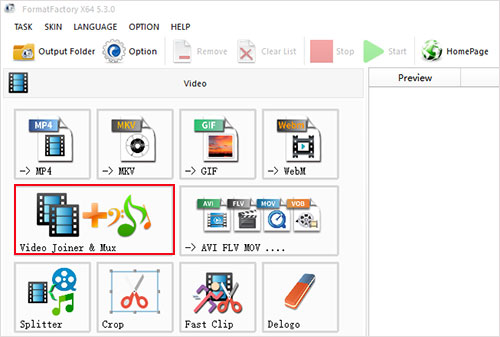
Part 3. How to Combine FLV Files into One in Avidemux
Worked as a free and open-source video editor, Avidemux is developed to cut, filter, edit, and re-encode files on Windows, Linux, Mac, and BSD operating systems. It doesn't come with a modern interface. Many of its editing options are hidden. Merging FLV files with it is realized by the way of adding files. There is no specific "merge" or "join" button. This will make beginners confused to a great extent. Accordingly, below details how Avidemux joins files.
Step 1: Head to "File" > "Open..." to add one FLV video file to Avidemux after running it on your computer;
Step 2: Next, from "File" tab, click "Append..." to import another FLV file. If you have more FLV videos, please do the same to add them one by one;
Step 3: In case, there is no need for you to cut your FLV videos, now you can specify a desired video output format and configure its settings. If needed, tap on "Edit" > "Cut" to remove something unwanted from FLV videos; Step 4: In the last step, go to "File" > "Save" to set a destination file. After that, Avidemux will start combining your FLV files into a seamless one.
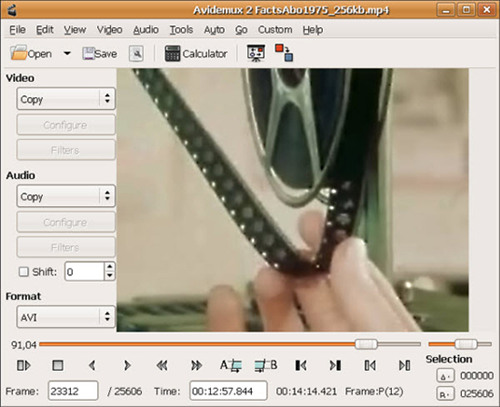
Part 4. Recommendation for More FLV Joiners
More than the above, the video merger software introduced below can also guide how to combine FLV files into one without much effort. All of them are accessible free of charge and developed exclusively for video merging without additional editing features.
Andy's FLV Joiner
As a very easy-to-operate flash videos joiner, Andy's FLV Joiner is nicely compatible with different FLV formats covering VP6F, H264, FLV 1, and H263 as well as dealing with VFR files without synchronization problems. With it, merging FLV files without quality loss can be done with a few clicks. Notably, it is better to apply this desktop FLV joiner to merge files with the same properties and codec. Otherwise, there will be something wrong with the merged file.

Free Video Joiner
Another program for merging FLV files is named Free Video Joiner. It is a freeware with the user-friendly interface. Whether beginners or the experienced, handling this video joiner is as easy as pie. Except for supporting FLV files, it is also compatible with MP4, AVI, MPEG, WMV, and many other formats. By the way, Free Video Joiner is to adopt lossless techniques for video merging.

Ultra Video Joiner
Ultra Video Joiner is free and useful joining software on Windows that can merge unlimited FLV video files into one file without impacting the original quality. More than FLV format, it is also capable of working with AVI, DivX, MPEG, WMV, DAT, and ASF format. Equipped with basic editing feature, it makes you adjust the order of files and further edit FLV files according to your preference.