Q: "How to merge 4K videos files into a complete video file? I have recorded multiple family video clips with my Canon EOS C500. I want to join these clips to make a unique video as a birthday gift for my wife. Is there any 4K video joiner to recommend?" - From Quora
When you have the need of combining 4K videos into a whole one, you have to seek a professional 4K video combiner to assist you in realizing it. After all, no one wants to get a blurry video because the video quality drops after the merging process. Although the demand for 4K video merging continues to grow and more and more video joiners appear on the market, most of them still fail to work with 4K videos. So if you have yet to find a suitable way to merge 4K video files, you can read this article and learn how to do that using three reliable tools.

- Part 1. What Is 4K Video
- Part 2. Best Video Joiner - Joyoshare VidiKit (Smart and Handy)
- Part 3. VideoProc
- Part 4. Wondershare UniConverter
- Part 5. Comparison and Conclusion
Part 1. What Is 4K Video
Before merging 4K video files, let's have a rough understanding of this video format. 4K video, as its name suggests, is a kind of high-definition video with a horizontal display resolution of approximately 4,000 pixels. In other words, the image definition of 4K video is more than four times as high as that of 1080p video. It is noteworthy that the horizontal resolution of 4K video can not be changed. Supposing that you want to adjust the aspect ratio, you could only do by changing the vertical resolution.
Part 2. Merge 4K with No Quality Loss - Joyoshare VidiKit
Joyoshare VidiKit (upgraded from Joyoshare Video Joiner) is a versatile and professional video joiner and editor for PC and Mac. This app has strong compatibility and quick transformation. It not simply works well with a large number of file formats including 4K Video, MP3, MP4, M4V, M4A, MKV, MOV, AVI, OGV, 3GP, FLV, FLAC, AAC, HD, DVD Video, and so on, but also quickly merges them with no quality loss at 60X excellent speed. It offers two merging modes to flexibly combine 4K videos according to different requirements.
If there is a need for 4K video editing, the encoding mode is for you. You will be able to adjust 4K video parameters, cut out unwanted portions, crop scenes, rotate videos, add subtitles, insert watermarks, and more. You can also drag to change the merging order freely. Joyoshare VidiKit comes with a compact user interface, so it doesn't require any professional skills as well.

- Merge all videos and audio with no quality loss on PC/Mac
- Adopt 60X blazing-fast merging speed and dual merging mode
- Merge HD Video, DVD Video, 4K Video, HEVC Video, and more
- Cut, trim, split, crop, rotate, subtitle, watermark 4K videos
- Customize video codec, bitrate, frame rate, resolution, etc.
- Have a built-in DVD ripper, video converter, video recorder, etc.
Step 1 Add 4K Videos to Video Joiner
Download and install Joyoshare VidiKit on your computer. After opening it, click the "Convert" section and run the video joiner. After that, you can click the "Open File" button in the lower-left corner to choose 4K video files from your local file folder. Of course, you are also able to fast drag them into the program.

Step 2 Choose a Merging Mode as Needed
Next, tap the "Format" button in the bottom-right corner of the screen to select a proper merging mode. The high-speed mode can merge multiple 4K videos of the same format with no quality loss. The encoding mode supports editing 4K videos. You can trim and rotate 4K, change aspect ratio, add subtitles and watermarks, apply visual effects, customize many parameters like bitrate and resolution, etc.

Step 3 Cut 4K Videos Optionally
After selecting the merging mode you like, go back to the main interface and you can start to cut 4K videos if necessary. If you want to remove some portions of your videos, you can drag the slider freely and the content outside the bar will be deleted. Afterward, rename and reorder these 4K videos as your preference.

Step 4 Edit 4K Files under Encoding Mode
Before merging, users who select the encoding mode to combine 4K videos have the ability to enhance and polish these videos by adjusting aspect ratio, inserting subtitles, creating image/text watermarks, adding special effects, and more. Notably, the quality of merged video in the encoding mode will be slightly compromised due to the transcoding process.

Step 5 Begin to Combine 4K Videos
The last thing to do is touching the "Convert" button in the lower-right corner. Then, Joyoshare VidiKit will start the merging process immediately. When the task is done, the file folder storing the merged 4K video will automatically pop up on the screen. If you have any questions about the aforementioned steps, you can also check the following video guide for more details.
Part 3. How to Combine 4K Videos - VideoProc
VideoProc is a well-known one-stop video editor for Windows and Mac operating systems. Many utilities are available to use such as video and audio converter, DVD ripper, video downloader, and screen recorder. Therefore, only with a single app, you can edit, convert, and customize large 4K videos, DVD files, and audio easily at a fast speed. VideoProc can not only merge combine multiple 4K files, but also remove any unwanted content, crop annoying black edges, add special effects, and more.
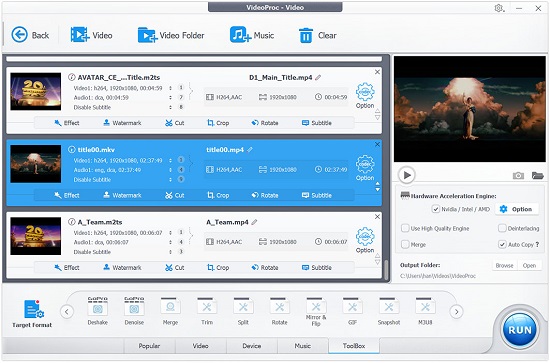
Step 1: Install and run VideoProc on your computer, then click the "+ Video" button at the top of screen or alternatively, use drag-and-drop to add your 4K videos to the program;
Step 2: Next, press the "Target Format" button in the bottom-left corner of the main screen to select your wanted output format; you can also make use of the search box in the upper-right corner of the format window to search for the specific format you need;
Step 3: After that, you are able to tap the "option" icon at the rear of the video tab to set the segment duration and video resolution;
Step 4: When you are done with customizing settings, you can tap the "Toolbox" tab at the bottom of the screen and then select the "Merge" tool, and after that, you will be able to press the "Run" button in the lower-right corner of the screen to let VideoProc merge 4K files for you.
Part 4. Combine 4K Video Clips - Wondershare UniConverter
Wondershare UniConverter is one of the top-rated video mergers. Similar to VideoProc, it can a number of things as well. After opening the program on your PC or Mac, you will see that there are various sections like video converter, audio converter, video compressor, screen recorder, and more. Wondershare UniConverter supports a wide range of video and audio formats. The video joiner it has will enable you to combine multiple videos into one easily.
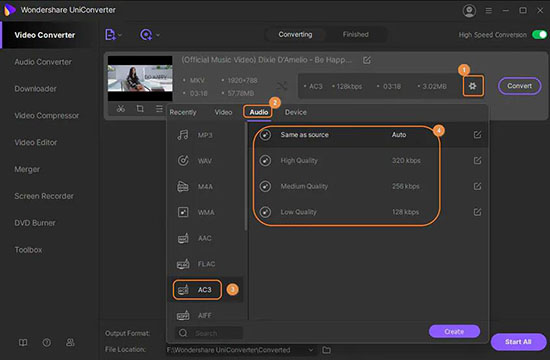
Step 1: After running Wondershare UniConverter, open the "Merger" section and then press the "+" icon or the "Add Files" button to add your 4K videos to the software;
Step 2: Tap the "Output Format" button at the bottom of the screen to choose your target format such as MP4 4K Video, MOV 4K Video, MKV 4K Video, etc.;
Step 3: You are free to hit on the "Trim" button at the rear of the video tab to cut out your unwanted portions;
Step 4: Now, click the "Start All" button to start to combine 4K split clips using Wondershare UniConverter.
Comparison and Conclusion
Not all video joiners are able to support 4K video and merge 4K video files while preserving the original quality. The three tools we mentioned above can make it, including Joyoshare VidiKit, VideoProc, and Wondershare UniConverter. Moreover, they are all multipurpose video toolboxes. So if you prefer to not only merge 4K videos but also edit and customize your 4K files with ease, you can use them with confidence. The following table will show you the similarities and differences between the three tools. We hope that you can get the best video joiner for yourself to combine 4k video easily and quickly.
| Joyoshare VidiKit | VideoProc | Wondershare UniConverter | |
| Supported OS | Windows, Mac | Windows, Mac | Windows, Mac |
| Intuitive Interface | √ | √ | √ |
| No Quality Loss | √ | × | × |
| Merging Speed | 60X | N/A | 90X |
| Support 4K | Support all 4K videos | Only support 4K MP4 | Support MP4 4K, MOV 4K, and MKV 4K |
| Edit 4K | √ | √ | √ |
| Merging Mode | Dual | Single | Single |
| Built-in Media Player | √ | √ | √ |
| Built-in Screen Recorder | √ | √ | √ |
| Built-in Video Converter | √ | √ | √ |
| Built-in DVD Ripper | √ | √ | √ |
| Built-in Video Cutter | √ | √ | √ |
| Built-in Video Repair | √ | × | × |
| Built-in Video Compressor | √ | × | √ |
| Built-in Watermark Wizard | √ | × | × |
| Price | $19.95 | $29.95 | $39.99 |




