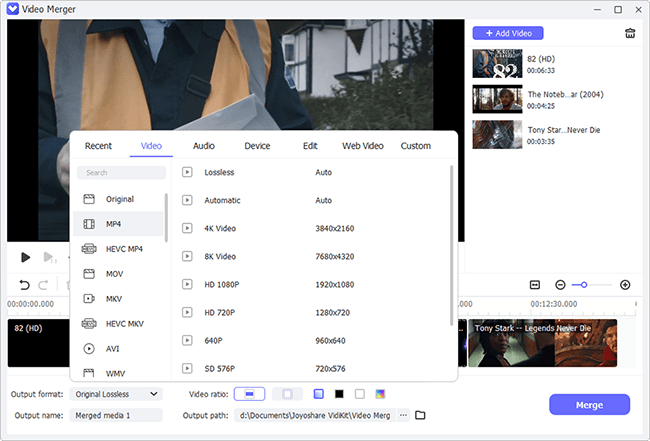Q:"I have multiple .ts files and I want to combine them to a single .mp4 file. How Can I do that?" - from Manjaro
Q:"Can you recommend a program that manages to combine TS files accurately and without alteration of the contained streams? Thank you." - from VideoHelp
Does it also appeal to you that how to exactly splice dozens of individual TS files together to facilitate management and watching? To tell the truth, making multiple TS files joined together is never a challenge. Even, with a video joining expert, doing this is a pushover. Out of numerous video merger software, 4 well-regarded candidates gain acceptance, as well as operating procedures of using them to join .ts files are introduced in detail in the following.
- Part 1. Joyoshare Video Joiner
- Part 2. idoo Video/Audio Joiner
- Part 3. FFmpeg
- Part 4. Text Editor
- Conclusion & Comparison
What's TS File?
Let's first know what is TS before the further discussion on how to combine TS files. Short for Transport Stream, TS stands for a file extension of a video stream and is specified as a type of MPEG-2 video, frequently used to store DVD videos. It allows compressing video data and saving multiple pieces of data in the container format. This kind of video file can be normally read by DVD players and computer-based media players.
Part 1. How to Combine TS Files by Joyoshare Video Joiner
Quality loss should be a matter of general concern while merging TS files. For fear of any loss, a lossless program going by the name of Joyoshare Video Joiner is presented to you. It's an award-winning and user-friendly video/audio joiner with two modes to accommodate the various needs of users.
In more specific terms, it carries with both the 60X-high-speed mode for lossless join of files with the same format and the encoding mode for combination of different media files, customization of codec, resolution, bit rate or other parameters, additional video editing. Furthermore, its huge compatibility makes it support perfectly MP4, TS, MTS, HD, DVD, FLV, WebM, OGG, ASF, WMV, MKV, AVI, M4V, etc and a mass of device-compatible formats.
The Advantages of Joyoshare Video Joiner
Available for Windows OS and Mac OS
Support file parameters customization and audio extraction
Built-in video editor to trim, adjust aspect ratio, add cool effects, etc
Have batch-processing abilities to merge TS files at surprising speed

Step 1Batch import TS files to the program
Get Joyoshare Video Joiner installed on your computer and TS files to be merged added to it. You have two methods for files adding, one of which is going to "Open Files" located at the lower left corner. Another is by way of direct dragging.

Step 2Make output format settings
Next, head to "Format" to set up merging mode and output format. To join TS files without re-encoding, you have to work with the high-speed mode, which is at the focus of merging identical media files with remaining the original quality. Afterward, select "Original" as the output format from "General Video". If you would like to combine TS files to MP4, just mark "MP4" as the export format.

Step 3Cut TS files
Afterwards, click on "OK" to return to the beginning interface. You can start previewing your TS videos. As for unnecessary content, easily slide the yellow timeline to clear it. Also, the program provides options to rename and rearrange media files. Do it as you wish if need be.

Step 4Combine TS files without re-encoding
Eventually, find and tap on "Convert" at the bottom right corner. This action will activate the merging process. Shortly after, your TS files would be merged together at 60X high speed with zero quality loss.
Part 2. How to Merge TS Files by idoo Video/Audio Joiner
Another method available to combine TS files with original video quality is by utilizing idoo Video/Audio Joiner. It's a simple-to-handle and strongly compatible Windows joiner program. Not merely is it able to batch join lots of video files without re-encoding but also convert them to any specified format, such as MKV, TS, MTS, MOV, MPEG, AVI, WMV, HD videos... To use it for merging TS files, follow these steps.
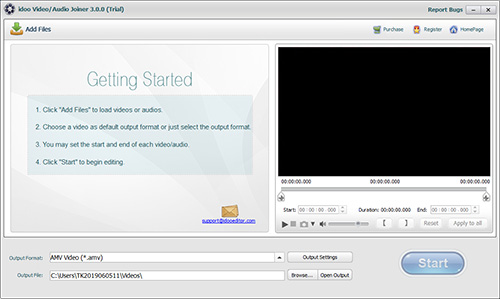
Step 1: In the first place, download and install idoo Video/Audio Joiner from its official website, After that, launch it on your Windows computer and click "Add Files" to import TS files or simply dragging;
Step 2: Use the "Up" and "Down" buttons to make your TS files ordered as your will. Then set "Start" and "End" time or drag the scissor-shaped handle to cut excrescent parts off TS videos while previewing;
Step 3: Next, go for "Output Settings" to select an output format and set video and audio parameters like quality, size, Bitrate, aspect ration, etc. With the need of joining TS files without loss of quality, check "Set as the default output format";
Step 4: Once done, get back to the main interface and designate a destination output file. Lastly, you only press on "Start".
Part 3. How to Join TS Files Using FFmpeg
FFmpeg provides 3 methods to concatenation video files, namely, "concat demuxer", "concat protocol", and "contat filter". The first one is most flexible, which requires the same codec but can work with any container format and avoid the re-encoding process. The second one just supports a select few container formats like MPEG-2 transport streams, DV. The last one applied to the situation where your files that you need to join have different codecs and different parameters. For the join of TS files without re-encoding, the follow selects "contact demuxer" to get it done.
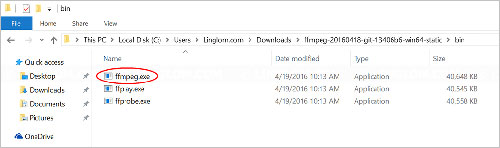
Step 1: Before anything else, create a new folder with the name of TS to save your TS video files that need to be merged on desktop;
Step 2: Download the proper version of FFmpeg Static with the help of the link: https://ffmpeg.zeranoe.com;
Step 3: Visit FFmpeg Static folder. From "bin" file, select and copy "ffmpeg.exe" into your TS folder;
Step 4: Press both the "Win" and "R" keys on your keyboard to activate the Windows command prompt. Then, type "cmd.exe" in the input field and click "OK";
Step 5: In the following window, enter the desitination folder path of your TS files. Next, create a mylist.txt file with all your TS files you want to combine;
Step 6: Now, enter the command: for %i in (*.ts) do @echo file '%i') > mylist.txt and press the "Enter" key;
Step 7: After that, input command line: ffmpeg -f concat -i mylist.txt -c copy output.ts to combine and export the TS files into one. The new combined TS video will be stored in the previously created TS folder.
Part 4. How to Combine TS Files in Text Editor
This is useful trick on how to join multiple TS files together, which needs to draw support from the text eidtor like Notepad. The nice thing the method brings is that you won't need to install any video joiner on your computer. Just with a few of easy clicks, your TS video files are going to be merged into a whole one without any loss of quality. Surely, few people are exposed to the simple trick. Thus, below explains how to do.
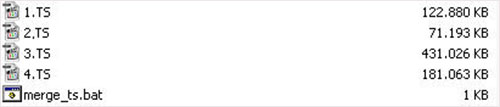
Step 1: First of all, open a text editor on your computer and then input the command: copy /b *.ts joined_files.ts;
Step 2: Next, choose "Save" > "Save as" to save the file with a file name of "joiner.bat". It is very important that the file extension is .bat rather than .txt;
Step 3: Place all these TS files to be merged in one folder and name them in the order of merging, such as 1.ts, 2.ts, 3.ts, and so on;
Step 4: Whereafter, put the file with name of joiner.bat that you create into the TS folder. Then, double-click the joiner.bat file. Like that, the merging process sets about. The final joined TS video would be stored in the joined_files.ts file.
Conclusion & Comparison
The above statement has already carried on the detailed introduction of how to combine TS files using 4 methods. The last two methods are both free. FFmpeg is based on Windows command prompt and the last one works on the strength of a text editor. Therefore, neither of them can do anything besides the merging task. Especially the FFmpeg, from the above, it is obivious that it is not that simple to perform the merging command successfully.
For beginners, the first two ways are suggested. As the professional video joiners, both of them give visual indicators to get the thing done. As for which one you should work with, get a clear picture of functions of them two from the below table which demonstrates a comparative study from all aspects, before making a decision.
| Programs | Joyoshare Video Joiner | idoo Video/Audio Joiner |
| Applicability | Windows and Mac | Windows Only |
| Availability | Both Beginners and Experts | Novices |
| Merging Mode | Lossless Mode/Encoding Mode | Single Mode |
| Easy to Operate | Yes | Yes |
| Built-in Editor | Yes | No |
| Audio Extraction | Yes | No |
| Quality Loss | No | No |
| Speed of Merging | 60X Faster Speed | Quick Speed |
| Price | $29.95/Lifetime | $29.90/1PC |