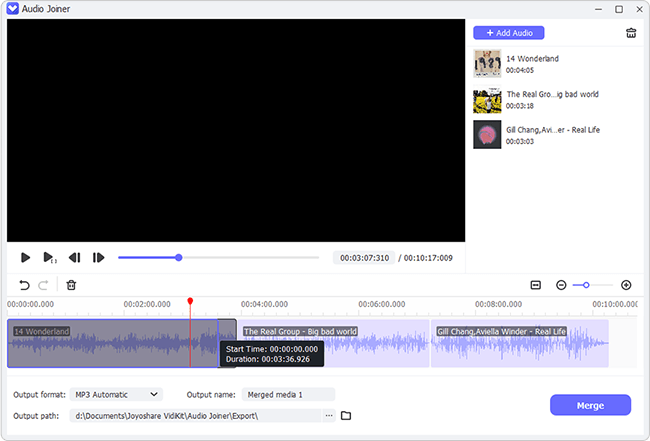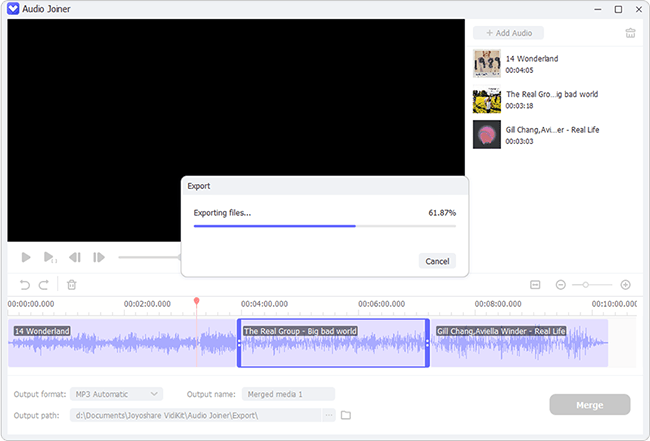The task of merging two or three ringtones together for a creative ringtone entails a ringtone merger software. The tool of such is without number on the Internet. You might feel that using one of them to your advantage is not tickler. But, in practical terms, pricking a professional one with the simplicity of operation off many ringtone mergers is not so easy as you suppose. If you are yet to get a satisfactory tool for ringtones merging, peruse this post, from which you would know how to merge two ringtones with ringtone merging programs offline and online.
- Part 1. Merge Ringtones with Ringtone Merger Offline
- Part 2. Merge Ringtones with Ringtone Merger Online
Part 1. How to Merge Two Ringtones by Ringtone Merger Offline
A ringtone merger program is a prerequisite for stitching several ringtones together. Here, the best desktop ringtone joining tool - Joyoshare Video Joiner is introduced to assist in merging ringtones offline. It is a strongly compatible audio video joiner, supporting the huge number of audio and video formats like MP3, MP4, M4A, M4B, M4R, MOV, OGG, WMA, AAC, WAV, MOV, VOB, etc. Moreover, it has versatility characteristics. Besides merging ringtones without any loss of quality, it also converts ringtones to device-compatible formats, such as iPhone, iPad, Galaxy, Huawei, Google Pixel, HTC, Sony, and many.
Highlights of Joyoshare Video Joiner:
- Two merging modes are offered for different requirements
- Realize extracting audio from videos without any challenge
- Gather the function of merging, converting, cutting, and editing together
- Many media files formats and device-compatible formats are supported
- Merge multiple ringtone tracks at 60X quick speed with no quality compromising
- Allow customzing parameters like resolution, bit rate, frame rate, codec, channel, etc
Step 1Drag and drop ringtones to be merged to the program
What you ought first to do is downloading, installing, and launching Joyoshare Video Joiner on your computer. Afterward, click on "Open File" to choose and upload ringtones to be merged or drag them to the main interface of the program.

Step 2Select merging mode and output format
On the bottom right corner, there's a "Format" button. Touch it to get into the next interface, where you should choose either the high-speed mode that is for merging ringtones of the same format without altering original quality or the encoding mode that allows editing ringtones, choosing any desired export format, customizing parameters including codec, channel, sample rate, bit rate of your chosen formats through clicking a gear icon.

Step 3Cut undesired parts off ringtones
Next, please return to the first interface. It is suggested that you preview your ringtones one by one so as to find something unwanted tracks and delete them by moving the yellow timeline. If required, changing the file name of your ringtones and their order of arrangement can be done in this time.

Step 4Edit ringtones if with encoding mode
As described in the previous section, the editing feature of such a program is only enabled in the encoding mode. When this mode is what you choose to merge ringtones, touch "Edit" next to every ringtone file to trim your ringtones, adjust the volume, add sound effects, etc.

Step 5Merge ringtones together
After everything has been arranged, you only need to tap on "Convert" beside the "Format" button. Joyoshare Video Joiner will get started merging your ringtones into a seamless one. The new ringtone file is saved in your local file folder.

Part 2. How to Merge Two Ringtones by Ringtone Merger Online
Having learned the method for offline ringtone merging, next comes a guide on how to merge ringtones by means of a free internet-dependent ringtone merger - Filesmerge. Almost all web-based tools are simple to handle. Filesmerge is no exception. It's an all-in-one online merger that features the ability to merge MP3 files, merge images, merge texts, merge Excel documents, etc. However, in terms of merging audio files, it has limitations, which are its supported file format is confined to MP3 and the size of each file is no more than 50M.
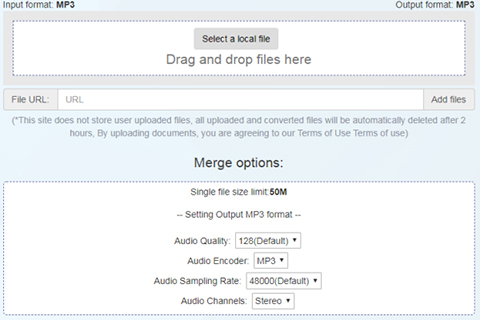
Step 1: First of all, visit www.filesmerge.com and then choose "Merge MP3" option;
Step 2: After that, add your ringtone needed to be merged. You can get it done by tapping on "Select a local file" or dragging ringtones to designated location;
Step 3: Before merging, you can click "Up" or "Down" to adjust the sequence of ringtones and customize audio quality, audio encoder, audio sampling rate, audio channels under "Merge options". Once done, press on "Merge".